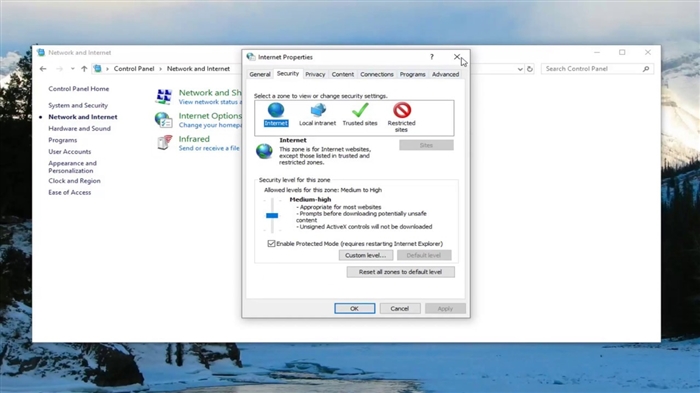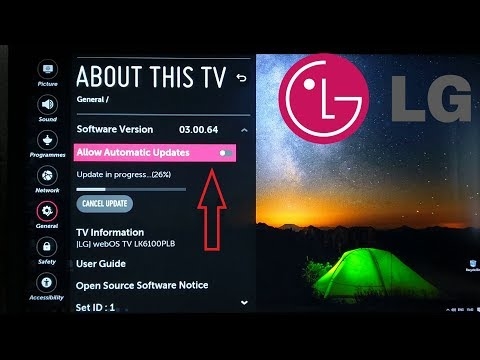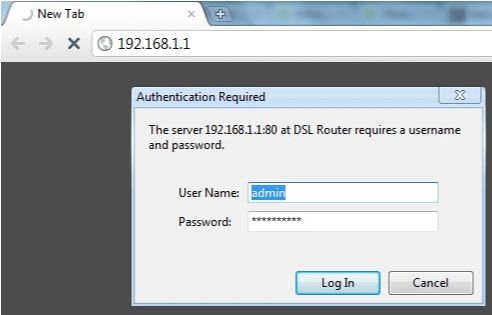ZyXEL routers have the ability to launch a guest Wi-Fi network. What this function is, what it is for and how to configure it, you will learn from this article. Or, you can go straight to the setup.
The name itself, "Guest Network" speaks for itself. After configuring this function, your ZyXEL Keenetic router will broadcast another wireless Wi-Fi network. By connecting to which, it will be possible to access the Internet. The guest network will have a different name, and if necessary, the password to connect to it. The main difference between the guest network and the main one is that devices connected to the guest network will not have access to your local network.
A very useful feature, actually. For example: friends come to you, well, of course, they use your Wi-Fi. You have a ZyXEL router configured that distributes this Wi-Fi. And also, you can have a local network set up between your devices (for sharing files, watching movies on TV via DLNA, playing games, etc.). So, if your friends, guests, or just acquaintances connect to your main network, then they can access files on your local network. This is not very good, agree. It is the same with clients in the office. In an office, there is no way without a local network, but for clients we launch a guest network.
We simply create a guest network to which our friends, guests, neighbors, clients, etc. will connect, they will use the Internet, but will not have access to the local network.
Setting up a guest network on ZyXEL
In fact, everything is very simple. We go into the settings of our router. To do this, go to the browser at 192.168.1.1 and specify the login and password to enter the settings. The login information is indicated on the bottom of the router. Or see detailed instructions.
In the settings, open the tab Wi-Fi networkthen go to tab Guest network (top).
Check the box next to Allow guest access... Next, you can set your own name for the guest network. There is a default name Guest... You can delete it and write your own. Or just add something before the word Guest.
If you want to protect the network, then opposite the point Network protection select "WPA2-PSK"... If you want the network to be open, then select "No"... If you have installed protection, then enter the password for the guest network below. You can leave the rest of the settings unchanged. Press the button to save Apply.

That's it, the router will immediately start broadcasting a new wireless network. You can also reboot the router (turn off and turn on the power).
Here is my main and guest network on a laptop.

We connect to it, and you can go online. All devices that are connected to the new network are displayed in the statistics of the router, and you can view them. I wrote here how to do it. It's strange that they didn't make any settings to limit the speed for the guest network on ZyXEL. At least I didn't find anything like that, I think that the ability to limit the speed would be useful to many.
I noticed that there is a problem when there is no Internet access through the guest network. I think this is a problem in the settings of the router to work with the provider (check the WAN connection settings). Because, there are no special settings for a separate network. And if your Internet works through the main network, but does not work through the guest network, then write in the comments, we will figure it out.
There will be questions, leave them in the comments. Good luck!