In addition to Windows itself, Internet connection problems can occur in certain programs. For example, Skype very often displays the error "Unable to establish connection" or "Sorry, could not connect to Skype". Obviously, these errors appear due to internet connection issues. But as it usually happens, the Internet on the computer is connected and working, but Skype keeps writing that there is no connection and does not allow you to log into your account.
Despite the fact that now there are a huge number of different messengers that are better in terms of functionality, stability and other parameters, many continue to use Skype for work, or communication with their relatives and friends. I also use this messenger, and I have never had any special problems or errors with it. But when I had to configure other people's computers (install Windows and other programs), then after installing Skype, a message appeared that it was impossible to establish a connection. Although the Internet was connected in other programs (including the browser), it worked.
Since there can be many reasons that prevent you from entering Skype, there is no one universal solution. But the problem is popular, the program is also popular, which means that the basic and working solutions have already been experimentally found, which I will share with you. Some of them have been tested on our own experience. I will try to make the most simple and understandable instructions, with which you can independently repair your Internet connection in Skype.
Why does Skype say it failed to establish a connection?
Everything is very simple. Skype is using an internet connection. Including to log into your account. When we enter our username (phone number, email) and password, the program sends this data to the server for verification. If all is well, then we sign in to Skype. Or we receive a message that such an account does not exist, or an incorrect password.
And if Skype cannot connect to the server, then an error appears"Failed to establish connection".

In newer versions of Skype, another error appears: "Sorry, could not connect to Skype"... Check your internet connection and try again.

Take a look at the screenshot above. The program does not see an Internet connection, but the computer is connected to the Internet (I have Wi-Fi, you can have a cable) and there are no restrictions on the connection. I have "no internet access" or whatever.
And after updating to the newest version of Skype 8.25 (which was at the time of this writing), the program, even without an Internet connection, after clicking on the "Sign in with Microsoft account" button, simply tried to download something and this button to enter again appeared.

No errors or messages. Perhaps in the next versions this will be fixed. And in the new version there is no longer access to the connection settings (port, proxy). Also, you will not be able to run an update check and see the version of Skype itself (you can see it in the Add or Remove Programs window in Windows). Until that port until the account is signed in.
What if Skype won't connect to the internet?
The solutions you can see below should work for Windows 10, Windows 8, Windows 7 and Windows XP. It goes without saying that some settings may differ slightly depending on the version of the operating system. I will show the whole process using Windows 10 as an example, but if possible I will give instructions (links to other articles) for previous versions.
Main reasons and solutions:
- No internet connection. You need to make sure that the Internet is working on your computer.
- An outdated version of Skype is installed on your computer. You need to update or download and install a new version of the program. True, the opposite is often the case - the older version works.
- There were times when Skype did not work due to an outdated version of Internet Explorer. You need to update your browser.
- Something with Windows network settings, proxy settings, Internet Explorer browser settings, or Skype itself. There may also be a problem in the hosts file. You need to check / clear all these settings.
- Skype cannot connect to the Internet due to a firewall or antivirus blocking the program. We temporarily disable the antivirus and check the firewall settings.
- Connection problems due to VPN. If you have a VPN connection configured, then you need to disable it.
- Temporary server side issues, so Skype cannot connect.
Let's now look at these solutions in more detail.
Checking your internet connection
Perhaps a slightly stupid solution, and in the comments you write something like: "how the Internet does not work, but how did I go to this site ?!", but still. I have no way to see your computer, so I recommend that the first thing to do is make sure that you have an active Internet connection.
It doesn't matter how your computer or laptop is connected to the Internet. It can be a wireless WI-FI network, 3G / 4G USB modem, or a cable connection. Check the connection status (by clicking on the tray icon). Also pay attention to this icon, if there is a yellow exclamation mark next to it.
Open any program that uses the internet and check if the connection is working. Well, launch your browser and try to open any site.
If you have connection problems, errors in the browser and other programs, then these articles may be useful to you:
- "Connection limited" in Windows 10 over Wi-Fi and network cable
- Wi-Fi is connected but the internet is not working. Pages won't open
- DNS server not responding on Windows 10, 8, 7
Well, if the Internet is working, but Skype is not connecting, then see other solutions below.
Update or reinstall Skype
If you still have the seventh version of Skype, then click on "Help" and select "Check for Updates".

If the program can connect to the server and check for updates, and if there is a new version, a message will appear prompting you to download it and install it - we agree.

Perhaps after installing the update everything will work.
But the error may appear: "Failed to download the Skype update", or the new version will not be detected. In this case, you must first completely remove the program from your computer, download the new version from the official website and install it.
We go to "Add or Remove Programs" (in Windows 10 you can find it through the search), or in "This computer" open "Remove and change the program". In Windows 7, this tool can also be launched in "My Computer", or through the control panel. Find Skype and delete it.

You can also use the CCleaner utility to uninstall. It will not be superfluous to clean up unnecessary files and the registry after deletion in the same utility.
Before installing the new version, you can delete the user folder at: Username / AppData / Roaming / Skype.
Press Win + R, enter% appdata% and click Ok. A folder will open containing the "Skype" folder with the necessary files.
Back up this folder just in case. There, for example, the history of correspondence is stored.
Downloading Skype from the official page -https://www.skype.com/ru/... Save the installation file to your computer, run it and follow the installation instructions.

After installation, we try to log into our account. If it doesn't work, you can install an older version. For example, 6.22. Especially if you have Windows XP, or Windows Vista.
Updating Internet Explorer
Skype works with Internet Explorer. And if you have an old browser version installed, then Skype may not be able to connect to the Internet. You need to download and install the latest version of Internet Explorer that is available for your Windows operating system.
You can download from the official site -https://support.microsoft.com/ru-ru/help/17621/internet-explorer-downloads
Reset Internet Explorer Settings
Judging by the reviews, this solution very often helps to get rid of the "Unable to establish connection" error in Skype.
Start Internet Explorer, in the "Tools" menu (or by clicking on the gear icon) you need to select "Browser options". Next, on the "Advanced" tab, click on the "Reset" button.

And press the reset button again. Then try to go to Skype. You can also restart your computer, or close and reopen the program.
Firewall and antivirus can block Skype connectivity
If you have an antivirus installed, then disable it for a while. It may have blocked the connection and Skype is not connecting to the internet for this very reason. Usually, you can disable the antivirus in the settings, or by right-clicking on its icon. I show it using ESET as an example.

Go to the "Control Panel" and select "System and Security" there. Next select "Windows Firewall". Or find these settings by searching in Windows 10, it's faster.
In the firewall settings, you need to click on "Turn Windows Firewall on or off" and temporarily disable it for private and public networks.
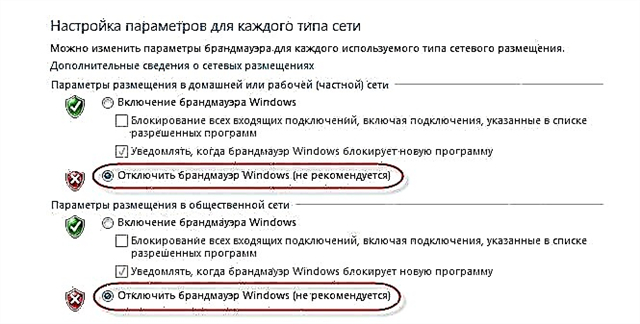
If after these steps in the messenger everything is exactly written that unfortunately it was not possible to connect to Skype, then turn the firewall back on and try other solutions.
Network settings, DNS, VPN, proxy and hosts file
- Try connecting your computer to a different network, if possible. For example, you can distribute Wi-Fi from your phone and connect it for testing. Or to connect to some open network. Thus, we can eliminate problems in the router and on the side of the Internet provider.
- In the process of writing this article, I discovered that Skype was unable to establish a connection due to DNS issues. And since problems with DNS are not rare (the provider's servers fail, or something happens on the router / computer), it makes sense to try to register DNS from Google.
 I wrote about this in more detail in the article How to replace DNS with Google Public DNS.
I wrote about this in more detail in the article How to replace DNS with Google Public DNS. - If you have VPN installed on your computer as a separate program, or configured in another way, then you need to disable it.
- Check proxy server settings. They must be disabled.
 Read more in the article How to disable the proxy server in Windows.
Read more in the article How to disable the proxy server in Windows. - Reset all network settings on your computer. It will only affect the network settings. You may need to reconfigure your internet connection or enter your Wi-Fi password. In Windows 10, the reset can be done in Settings.
 For more details, see the article resetting network settings in Windows 10. You can use another method, which is also suitable for Windows 7, Windows 8 (8.1) and for XP.
For more details, see the article resetting network settings in Windows 10. You can use another method, which is also suitable for Windows 7, Windows 8 (8.1) and for XP. - Sometimes viruses and various malicious programs can add their entries to the hosts file, which ultimately interfere with the work of Skype and it does not see the Internet connection, despite the fact that the Internet is working. I wrote about checking this file in the article, some sites do not open in the browser. You can also use the Microsoft Fix it utility, or AVZ.
I hope my advice helped you revive Skype and it was able to connect to the server without any problems. Perhaps the recommendations in this article did not help you, but you found another solution to this problem. I would be grateful if you share your solution in the comments. There you can also leave your question on the topic of this article.

 I wrote about this in more detail in the article How to replace DNS with Google Public DNS.
I wrote about this in more detail in the article How to replace DNS with Google Public DNS. Read more in the article How to disable the proxy server in Windows.
Read more in the article How to disable the proxy server in Windows. For more details, see the article resetting network settings in Windows 10. You can use another method, which is also suitable for Windows 7, Windows 8 (8.1) and for XP.
For more details, see the article resetting network settings in Windows 10. You can use another method, which is also suitable for Windows 7, Windows 8 (8.1) and for XP.









