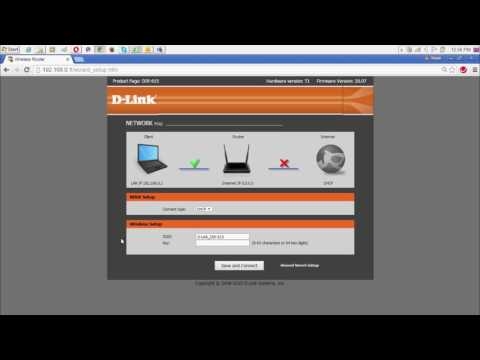Added a section with instructions for Netis routers to the site, and of course, this category should contain an article on updating the firmware on a Netis router. Actually what we are going to do now. We will flash Netis WF2411. I will show you how to find the firmware file, download it from the official website, and update the router software. If you have some other Netis model, then this instruction will also suit you, since everything is the same there.
It is necessary to update the software for the reason that in new versions, as a rule, the manufacturer makes many improvements and fixes some bugs. However, on the site where we will download the firmware, there is a description of the changes in the new version. As for the firmware of Netis routers, everything is according to the standard scheme: download the firmware file for our model, go to the router settings and fill in the firmware. Now we will consider everything in detail.
Netis router firmware instructions
And so, first we need to download the firmware itself. I recommend downloading only from the official site. To do this, follow the link: http://www.netisru.com/en/Downloads/, and find your router model in the list. I haveNetis WF2411, so I choose it.

Then you will see a list with different firmware versions.
To understand if there is a new version for your router, just go to its settings, go to the System tab - Software update, and see which version you have installed. For more details on how to do this, see below.
If you have verified the versions, and there is a newer one on the site (it is at the very top of the list), then to download it, just click on the download button. Save the archive with the firmware to your computer.

After the archive with the software is on your computer, you need to open the archive, find the firmware file itself in the .bin format, and extract it.

Now you can move on to the next item.
We update the software through the settings
Important!
1. Do not turn off the power of the router or press anything during the update process.
2. The best way to update the firmware is with a cable connection. Even if you connect your computer via Wi-Fi, then at the time of the software update, it is better to connect via the cable that comes with the kit, and turn off Wi-Fi on the computer.
During the update, the router settings will not be reset. Many are very interested in this question. I have a Wi-Fi password that was set and stayed.
We connect according to the following scheme: we connect the cable on the router to the LAN connector, and on the computer to the network card.

You need to go to the router settings. To do this, open any browser and go to 192.168.1.1, orhttp://netis.cc... You can see this detailed instruction. If you are prompted for a username and password, enter them. By default, the prompt does not appear only if you have set a password to protect the settings. The control panel will open. If you have it in English, then change the language, and click on the button Advanced.

Then go to the tab System – Software Update... There you will see the firmware version that is installed on your router. To update, click on the button Overview, select the firmware file (which we extracted from the archive) on your computer, and click on the button Refresh.

We are waiting for the update process to complete.

When the firmware process is over, the main page with settings will open. This means that everything went well. You can use a router.