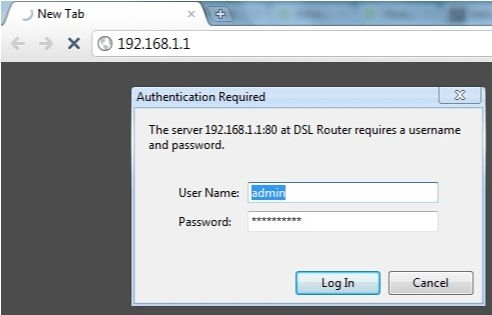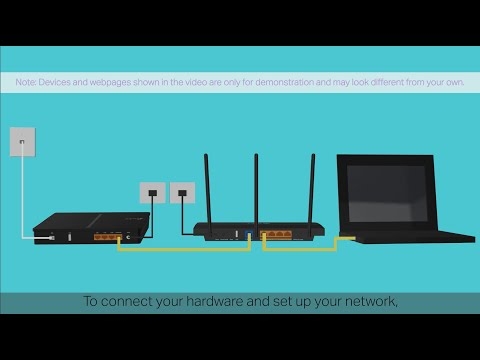The problem when the Internet does not work after reinstalling Windows can arise not only in Windows 7, but also in Windows 8 and Windows 10. I will try to prepare a separate article on how to solve this problem on the top ten. In addition, I already wrote how to set up the Internet in Windows 10. It is enough to follow a few tips from the article, and the Internet on your computer will work again.
And in this article, we will consider solutions to the problem when you (or someone else) installed Windows 7 on a computer or laptop, everything worked out and everything works, but there is no Internet connection. There can be many different nuances. Since there are many ways to connect to the internet. Therefore, the solutions will also be different. Looking ahead, I will say that most likely you just need to install the necessary drivers, or set up an Internet connection (or both). Because, immediately after installation, Windows 7 almost never installs a driver on a Wi-Fi adapter. This means that Wi-Fi will not work after installing Windows 7. Well, if you had an Internet connection configured, then of course you need to configure it again.
It all depends on the connection method, and in some cases on the Internet provider. We will consider the following options:
- Wi-Fi doesn't work after installing Windows. In almost all cases, simply installing the wireless adapter driver is sufficient. Windows 10 already installs the driver on Wi-Fi (in most cases), but Windows 7 lags behind in this regard.
- If the Internet does not work by cable from the router. Again, it all depends on the symptom. It may also be that the system was unable to install the network card driver. You need to check, and if necessary, then install it.
- If you previously set up a connection to the ISP (high-speed), but after reinstalling Windows 7 it is not. It's quite normal. It is advisable to first check if there are any problems with the driver of the network card, then just create a connection to the provider.
- And if you have the Internet via a 3G USB modem, then you must install the modem driver, and again, configure the connection to the provider.
Now we will figure it out in more detail, and solve problems with connecting to the Internet after installing or reinstalling the operating system.
Why doesn't Wi-Fi work after installing Windows 7?
And so, we installed Windows, we are looking at the Internet connection icon, and it is not the same as it was before. There are no Wi-Fi networks available for connection, and we cannot connect to the Internet via Wi-Fi. Most likely, the connection status will be as follows (if the network cable is not connected):

The fact is that there is no Wi-Fi at all. There are no networks available, and chances are you won't even see the wireless adapter. And all because Windows 7 simply could not install the driver on the wireless adapter that is installed in your laptop, which is responsible for the Wi-Fi operation. How many times have I reinstalled Windows 7 on different laptops and always had to install the Wireless adapter driver manually.
It is very easy to check this. It is enough to go to the device manager and see. You can open it in different ways. The simplest: open start, insert into the search barmmc devmgmt.msc, press Enter. Or through "Run". You can also go through "Computer" - "Properties" - "Device Manager".
In the manager, we are looking for a tab Network adapters... And there should be an adapter with "Wireless" or "Wi-Fi" in its name. Like this:

If you do not have such an adapter, or it is, but with a yellow exclamation mark and the status "The device is not working correctly", then this means that you just need to install the necessary driver, and everything will work. In this case, in the device manager, there must be at least one "unknown device". This is our Wireless adapter.
The main thing is to install the driver for your laptop model (adapter), and for Windows 7 (in our case). I will not write about this in detail here. There is already a detailed instruction on how to install drivers on a Wi-Fi adapter in Windows 7. After installation, you will be able to connect to Wi-Fi networks.
After reinstalling Windows 7, the Internet does not work via cable
If you have an Internet connection via a network cable from a router, or directly from an Internet provider, but without any settings, when you do not need to create a connection, then first of all we check the network card driver. It also happens that Windows 7 cannot install it either. This is when the computer does not respond to the cable connection (the icon does not change). And if he sees a connection, but it is "Without Internet access", then see this article. But this is unlikely.
And so, we go to the device manager (how to enter, wrote above), and on the same "Network adapters" tab we should have a network card. I have this "Realtek PCIe GBE Family Controller". Your name may be different. It all depends on the manufacturer.

If you do not see the network card adapter there, then as in the case of the wireless adapter, you need to install the driver. If you have a laptop, then we look for the model on the manufacturer's website and install the driver for the LAN adapter. You can search by the name of the adapter itself. Also, the driver is on the disk, which may have been bundled with your computer.
Well, check all the cables, maybe you are connecting something wrong.
The high-speed connection to the ISP on the laptop is lost after reinstalling Windows 7
In this case, you just need to re-create this connection. Connect the cable from the provider to the network card of the computer (it is most likely already connected). If the computer does not respond to the cable, or you are unable to create a high-speed connection, then check if everything is in order with the network card driver. I wrote about this above.
To create a connection to an ISP, click on the Internet connection icon, and select "Network and Sharing Center". Then click on "Setting up a new connection or network".

Select the item "Internet connection", and click "Next".

Select "High Speed (with PPPoE)".

Enter the username, password, optionally put a checkmark "Remember this password", you can change the name of the connection, and click on the "Connect" button.

Connection data: username and password, issued by the provider. If you still need to register IP and DNS addresses, then you can do this according to this instruction, in the adapter properties "Local Area Connection".
Internet does not work via 3G USB modem after installing Windows
As with other connections, you need to install the necessary driver for the modem, and set up a telephone connection to the operator. It is already difficult to give specific advice here, since everyone has different modems and different operators. You can look at the instructions for setting up a connection via a 3G modem using the example of the Intertelecom provider.
Installing 3G / 4G Modem Driver
Everything is simple here. The driver may be on a disk that you may have been given when connected to the Internet. There are many modems that have a driver built into the modem itself. To check, connect the modem to your computer and go to "My Computer" (just "Computer" in Windows 7). There may be a drive, or a floppy drive that appears after connecting the modem. We tear it off, and run the driver installation. Sometimes, the offer to install the software appears immediately after connecting the modem.
If these methods did not fit, then we look at the modem model and look for the driver on the Internet. The website of your operator must also have the necessary drivers.
Setting up a telephone connection
Once you understand the drivers, you need to create a connection. I don’t know how all operators have it (Beeline, Yota, MegaFon, etc.), but with Intertelcom, you need to create a regular telephone connection with a number, username and password.
To create it, go to the "Network and Sharing Center", and select "Set up a new connection or network" (see screenshots above). Next, select "Setting up a telephone connection".

Specify the necessary parameters provided by the provider (number, username, password). The computer will be connected to the Internet and a connection will be created. If an error appears that "Windows cannot detect the modem", then check the modem driver. Or, to get started, just restart your computer.