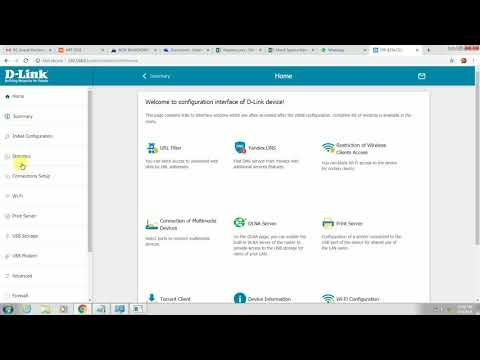I have been thinking about this article for a long time, then I put it off, but now I decided to write it. I even specially bought a Bluetooth adapter to check everything and prepare the most useful article. As you might guess from the name, in this article I will tell you about Bluetooth adapters for computers. We will find out what they are for, what they are, how to choose, connect and use.
What is Bluetooth, I think I know everything. It is enough to know that this is a wireless technology for exchanging data between different devices over short distances. Nowadays, the Bluetooth module is built into a large number of different devices. It is found in almost every phone, tablet, laptop. There are also many devices that support Bluetooth connectivity. These are printers, headphones, joysticks, mice, etc.
And if in laptops this wireless module is built-in from the factory (with the exception of some models, mostly old ones), and it is easy enough to turn it on (see how to turn on Bluetooth on a laptop) and can be used, then in stationary computers there is no Bluetooth. Again, except for cases when you have a motherboard with an integrated Bluetooth module, or it was installed separately when assembling the system unit.
It is important to understand that this is not just a driver, or a program that can be downloaded from the Internet and everything will work (as many think). It is a separate device (module).
To check if your computer has Bluetooth, just go to the device manager and see if there is a corresponding adapter in a separate section, or in the "Network adapters" section.

Rarely, but there are times when this adapter is not in the device manager, but it is in the computer. The driver is simply not installed. In such a case, there must be unknown devices. Or "Bluetooth Peripheral" in the "Other Devices" tab.
It seems to me that if your computer had Bluetooth, you would know for sure about it. I don't think he is. And hence the question: "what to do if the computer does not have Bluetooth, but you need it?"
The solution is very simple - choosing and buying an external USB Bluetooth adapter. There are also PCI adapters that are connected inside the system unit, into a PCI slot on the motherboard. But there are not many of them on the market, and they are usually paired with a Wi-Fi module.
Why do you need Bluetooth adapters for a PC and what are they?
After purchasing and connecting such an adapter to a computer, we will be able to connect a variety of devices to it via Bluetooth. These are mice, keyboards, headphones, headsets, joysticks (including DualShock and Xbox Wireless Controller), printers, speakers, cameras, etc. You can also exchange files with other computers, laptops, smartphones and tablets. However, transferring files this way is not very convenient.
Basically, this is connecting peripheral devices without cables. It's much more convenient that way. Take the same headphones. If you connect them to a computer via Bluetooth, then you can freely move around the room, or even around the apartment and listen to music. And with the cable it won't work. Or by connecting a headset, you can communicate via Skype and you don't have to sit near the computer itself.
The most popular, inexpensive and widespread are USB adapters. They look like a regular flash drive. There are very small ones that are great for both PCs and laptops. For my computer, I bought one of these adapters - Grand-X Bluetooth 4.0. It looks like this:

And there are also these:

As you can see, there are options with external antennas. Antenna provides a stronger signal and a more stable connection.
There are a lot of these adapters on the market. A particularly large number of them can be found in Chinese online stores. But I still advise you to buy those adapters that are attached to our market. From less well-known manufacturers. We will talk about how to choose the right Bluetooth adapter for your PC later in this article.
Choosing a Bluetooth adapter for your computer
You can open a new tab in your browser right now and look at a selection of Bluetooth adapters in some popular online store. I think you will immediately see that the price for them is very different. There are both very cheap models and expensive ones. And it's not just that. The price in this case depends not only on the brand, but also on the characteristics and capabilities of the adapter itself.
When choosing a Bluetooth adapter, I advise you to navigate by the following parameters:
- Hardware version, or just bluetooth version. This is the most important parameter. At the moment, the newest version is 5.0. But now all adapters are on sale mainly from version 2.0 to 4.1. The version is often indicated in the name of the adapter itself. For example: Grand-X Bluetooth 4.0... Or in the characteristics. What's the point? The newer the version, the better. Higher transmission speed, compatibility between devices, connection stability, lower power consumption (not very relevant in the case of a PC, but still). So I recommend taking adapters of version 4.0 and higher. For the price they will be more expensive than the same version 2.0. If you read reviews for some version 2.0 adapter, you can see that many problems arise when connecting devices with support for version 4.0, 4.1. Various delays, short range, poor sound, cutoffs, etc.
- Connection interface. This is what I already wrote about. Basically, all adapters are connected via USB 2.0. I think you will buy exactly this. For a computer, you can also find an adapter with a PCI interface. But I have not seen them on sale, and the installation is more difficult there. It is necessary to disassemble the system unit. It's easier to buy USB and not invent it.
- Class. Everything is simple here. The range (distance between devices) is determined depending on the Bluetooth class. Grade 3 - 1 meter, Grade 2 - 10 meters, Grade 1 - 100 meters. I have a first class adapter, but the range is 50 meters. And in real conditions it will be 10-20 meters. Depending on obstacles, interference and other factors. Models with an external antenna may have a longer range.
- Profile support. It is a collection of different functions and capabilities. In order for two Bluetooth devices to connect and work, it is necessary that they support a specific profile. There are a lot of these profiles. Take the most popular Headset Profile (HSP) for example. It is used to transmit sound (mono, mainly to headsets). That is, if your Bluetooth adapter does not support this profile, then you will not connect the headset. Another popular profile is A2DP. He is responsible for the transmission of stereo sound (the quality is much better than HSP). Dial-up profile, for example, allows you to connect your computer to the Internet via Bluetooth. And if you want to distribute the Internet, you will need support for the LAN Access Profile. It is not always possible to find a list of supported profiles in the specifications for a specific adapter. But don't worry. Almost all adapters support the most popular and necessary profiles that you may need to connect a wide variety of devices.
Here is a photo of the characteristics of my adapter:

Be guided by the parameters that I wrote about above. I think that this information will be enough for you in order to choose a normal and suitable Bluetooth adapter for your computer.
A few more tips for choosing and specific models
The main thing is not to rush. Read the reviews. Examine the characteristics. I also advise you not to buy the cheapest adapters. Especially if you need an adapter for connecting good Bluetooth headphones, for transferring files, connecting a joystick, etc. Not only are they of poor quality, but also an outdated version. Yes, they can be much cheaper. But it is possible that you will simply throw it away later, or go to the store.
For example, the STlab B-122 adapter. It only costs a little over two dollars (and this is in our stores). But there is Bluetooth version 2.0 with support for voice mode and a bunch of different problems when connecting with other devices. Yes, it will work, but not for all tasks. You may also have to tinker with finding suitable drivers. I do not recommend buying such cheap adapters at all. And do not take version 2.0.
The one that I chose - Grand-X Bluetooth 4.0 (BT40G), costs almost $ 9. But there is already a version of Bluetooth 4.0, first class and good reviews. There are even more expensive models. For example, Trust 4.0 Bluetooth adapter. And cheaper ones are F&D BD-10 and STlab 4.0 (B-421). If you are used to trusting more popular companies, you can check out ASUS USB-BT400.
How to use the adapter?
Just plug it into your computer's USB port.

And if you're lucky (like me), Windows will automatically recognize the Bluetooth adapter and you can immediately connect the devices. In my case, Windows 10 was installed. The adapter from Grand-X was detected immediately and appeared in the device manager.

And the "Bluetooth" icon appeared on the notification bar. By clicking on which you can add new devices, send / receive a file, open settings, etc.

It is clear that depending on the adapter and the operating system installed on the computer, it may not be detected automatically. And you have to install the driver manually. But the adapter usually comes with a disc included. If the drivers from the disk do not work, then you need to look for them on the Internet. It is advisable to download from the manufacturer's official website. True, this is not always possible.
If you already have an adapter, you connected it and everything works, then the article on how to connect Bluetooth headphones to a computer or laptop on Windows 10 may come in handy. Using its example, you can see how to connect Bluetooth devices to a computer with Windows 10 installed.
I look forward to hearing from you in the comments. Write, my article came in handy or not. Maybe I missed something and I need to supplement it. Good luck!