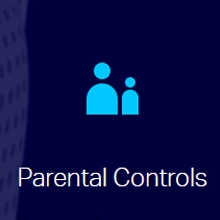It turns out that I have not yet written instructions for updating the firmware on TP-LINK routers of the Archer series. Therefore, I decided to show the process of flashing two almost identical TP-LINK Archer C20 and Archer C20i routers. In the younger models of this series, the equation panel is the same as on other routers from TP-LINK, in green tones. Therefore, you can do everything according to this instruction. And on more expensive models, Archer C8 and Archer C9, there is already a new control panel in blue tones.
So, back to the software update. First, we need to download the new firmware version from the manufacturer's website, strictly for our model and hardware version. Then, extract the firmware from the archive, connect to the router via cable, go to the settings, and update. Nothing complicated, let's go!
First of all, you need to make sure of the model and hardware version of your router. For example, I have TP-LINK Archer C20, Ver: 1.0 - the first hardware version. At the time of this writing, there is only one hardware version of these two routers. Perhaps you already have Ver: 2.0, or higher (if, for example, Ver: 2.1, then this is the second version). The version will need to be indicated on the website before downloading the firmware. You can view the hardware version of your router on the sticker below the device itself.
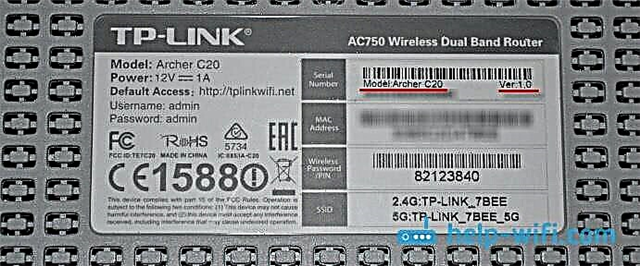
Now you can go to the manufacturer's website and download the firmware file. I give links. Look carefully!
- For Archer C20 - http://www.tp-linkru.com/download/Archer-C20.html#Firmware
- For Archer C20i - http://www.tp-link.ua/ru/download/Archer-C20i.html#Firmware
Further, if you have Ver: 2.0 and higher, then necessarily select it on the site. There will be a drop down menu. Next, open the "Firmware" or "Firmware" tab, scroll down the page, and click on the link to download the required firmware. See the release notes for the language, release date, and information on bug fixes and new features.

We save the archive to the computer, open it, and extract the firmware file itself with the extension .bin. So that you have it on your desktop, or in some folder. Remember where you extracted it.
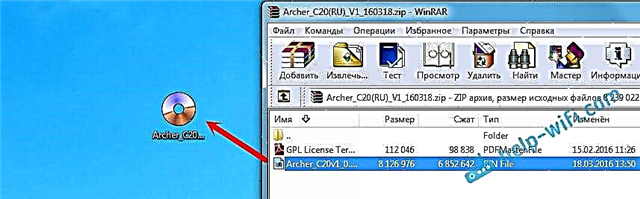
Everything is ready, you can update.
The process of updating the firmware on the TP-LINK Archer C20 router
You need to update the software by cable. Wi-Fi is not allowed. If you have Wi-Fi, then turn it off (or simply disconnect from the Wi-Fi network of this router), and connect to the router via a network cable (it comes with the kit).

Open your browser and go to tplinkwifi.net. We indicate the username and password (factory admin and admin, if you have not changed them).
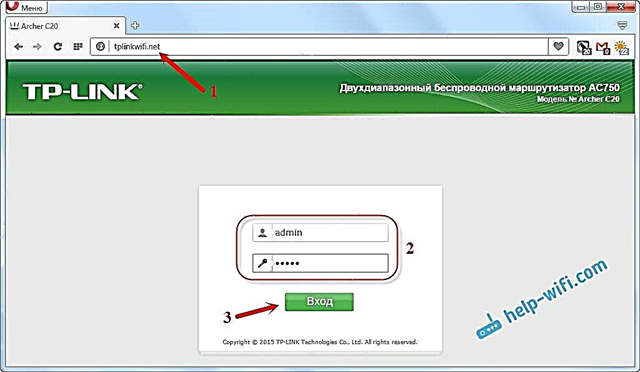
Next, go to the "System Tools" - "Firmware Upgrade" tab. Click on the "Select file" button, select the firmware file, and click on the "Upgrade" button. Watch the arrows.
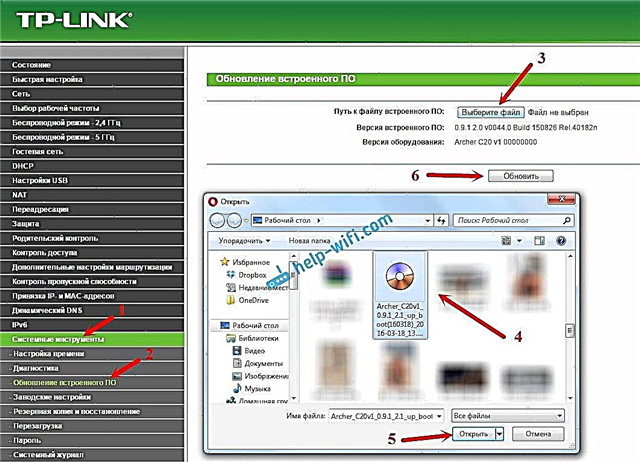
The update process starts.
Never disconnect the power of the router, the network cable, and do not press anything. Just wait for the update process to finish.
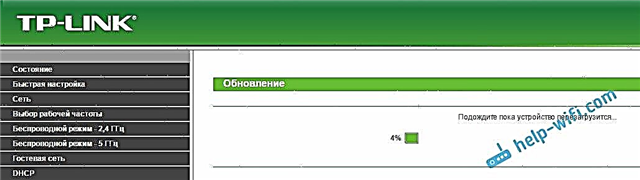
When finished, the router will reboot and the control panel will open. You can use a router.