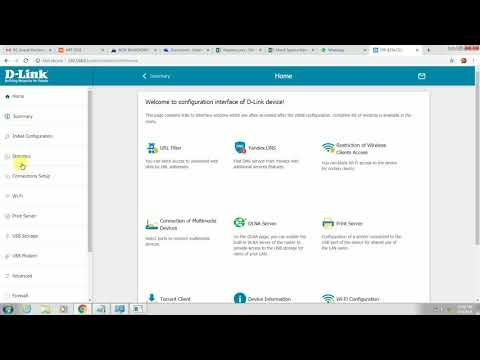Many owners of TP-Link routers periodically face a problem when tplinkwifi.net does not open. This address is used to enter the router's web interface. Accordingly, when it is not possible to access tplinkwifi.net (to the page with the router settings), then this is already a serious problem, the solution of which we will deal with in this article. I must say that a similar problem is observed with absolutely all routers. This is not a specific problem with TP-Link, or this address.
The scheme itself with access to the router settings is very simple. When we go to a certain address from a device that is connected to the router in the browser, a page with the settings of our router should open. Usually, an IP address is used as an address (most often it is 192.168.1.1 or 192.168.0.1), but recently manufacturers have started using more common, more understandable addresses like tplinkwifi.net. I will say, looking ahead, that access by IP-address also works. The address that is used to enter the web interface (settings) is usually indicated on the router itself.

The problem is that by connecting to the router and going to this address, we do not get to the router settings, but to some other page, page with search results, or we see the error "Cannot access the tplinkwifi.net site. Failed find the IP address of the server ".

Or it is not included in the settings, but tplinkwifi.net opens a page with the TP-Link logo and the following text: "Trying to configure the Router? It looks like you aren't connected to your TP-Link network". It says that you are most likely not connected to your TP-Link router. And this is a correct observation, we will return to it later.

There may also be an error "Oops! It looks like you aren’t connected to your TP-Link network".
So tplinkwifi.net does not work, does not go to the site, and you got to this page through a request like "I can not enter ...".
Why can't I log into tplinkwifi.net?
You may be doing something wrong. Therefore, first of all I recommend that you try to enter the settings according to my instructions: tplinkwifi.net - enter the router settings. You can also use a more universal instruction in which I showed you how to enter the settings of the TP-Link router.
If it doesn't work, try applying the solutions from this article one by one.
1. Check the connection
Very importantso that the device from which you want to access tplinkwifi.net is correctly connected to the TP-Link router and only to it!
A computer or mobile device should be connected to only one router. It happens, for example, that a cable from an Internet provider is connected to the computer, they are connected to the router via Wi-Fi and they try to open the settings. It won't work that way! Only one active connection - to the router! Go to the "Network Connections" window (Win + R, ncpa.cpl command) and check. Another important point: in order to open the web interface of the router, you do not need an Internet connection (maybe "no Internet access").
You can connect to the router both via a Wi-Fi network and using a network cable. In the case of a Wi-Fi connection, if the router is not yet configured, then we connect to its network with a factory name using the factory password. The name (SSID) and password are on the sticker on the bottom of the router.
If by cable, then on the router we connect the cable to the LAN port.

The connection status on the computer must be either normal (when the computer is connected to the Internet) or "no Internet access" (with a yellow exclamation mark). But the connection must be there! No crosses on the connection icon and the like.
2. Use IP address instead of tplinkwifi.net
Try using an IP address. Most likely in your case it is http://192.168.0.1... Just copy it, paste it into the address bar of your browser and go (by pressing Enter). You can use the detailed instructions: 192.168.0.1 - enter the router, or modem.

You can also try to log in by IP address http://192.168.1.1... Instructions: 192.168.1.1 - log into the router.
3. Use a different browser or device
Rarely, but it happens that the reason is in the browser. What you need to do: clear the cache in your browser, or try to open the web interface through another browser.
I also recommend connecting to the router from another device and logging in from it.
4. Enter the address in the browser address bar
Now, in almost all browsers, the address structure is combined with the search bar. But there is also a separate line in which you can enter only search queries, and not specific site addresses. Many people write the address of the router in the search bar and instead of the page with the settings go to the search engine.

The address of the router must be entered exactly in the address bar of the browser. And preferably in this format: http://tplinkwifi.net.
5. Resetting the router settings
If you still can't access tplinkwifi.net, then you can try resetting your router to factory settings. I recommend doing this last (see a few more additional solutions first), as all router settings will be deleted. And if the Internet through the router is currently working, you will reset, the Internet will stop working and you will not be able to go into the settings to re-configure it, then it will not be very good.
A reset can be done by holding the Reset button on the TP-Link router for 10 seconds.

Just in case, a link to detailed instructions: how to perform a full reset on a Tp-Link router.
Additional solutions
If all else fails, try the following:
- Reboot the router and the computer from which you cannot log into tplinkwifi.net.
- If you are trying to log in from a computer, then reset the network settings in Windows. Instructions for seven and ten.
- Check the connection to the router again.
- Try to disconnect all connections in the "Network Connections" window, leaving only the one through which the computer is connected to the TP-Link router.
- Disable your antivirus and firewall for a while.
More detailed information on this problem can be found in the article does not go into the settings of the router for 192.168.0.1 or 192.168.1.1.
I really hope that you were able to open the settings of your router. I am in touch in the comments - write.