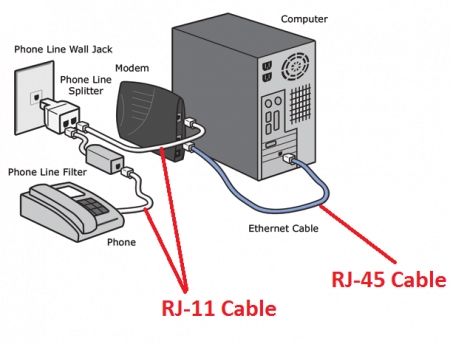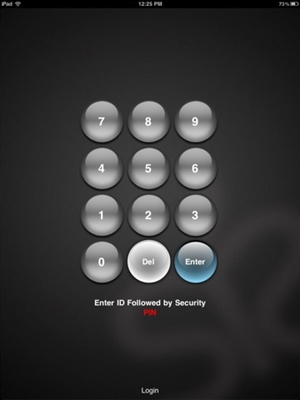In this article I will try to explain in detail what to do in a situation when you have a stationary computer and there is a need to connect some kind of device to it via Bluetooth. For example: wireless headphones, a mouse, a keyboard, a speaker system, a joystick, a phone, a tablet, etc. There are a lot of such devices, and without Bluetooth on a computer now there is nothing. In addition, such a connection allows us to get rid of a lot of wires.
As you probably already know, ordinary stationary computers (in system units) usually do not have built-in Bluetooth. Except for two cases: an internal PCI receiver (external USB) is installed, or you have a cool motherboard with a built-in wireless module. But there are very few of them, so hardly. You can see the characteristics of your motherboard. Well, if your PC had Bluetooth, then you would most likely already know about it. There would be a corresponding tray icon, or an adapter in the device manager (possibly in the form of an unknown device - when the driver is not installed).
To connect devices via Bluetooth to your computer, you need to buy and install a Bluetooth adapter in your computer. Usually, these are adapters that plug into the USB port. I have this, model Grand-X BT40G. It looks like this:

There are also PCI adapters, they are installed inside the case of the system unit. But they are not very popular. I will not dwell on the choice of adapter, as I wrote about this in a separate article on how to choose a Bluetooth adapter for a computer. There are a lot of them on the market. There are both cheap and expensive models. In general, you can order from China for three kopecks. But if you plan to frequently use a wireless connection, connect some serious devices via Bluetooth, such as headphones, joysticks, then it is better not to save on the adapter.
If you already have an adapter, we will configure it now. If not, read the article on the link above, choose, buy and return to this page.
I will divide this article into two parts: first, I will show how to connect a Bluetooth adapter to a computer on Windows 10, configure it, find and install a driver, if necessary, and connect a device. And in the second part we will do it all on a PC with installedWindows 7.
Now I do not have the opportunity to demonstrate all this on Windows 8 and Windows 8.1, but there are not many differences from the older and newer version of this operating system (I will enter the seven and ten).
Anyway, first connect the Bluetooth adapter to the computer.

After that, we proceed to installing drivers and configuring.
Bluetooth on Windows 10 PC: connection, drivers, setup
Windows 10 is generally a cool system in this regard. Why? Yes, because in almost all cases, no matter what adapter you have, after connecting, all drivers will be installed automatically, and a blue Bluetooth icon will appear in the tray. And you can immediately connect the necessary devices.

In the device manager, I immediately got the "Bluetooth" section and the adapter itself. If the adapter is not recognized and appears as an unknown device (another device), you will have to install the drivers manually. You can see how to do this using Windows 7 as an example at the end of this article.

And to connect headphones, gamepad, mouse, keyboard, or other Bluetooth-device to your computer, go to "Settings" in the "Devices" section. Or by clicking on the tray icon and select "Add Bluetooth device".

Click on "Add Bluetooth or other device".

Then select "Bluetooth". The computer starts looking for available devices to connect. Our device must be in search mode. In my case, these are headphones. There is a separate button. When they are online, the indicator on them flashes. When the computer detects our device, just select it and connect.

And if you want to connect a smartphone or tablet to a computer, then on the mobile device itself you will need to confirm the connection (pairing).

I wrote about connecting wireless headphones in more detail in the article How to connect Bluetooth headphones to a computer or laptop on Windows 10.
Thus, you can connect absolutely any Bluetooth device.
Configuring a Bluetooth adapter in Windows 7 and connecting devices to a computer
In Windows XP, Windows 7 and Windows 8, after connecting the adapter, the driver will most likely have to be installed automatically. But not always. In my case, Windows 7 itself installed the driver for my Grand-X BT40G USB Bluetooth adapter. The Bluetooth icon immediately appeared.

Here is a screenshot from Device Manager.

If the system could not recognize the device and install it, the icon did not appear, then you need to install the driver. I will show you how to do this below. Now let's connect some kind of device via Bluetooth to a computer with Windows 7 installed.
Click on the icon and select "Add device".

A window will open, which will display all the devices found by the computer. Which are currently located near the computer and are available for connection. We select our device and the connection process will begin. I reconnected the bluetooth headset (headphones with mic). On which you can talk in Skype.

When the message "This device has been added to your computer" appears, you can use it. Wireless mice (via Bluetooth), keyboards, phones and other devices are connected in the same way.
In the case of headphones, you may still need to set them as the default playback device. This can be done in the settings of playback devices (by right-clicking on the sound icon in the tray).
Driver for Bluetooth adapter: search and installation
It doesn't even matter what system is installed on your computer, it can be either Windows XP or Windows 10. But if it could not automatically configure the connected Bluetooth adapter, then we will have to manually search for and install the required driver. There are at least three ways:
- Install the driver from the disk that was most likely included.
 There can be both a driver and a utility (program) to control some functions of the adapter itself. In my case, this is CSR Harmony. My Grand-X BT40G adapter is built on a CSR chip.
There can be both a driver and a utility (program) to control some functions of the adapter itself. In my case, this is CSR Harmony. My Grand-X BT40G adapter is built on a CSR chip. - If you have a Bluetooth adapter from some popular manufacturer, then you can go to the manufacturer's official website, find a page with this device and download the driver there. He should be there. I've checked, there is nothing on the Grand-X website in the "Files" section. But for the ASUS USB-BT400 adapter there are drivers and a utility on the official website.
 This is for example.
This is for example. - Search for a driver by hardware ID of an unidentified device. Not the easiest option, so I will show everything in as much detail as possible.
When the system cannot install the driver on a device, it is located in the device manager in the "Other devices" section with a yellow icon. How your Bluetooth adapter will be displayed (named) there is hard to say. If you did not have any unknown devices there before, then it will not be difficult to determine it (it will be alone).
I have something like CSR 8510 A10 (it looks like the chip on which the adapter is built). Click on this device with the right mouse button and select "Properties". Next, go to the "Information" tab, put the "Equipment ID" in the drop-down menu and copy the first line.

We open the siteDevID.info, paste the copied line into the search bar and delete everything unnecessary so that only the VID and PID values remain. You can see what value I had initially (screenshot above), and for which I performed the search (screenshot below).
First, we purchase to download the first driver that appeared in the search results. You need to click on the floppy disk icon. Pay attention to the operating system for which this driver is suitable.

Click on the link "Original file".

We pass the test "I am not a robot", click on the link and save the archive with the driver.

Next, it is advisable to extract all files and folders from the downloaded archive, find the Setup.exe file there, run it and install the driver.
If there is no installation file there, but just a set of folders and some files, then right-click on the unknown device in the device manager, select "Update driver" - "Search for drivers on the computer" and specify the path to the folder with the drivers. If the driver is not found and installed, then try downloading another one.
I really hope that the article came in handy for you, and you still added Bluetooth to your computer and were able to connect the necessary devices. And I didn't waste half a day 🙂

 There can be both a driver and a utility (program) to control some functions of the adapter itself. In my case, this is CSR Harmony. My Grand-X BT40G adapter is built on a CSR chip.
There can be both a driver and a utility (program) to control some functions of the adapter itself. In my case, this is CSR Harmony. My Grand-X BT40G adapter is built on a CSR chip. This is for example.
This is for example.