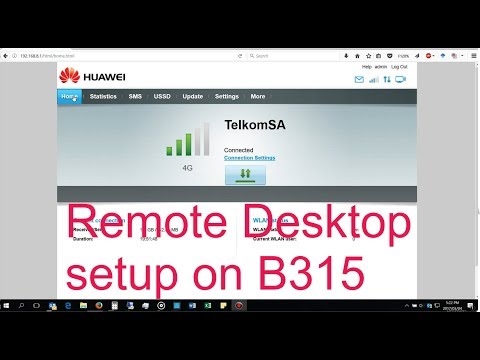I recently bought two Chinese USB Wi-Fi adapters on AliExpress, which I talked about in the article Wi-Fi adapter from China: choice, review, is it worth buying. And in this article I decided to raise one very important and painful issue for many - finding and installing a driver for a Wi-Fi adapter from China. Which was bought from some overseas online store, such as AliExpress, eBay, etc.
To begin with, I will try to explain what is the general difference between a Chinese Wi-Fi adapter, which most often does not even have a manufacturer and model, but they are usually called "USB Wi-Fi adapter 150 Mbps 802.11N ..." (or somehow so) and a branded adapter, which can be bought in our stores. I will introduce adapters from ASUS, D-Link, TP-Link, Tenda and other manufacturers represented by us. It is clear that there may be a difference in quality, reliability, etc. But as for the drivers, which are most often necessary for the normal operation of a Wi-Fi adapter, it is easier to find them for branded adapters. Since a popular manufacturer has a website where you can download the required driver.
And if we have a Chinese wireless adapter, which does not even have a normal name, then it is not entirely clear where to look for these drivers. In my case, there was a disk with the adapters containing all the necessary drivers. But as far as I understand, such a disk with drivers is not always available, or the drivers that are on this disk are not always suitable.

I do not argue that there are Chinese manufacturers whose equipment is not represented in our market, but they all have their own sites where you can download the necessary drivers. For example, the manufacturer EDUP. They have a lot of different network devices. Using the EDUP adapter as an example, we will look at the process of finding and installing software.
There are many more popular manufacturers, for example: Elisona, Chipal, Kebidu, Rocketek, COMFAST, Fenvi. These devices can hardly be found in our market (if we are talking specifically about Wi-Fi receivers), but they are very actively ordered on the same AliExpress. Well, not everyone understands where to get the driver for the adapter, which is usually called "802.11n", or "Mini-PC WiFi adapter 150m USB Wi-Fi Wireless network card 802.11n / g / b LAN" 🙂
If you have Windows 10 installed on your computer, then most likely there will be no problems connecting and configuring such a wireless adapter. I've already checked. Windows 10 recognized both of my adapters and started working with them without installing drivers. But in Windows 8, Windows 7, and even more so in Windows XP, you will most likely have to manually install everything.
Following these instructions, you can find a driver for almost any USB or PCI Wi-Fi adapter. It doesn't matter whether it is branded or not. Purchased from us, or China.
Here it is also important to understand that any Chinese and "non-Chinese" (although assembled there) adapter works on a specific chip. This means that a piece of hardware is installed inside it, most likely from one of these manufacturers: Ralink, MediaTek, Broadcom, Qualcomm Atheros, Realtek, Intel. The description of the product itself usually indicates on which chipset it works. And for this chipset there must be a driver developed by the company that actually produces these chipsets. Therefore, in order for the computer to see our nameless adapter, it is enough to find and slip it a driver from the chipset on which it is built. It's simple.
Connecting and configuring a Chinese Wi-Fi adapter 802.11n
First, I'll show you how you can do without the complicated process of finding the right driver. Perhaps we will be lucky and the computer will make friends with adapters without much dancing with a tambourine 🙂
Let's look at an example of an 802.11n adapter from EDUP. I have one, so everything has been tested on my own experience. There is also "easy idea wifi N", but everything is identical with EDUP. Checked. And so, we connect the adapter to the computer. Can be directly plugged into USB port.

Or via a USB extension cable. It can be used to move the adapter higher for better reception. Just don't use a long extension cord, there may be problems.

Of course, a lot depends on the operating system installed on your PC. Again, in my case, both adapters immediately worked in Windows 10. In the device manager, they are defined as 802.11n USB Wireless LAN Card.

If the computer does not see the adapter, or rather cannot automatically install the driver for it, then try installing the driver from the disk that should be included in the kit. I had a disk with each adapter.

As a rule, the disk contains drivers for Windows, Mac OS and Linux. If the file Setup.exe is there, then just run it and follow the installation instructions. And if there is just a set of different files in folders, then you need to install it through the device manager. Below in the article I will show you how to do this.
If the adapter appears in the device manager in the "Network adapters" section and the computer detects available Wi-Fi networks, then you're done. You can connect to your wireless network. Further reading is optional
How do I find a driver for an unknown 802.11n WLAN Wi-Fi adapter?
I connected my Chinese EDUP USB adapter to my Windows 7 computer, and of course I saw the message "The software for the device was not installed." 802.11n WLAN - Failed to find driver. This can even be the case in Windows 10. Not always a dozen automatically install software.

The solution to the problem is to search for a driver by "hardware ID". Now I'll show you everything in detail. If there was a disk bundled with the WLAN receiver, you can try to install the software from there. If not, follow the instructions.
I will immediately answer the popular question: "How can I download a driver if there is no Internet on the computer? The adapter does not work yet, I cannot connect to the Internet." This is understandable, and it seems to me that there are no options here. Either connect your computer to the Internet via a cable and configure the wireless adapter, or download the necessary drivers on another computer. No other way.
We go to the device manager. You can open it in different ways. Through search, through "Properties" in "My Computer", or by the commanddevmgmt.msc, which you need to enter in the "Run" window, which in turn can be opened by pressing the Win + R key combination.
There, in the "Other devices" section, there should be an unknown "802.11 n WLAN" device with a yellow exclamation mark. This is our adapter. You need to find out the "equipment ID". To do this, open its "Properties".

Next, go to the "Information" tab, select from the list"Equipment ID" and copy the first line. If you are looking for the driver on another computer, you can save it to a text document.
We open the site https://drp.su/ru/catalog
You must paste the copied line into the search field. It will also most likely need to be shortened.
I originally had USB VID_148F & PID_7601 & REV_0000
Finds only byUSB VID_148F & PID_7601
We start the search by clicking on Enter, or the "Find" button.

If we did everything correctly, and the site contains information about the device for which we are looking for a driver, then information about our device will appear with the ability to download the driver. Please note that you can select the driver version and the Windows operating system that is installed on our computer (for which you need a driver).
My case: I downloaded the first driver - I could not install it (most likely because it was for Windows 8). I downloaded the second one - everything worked out. Conclusions: if it didn't work the first time, try downloading another one.
To download the driver to your computer, you need to click on the button "Download .zip".

We save the archive to your computer. Next, we extract files and folders from the archive. For interest, you can open the folder. See what's there. As you can see, in my case, at the root of the driver folder for Windows 7. And there is also a folder with drivers for Windows XP.

If there is a Setup.exe file, you can try to install the driver by running this file. If not, I'll show you what to do now.
Install the driver for 802.11n WLAN Adapter from the folder
Go to the device manager again. Right click on "802.11n WLAN" and select "Update Drivers".
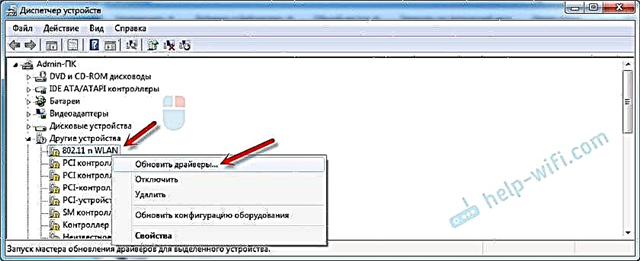
Click on "Search for drivers on this computer".

Select the folder with the driver and click "Next".

If all is well, the software installation process will proceed and a message will appear that the driver installation for the 802.11n USB Wireless LAN Card is complete.

Our Chinese USB Wi-Fi adapter has appeared in the device manager.

Wi-Fi on my computer started working right away. A Wi-Fi network icon appeared with a list of wireless networks available for connection.

That's it, the installation and configuration process is complete. I really hope that everything worked out for you.
Additional Information
If after connecting the adapter to the USB port of the computer there is no reaction at all (there is no message, the device itself in the device manager, a sound signal), then try connecting to another port. No extension cord (if you have one). Also check the adapter itself on another computer. Maybe he's just not working.
It often happens that everything seems to be cured, the driver is installed, but the computer does not see the Wi-Fi network. And a red cross next to the wireless network icon. From my own experience, the problem is that the WLAN autoconfiguration service is disabled on your PC. You just need to run it according to this instruction. Or the adapter itself cannot catch the Wi-Fi network. Perhaps the antenna is poorly screwed (if any), or you need to raise it higher. You can use a USB extension cable for this.
I recommend that you immediately disable the power off of the wireless network adapter. Because of this, there can also be many different problems. Especially after the computer wakes up from sleep mode. Read more here: Setting up the power supply for your wireless adapter.
Summing up, I can say that the very process of installing the driver and configuring the Wi-Fi adapter ordered from a Chinese online store is not much more complicated than installing the same adapter from some popular manufacturer. Especially if Windows 10 is installed on the computer. Just when we have an adapter from TP-Link, for example, we have a model by which, if necessary, we can find a driver on the company's website. And with an adapter that has no name or model (802.11n is a version of the Wi-Fi network standard), you need to tinker a little.
I look forward to your comments with questions and advice.