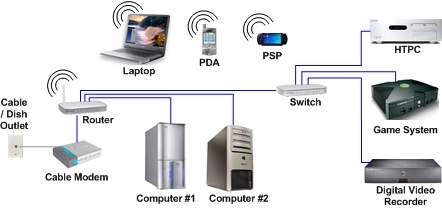One of the most popular errors when connecting to the Internet is error 651. It appears in Windows 10, Windows 8, and Windows 7. You can see this error while connecting via a high-speed connection (WAN Miniport PPPoE). At the same time, the Internet can be connected to the computer either directly or through a router or modem. The error itself appears with the text "The modem or other communication device reported an error." It looks like this:

In Windows 10, error 651 will look something like this:

If we consider Windows 8, then the error itself will be slightly different there. This is all due to the features of the interface. In any case, the solutions will be the same.
Below we will consider the most popular and effective solutions that can fix error 651. Only clients of those providers who use a PPPoE connection can face this problem. Among the popular ones: Dom.ru, TTK, Rostelecom, MTS.
Simple solutions to error 651 in Windows
To make a simple and understandable instruction, I will divide this article into two sections: solving this error when connecting to the Internet through a router (modem), and when connecting the cable directly from the provider to the computer. But first, I want to give some simple, general advice that may help get rid of the error with the launch of a high-speed connection.
- Call your ISP support, tell them about error 651. Ask if there are any problems on their side. It's just that this error very often occurs due to problems in the provider's equipment. And before changing any settings for yourself, it would be good to make sure that there are no problems at the other end of the cable.
- Disconnect the network cable from your computer, router, modem and plug it back in. Try restarting your high-speed connection.
- Reboot your computer. Also, restart your router or modem (if you have one). Just unplug the power for a minute and plug it back in.
- If this error appears during the process of setting up a connection to the provider, at the first start, then most likely you simply incorrectly specified some settings when creating a high-speed connection. Check all the parameters that you entered. If you do not know something, you can call the provider's support.
- Remember what you changed, installed, or configured before the 651 error appeared. You might have installed an antivirus that might block the connection. Try disabling it temporarily.
- If you have two network cards installed in your computer, then disable one. Leave only the one through which you are trying to connect to the Internet. You can simply unplug the adapter in network connections.
If these recommendations did not help, and you still cannot connect to the Internet through a high-speed connection, then you need to check other solutions, more complicated. Below I will try to clarify the situation with the error "Modem or other communication device reported an error" when you have the Internet connected via a router or modem, and when the cable is directly connected to the network card of a computer or laptop.
If error 651 appears when connecting via a router (modem)
This is another story altogether. It is important to understand one point here: if you have a cable from an Internet provider connected to a router, and the router and a computer are connected by a network cable, or via Wi-Fi, then on the computer in general no need to start a high-speed connection... It just doesn't make sense. Unless your router is configured in Bridge mode. I'll explain now.
Almost all routers work in Router mode by default. And when the Internet is connected to the router, and you start a high-speed connection on the computer, it will not pass through the router. And you will see error 651. This is normal. Why bother running a connection on your computer if you've installed a router. The router itself will establish a connection with the provider using the PPPoE protocol. You only need to configure this connection in the router settings. Select a connection type, set a username, password, etc.
The router will call the provider, connect to the Internet, and will simply distribute it to all devices via cable and Wi-Fi. And you just don't need a high-speed connection on your computer. You can delete it.
All that is needed is to correctly configure your router or modem to connect to an Internet provider. To do this, see the instructions for setting up your router. You can find instructions for setting up some models here: https://help-wifi.com/instrukcii-po-nastrojke-routerov/. It all comes down to choosing the type of connection (which your ISP uses) and specifying the parameters for the connection (username, password).

If you still want to start an Internet connection on your computer through a router, then you need to put the router into bridge mode. True, I do not understand why this should be done.
I think we figured out error 651, or rather, with its appearance when connecting through a router.
Error "Modem or other communication device reported an error" when connecting the cable directly to a PC or laptop
These solutions will come in handy when the Internet is connected without additional equipment (except for a router in Bridge mode). Directly to your computer.
Before changing any settings, I still advise you to find out if there are any problems on the side of the ISP.
Reset network settings, remove broadband connection and reconfigure
You can simply delete your high-grade ISP connection and recreate it. But it is better to reset the network settings (TCP / IP), and then create a new connection.
If you have Windows 10, then you can reset the network according to this instruction. If Windows 7, or Windows 8, then run the command prompt as administrator, and run the following commands in turn:
netsh winsock reset
netsh int ip reset c: resetlog.txt
We reboot the computer and re-create the high-speed connection. How to do this, I wrote in the article How to set up the Internet in Windows 10. Everything is very simple.
You need to open the "Network and Sharing Center". To do this, right-click on the Internet connection icon (on the notification panel), and select the appropriate item. In the new window, click on "Create and configure a new connection or network".

Well, then everything is standard (click to enlarge the picture):

Error 651 may not appear and you will be able to connect to the internet.
Disable TCP / IPv6 protocol in PPPoE connection properties
There is information that this method works. Go to "Control Panel Network and Internet Network Connections". Or "Network and Sharing Center", and on the left "Change adapter settings". Then right-click on the PPPoE connection and select "Properties".
Go to the Networking tab, uncheck the IP version 6 (TCP / IPv6) component, and click Ok.

After that, we try to start an internet connection.
Changing parameters in the registry
I'm not sure if this method will work on a regular version of Windows (since it is suitable for server versions of Windows), but you can try.
First you need to go to the registry editor. To do this, press the Win + R key combination, enter the regedit command, and click "Ok".
Go to the section:
HKEY_LOCAL_MACHINE SYSTEM CurrentControlSet Services Tcpip Parameters
Right-click an empty area and select New DWORD (32-bit) Value. Set the parameter name to EnableRSS, and set the value to 0 (zero).
Create another parameter called DisableTaskOffload, but with a value of 1.
After that, you need to restart your computer. Start a high-speed connection. You may not see error 651 anymore.
Some more solutions to error 651
- Disable third-party antivirus for a while (if installed). Also, disable the Windows built-in firewall. It is not uncommon for them to block your high-speed internet connection.
- Go to device manager, and on the "Network adapters" tab, check the network card adapter. You can try updating the network card drivers. It is best to download the driver from the official website, and just start the installation.
- Don't forget your provider. More precisely, that the problem may be on his side.
If you have any more information on resolving error 651, be sure to share it in the comments below. You can also leave your questions there on the topic of the article, I will definitely answer and try to help.