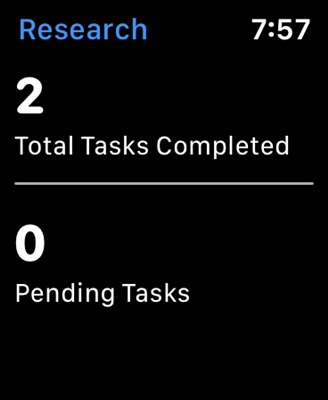Now we will connect Samsung Smart TV to the Internet, using a network cable, through a router, or directly to an Internet provider. True, there are several nuances, now we'll figure it out.
I recently wrote the same article for LG TVs, Samsung is all the same, except that the menu looks different. If you don't have Wi-Fi on your TV, you don't want to buy an additional Wi-Fi receiver, or you just need to connect to the Internet via cable (as a rule, the Internet works more stable via cable), then this is very easy to do. The main thing is that you must have a Wi-Fi router installed and configured. The Internet should work through it, this can be checked on other devices.
If you don't have a router and want to connect the Internet to a Samsung TV with Smart TV directly, directly the network cable from the ISP, then you will succeed only if your provider uses connection technology Dynamic IP, or Static IP (I wrote here for details on how to find out). If you have the Internet using PPPoE, or L2TP technology, then you cannot connect the Internet to the TV without a router. The TV simply does not know how to "pick up" such connections.
With this, I think sorted out. Now I will demonstrate the process of connecting to the Internet through a router. I will show it on a slightly outdated Samsung UE32EH5307 TV (if I'm not mistaken, 2013 release). As soon as possible, I will write instructions for newer TV models.
We connect Samsung TV to the Internet via LAN cable
So, we need a network cable, you can take the one that usually comes with the router. It's really short. If you need a longer cable, almost any computer store can make one for you. You only need to know the length.
We connect one end of the cable to the Wi-Fi router in yellow (usually) LAN connector:

Plug the second connector into LAN connector on the TV:

Now press the button on the remote control Menu, go to the tab Net and choose Network settings (I just have Ukrainian in the pictures).

Since the network cable is already connected, just press the button Start.

If you see that the Internet connection is established, then everything is fine.

That's it, you can go to Smart TV and use the Internet.
Setting up a wired LAN on Samsung Smart TV (Tizen OS)
On new Samsung TVs with a Smart system that runs on Tizen OS, after connecting a network cable to the LAN port of the TV, a message will immediately appear that a network cable is connected with a proposal to set up a wired network.

You can click "Yes", after which the TV will be configured to connect to the Internet via a network cable.
Or, after connecting the cable, go to the TV menu, to the "Network" - "Network Settings" section.

Select the type of network "Wired".

And if there are no problems with the cable, router, modem, then a message should appear that the network has been successfully configured and the TV is connected to the Internet.

This completes the connection setup. You can use a browser (Internet) to browse sites. Or, for example, watch YouTube on TV.
What to do if my Samsung TV won't connect to the internet?
Sometimes it happens. You may see a message that could not connect to the internet. What to do in this case:
- First of all, I would advise you to restart your router and try to re-establish the connection.
- Make sure that the cable with which you are trying to connect your Samsung TV to the Internet is working (you can try to connect it to a computer, for example).
- If you are connecting directly from an ISP, make sure that it uses Dynamic IP technology. If the connection is using Static IP technology, then you need to manually set the addresses (I highlighted this in the screenshot above). If another connection technology is used, then such a connection will not work, you will need a router.
Also, very often I come across the question: What is a network connector for a Samsung TV if there is no Smart TV?
It is there in order to watch movies that are located on your computer, media server, etc. According to DLNA technology, most likely, your TV has DLNA support in its specifications.
I think this article helped you and you succeeded.