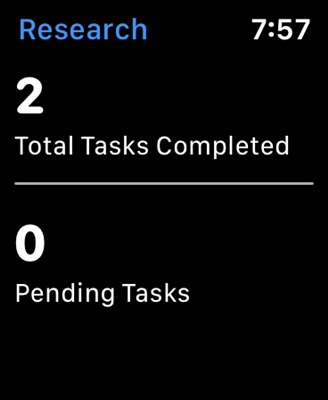I have prepared only a few articles on Linksys routers, and moved on to writing instructions for more popular routers. But, since I have one Linksys device, this is the Linksys E1200 (which we configured in this article), I decided to prepare instructions for setting up and changing the password for a Wi-Fi network. Changing your password is the most popular topic, no matter what kind of router you have.
If you did not set a password for the wireless network during the process of configuring your router, now I will show you how to do this on Linksys devices. Following this instruction, you can also change your password to another, or remember your Wi-Fi password if you forgot it. By the way, you can try to see the password on a computer that used to connect to your network. How to do it, I wrote here.
Instructions for setting (changing) a password on a Linksys Wi-Fi router
The main thing is that you must be connected to your router. It doesn't matter if it is via Wi-Fi or cable. If you cannot connect via a wireless network, then take the network cable that came with the router and connect it to the computer.

Next, open any browser, and go to the address 192.168.1.1... A login and password request will appear. Factory: admin and admin. If you changed them, then enter your details. And if you changed it and don't remember, then you will have to reset the settings of your Linksys router. We have more detailed instructions on how to enter the settings on Linksys routers.

In the control panel, go to the "Wireless network" tab, then the "Wireless network security" tab.
Select WPA2-Personal in the Security Mode drop-down menu. And in the "Passphrase" field you can see the password for your Wi-Fi network. If you want to change it, then just come up with it and write down a new one. The password must be specified in English letters, and at least 8 characters.

Don't forget to click on the Save Settings button.
After installing, or changing the password, you will need to reconnect your devices to Wi-Fi. Already with a new password.
If the computer has problems connecting to Wi-Fi, then you need to delete the network in the settings and reconnect. How to remove a Wi-Fi network in Windows 7, I wrote here. And if you have Windows 10, then see the article: How to forget a Wi-Fi network on Windows 10.
That's all. The process seems to be not complicated, I think you managed to set a password on your Linksys router.