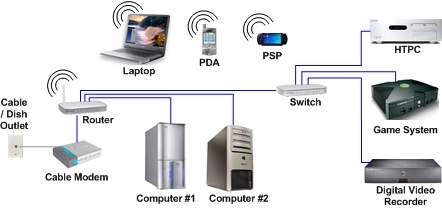ASUS has many modifications of the RT-N12 model. For example, I have already written about setting up the Asus RT-N12 + before. And this article will be devoted to configuring the Asus RT-N12E router. This is another very popular modification of this router. All these routers are very similar in their characteristics, settings and appearance. It seems to me that ASUS decided to completely confuse customers, since even the Asus RT-N12E model comes with different indices: RT-N12E_C1, RT-N12E_B1, A1. Perhaps this is not all.
But since our task is simply to connect and configure the router, following this instruction, you can configure RT-N12 of any modification. It doesn't matter what letter or number is in the name. You will have to figure it out in more detail, for example, when you want to update the firmware on your router.

Asus RT-N12E is a budget router. This is a very simple router, without any new technologies, powerful hardware, original design, etc. An inexpensive workhorse, which will be enough for common tasks. Access to the Internet for all devices in the house, watching videos, downloading files, some online games, etc. Of course, if you have a lot of devices in your house on which you are actively using the connection, watch videos in 4k, download many torrents at the same time , or playing heavy online games, the performance of the Asus RT-N12E will be lacking. The router will freeze and reboot. The speed and ping will also drop.
This model has quite a few advantages: low price, ASUS manufacturer, simple control panel (in different languages), good Wi-Fi coverage, stable operation, normal quality of the case and plastic (compared to Chinese manufacturers).
How to connect Asus RT-N12E?
First, plug in the power adapter and plug it into a power outlet. Then, in the WAN port (it is signed, and on some models it is highlighted in blue), connect the Internet cable. If you have a laptop or a stationary computer, then using a network cable (which is included with the router), connect the computer (on the Asus RT-N12E the cable to the LAN port, and on the PC to the network card).

Maybe like this:

If you do not have a device that can be connected to the router via cable, then connect via Wi-Fi. The factory name of the network is "ASUS". The connection password is indicated on the sticker below. Signed as "PIN Code". But usually the network is open (no password).
You can even configure Asus RT-N12E from a tablet or phone. If there is no computer.
After connecting, the Internet may not work on our device (without access to the Internet, etc.). But that's okay. You just need to open the router settings and configure the connection to the provider. And it is also desirable to change the name of the Wi-Fi network, the password for the wireless network and set a password for entering the web interface.
Asus RT-N12E setup wizard
On the device that we connected to our router, we need to open a browser. Anyone will do, but I recommend the standard one. In the browser, in the address bar, go to 192.168.1.1, orrouter.asus.com.
The setup wizard opens only when the router is at factory settings. If it has already been configured, the authorization page will appear (login and password request)
You can reset the Asus RT-N12E. To do this, for 10 seconds, hold down and hold the "Reset" or "WPS / Reset" button (with the icon as in the screenshot below).

When all indicators (except for power) start blinking, the button can be released.
A quick setup wizard should appear (I have a model RT-N12 +, do not pay attention). To start configuring with the Quick Setup Wizard, click on the "Manual Setup" button. You can fully set up your router by following the detailed instructions. It's like one of the customization options.

If necessary, you can skip the setup wizard (and set the necessary parameters already in the control panel) by clicking on the corresponding button. But I still recommend using the setup wizard. It's more convenient and easier. Click on "Manual Settings" and continue.
Come up with and specify a username and password that will need to be entered in the future in order to get into the settings of the router. You can leave the username admin, and create your own password. Save it.

Asus RT-N12E can work in three modes:
- Wireless router (standard mode).
- Repeater mode. To strengthen the signal of another WI-FI network. Read more about this in the article: Setting up an Asus router as a repeater.
- Access point mode.
Select "Wireless Router" and continue.

Then there are very important settings - Internet connection. Choose one of two options:
- Internet connection requires username and password... When the provider issues a login and password, the connection type PPPoE, PPTP, or L2TP.
- And when you don't need to enter a username and password to connect to the Internet. This is the connection type Dynamic IP, or Static IP.
The type of Internet connection can be checked with the support of your Internet provider. Choose your option and click Next.

If you have PPPoE, L2TP, PPTP, then you will need to provide a username and password (and possibly also the server address). All this data is provided by the provider.

I have a connection without a username / password, so I just select "Automatic IP (DHCP)" and click "Next". Static IP is very rarely used.

Next, you need to configure the Asus RT-N12E Wi-Fi network. It is advisable to change the name of the WI-FI network and be sure to set a password for this network. I recommend writing down the password somewhere.

To complete the installation, click on the "Done" button.

Then a Wi-Fi network will appear with a new name and password, to which you need to reconnect. The main page of the web interface (Network Map) will open. Pay attention to the status of your internet connection. There should be "Connected".

If Asus RT-N12E cannot connect to the Internet, then it will distribute a Wi-Fi network without access to the Internet. I already wrote about this problem: the Asus router does not distribute the Internet over a Wi-Fi network. Check all the options in the Internet section. Check the settings with your provider. Perhaps your ISP also binds by MAC address. And you need to clone the MAC address, or register a new one with the provider.

In the "Wireless network" section, you can change the Wi-Fi settings.
IPTV on Asus RT-N12E can be configured in the "Local network" - "IPTV" section. Read more in the article: setting up IPTV on an ASUS router via Wi-Fi, cable and through a set-top box.
You can also configure a guest Wi-Fi network on this router, if necessary.
Don't forget to leave comments and ask questions!