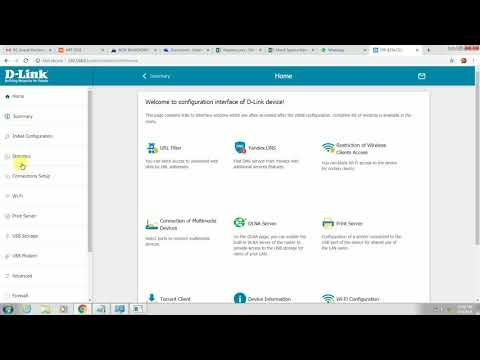It doesn't matter if it is a home Wi-Fi network or a network in the office, it must be password protected. If you have an Asus router, then from this article you will learn how to properly protect your wireless network with a password, or how to change the password on an Asus router. Changing your password can come in handy if your network has been hacked or you don't want those who know the password to connect to it. You just need to set a new security key, and no one will be able to connect.
On Asus routers, setting up Wi-Fi protection is easy. Definitely not more difficult than on routers from other companies.
This manual is suitable for any Asus router: RT-N10, RT-N12, RT-N15, RT-AC66U, RT-N56U, RT-N66U, RT-AC52U, RT-N14U, Asus RT-N18U and other models.
I will show it using the example of the old and new firmware versions (there the control panels look a bit different).
Asus: password protect your Wi-Fi network
Connect to your router. Best of all, connect via a network cable, just to change, or set a password. If this is not possible, then you can connect via Wi-Fi.
Open any browser and go tohttp://192.168.1.1... A window will appear asking for a username and password. By default, if you have not changed them, then this is admin and admin... Enter them and confirm the login.
 The router control panel should open. If you can't go to the settings, then see this article.
The router control panel should open. If you can't go to the settings, then see this article.
If I'm not mistaken, Asus now has two main control panels (I have to type in). The first is dark, new, and the second is lighter. It all depends on the firmware that is installed on your device.
In the new control panel (as well as in the old one), the network security settings are moved directly to the main page. As soon as you go into the settings, you will see the "State of the system". There, you can set a password, or change it.
Near the point "Authentication method"selectWPA2-Personal.
In fieldWPA-PSK key enter the password you want to use to secure your network. Minimum 8 characters, English letters and numbers.
Be sure to write down the password that you are setting so as not to forget it.
To save the settings, click the "Apply".

The same settings can be specified on the tabWireless Network - General.

In the old control panel, which looks lighter in appearance, the settings are practically the same. On the main page, you can also set security parameters.
We select the type of security, and specify the password. It is done like this:

Or on the tabAdvanced Setting (Additional settings) -Wireless (Wireless network). Remember to save your settings.
After saving, a window will most likely appear in which it will be written that you have changed the wireless network settings, and you need to adjust the settings on the clients (devices that you connect to the network).
Devices do not connect after changing password to Wi-Fi
If you changed the password (and did not set it the first time), then on all devices that were already connected to this network, there may be connection problems, since the password is already different. For example, the computer may display the message "The network settings saved on this computer do not match the requirements of this network."
On those devices that you have already connected, you need to delete the connection and reinstall it with a new password. On mobile devices, it is enough to delete or forget the network. As a rule, this can be done in the menu of a specific network. Just click on it and choose something like "delete".
On computers, you also need to delete the network. This can be done inControl Panel Network and Internet Wireless Network Management.
Right-click on the desired network and select "Delete network". This is in Windows 7. In Windows 8, enough"Forget the net".

Then, just connect to your network, but with the new password that we have set.