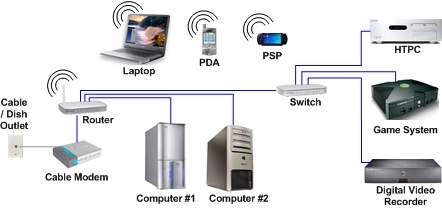Often, in the search, they write requests, for example, "how to change the password for ZyXEL". Honestly, I don't really understand what information a person wants to find, because on the router you can change or set two passwords: the one that protects the Wi-Fi network, and that protects the router settings. I agree, most likely you need information on changing the password for the wireless network, since few people put passwords to protect the control panel, and if they do, they do not change them exactly. All of them immediately forget, then they reset the settings and set everything up again :)
Well, okay, now we will set or change the password for the Wi-Fi network on the ZyXEL router. And also, just in case, I'll show you how to change the password to enter the router settings. Suddenly it will come in handy. By the way, you will need to write an article about the need for good protection of your wireless networks and routers. Try to always set strong passwords. Yes, I understand, it is difficult to fill in, you constantly need to enter them when connecting new devices, etc. But believe me, this is necessary.
I will write an article using the example of the ZyXEL Keenetic Start router (router page with information and reviews). Of all the "Zyukhels" I now have only one. But, the article is suitable for all routers of this company. And yet, if you forgot your Wi-Fi password and you have a ZyXEL router, then in this way you can see the forgotten password.
Setting and changing the password for the Wi-Fi network on ZyXEL
We go into the settings of the router. Everything is standard here: go to the address 192.168.1.1, enter the password and login. Or, see the detailed instructions for entering the settings.
In the settings, go to the tab Wi-Fi network (bottom). In field "Network key" password is specified, which is used now... If you just want to remember a forgotten password, then rewrite it on a piece of paper and you can close the settings.
If you want to install a new network key, then opposite the item "Network protection" select WPA2-PSK... And in the field"Network key" enter a new password that will protect your network. The password must be at least 8 characters long (less, the router will not let you install). And press the button Apply... Try to remember the password, or write it down.

After changing the password, you may experience Wi-Fi connection problems to those devices that were already connected with the old password. The device remembered the old password, and after the change, they do not match. For example, Windows may display the error "The network settings saved on this computer do not match the requirements of this network." On phones, the error "Failed to connect" may simply appear.
This problem is solved by deleting your network on a computer or phone and reconnecting to it, but with a new password.
As you can see, changing the password on ZyXEL is very simple. Just as simple, you can remember a forgotten network key.
Change the password for entering the router settings
Let's also look at the process of changing the password, which is used to protect the settings of the router. During the first setup of your router, you most likely have already set this password, as we did in the article on setting up ZyXEL Keenetic Start, for example.
In the control panel, go to the tab Systemthen select the tab on top Users... Click on user admin... A window will appear in which, in the field Set password, enter a new password to secure the router. And press the button Save.

This password must also be written down somewhere, or filled in. If you forget it, you will not be able to access the settings and will have to do a factory reset. Such protection is also very much needed and must be installed. If someone else connects to your router, then he will not be able to get into the settings without knowing this password.