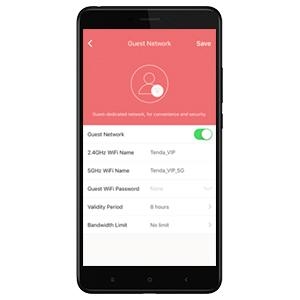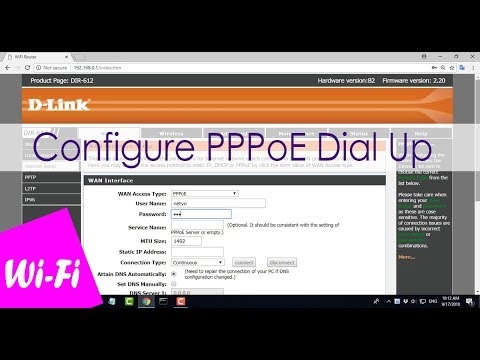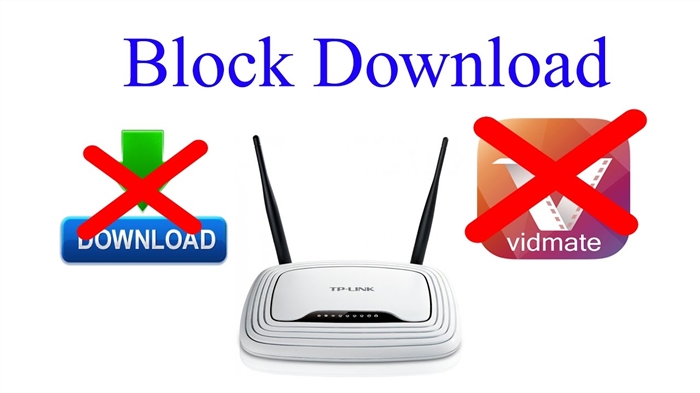In this article I will show you how to set or change the password on Tenda routers. We will change the password for the Wi-Fi network, and at the end of the article I will show you how to set a new password that is used to protect the settings of the router. If you have a Tenda router (N3, Tenda N30, W311R +, W308R, N301, W3002R, W568R, etc.), then according to this instruction you can change the password for connecting to your Wi-Fi network. When I wrote the instructions for setting up Tenda N3, I briefly described the process of changing the password, I try to write about this in each article on setting up a particular model. By the way, I will also write this article using the Tenda N3 router as an example (follow the link for a small review and reviews).
In the process of configuring the router, be sure to put a password on Wi-Fi. On Tenda routers, the wireless network is unsecured by default. If you do not install protection, then over time a whole bunch of neighbors will connect to your network, and if you have a not very powerful router, such as, for example, the same Tenda N3, then it simply will not work, it will hang all the time. And so that no one gets access to your home network (if it is configured), you must be sure to properly protect your wireless network. It will be enough to set a complex, long password.
And if you gave someone access to your Wi-Fi, and want to close this access, or third-party devices have somehow connected to your network, then you just need to set a new password. What we are going to do now.
Changing (setting) a password on a Tenda router
All these settings, of course, are changed in the router's control panel, which we need to go to. This is done like this: we connect to the router (via cable, or via Wi-Fi), in the browser we go to the address 192.168.0.1, and specify the password to access the settings (if a request appears, by default we leave the field blank). For more information on how to enter the settings of the Tenda router, I wrote in the article: https://help-wifi.com/tenda/kak-zajti-v-nastrojki-routera-tenda/.
So, in the settings, follow the linkAdvanced Settingsto open more settings.

Then go to the tabWireless settings - Wireless Security... Near the pointWPS Settings putDisable. In the dropdown listSecurity Mode choose WPA2-PSK... Now the most important thing is in the Key field, enter the password that you want to use to connect to Wi-Fi... Minimum 8 characters. Try to set a complex password, similar to mine in the screenshot below. If you want to change your password, just erase the old one and write a new one.
I advise you to immediately write down the password so as not to forget it.
After entering the password, click on the button Okto save the settings.

The router will reboot and the new password will already be used to connect to Wi-Fi.
If devices do not connect after changing the password
Sometimes it happens. This is due to the fact that the old key is stored in the device, and after installing a new one, they do not match. On a computer, for example, it will most likely be an error: "The network settings saved on this computer do not match the requirements of this network." It looks like this:

You just need to delete your network on the device (forget the network), and reconnect to it, already with a new password. It is not difficult to do this, I wrote about this in detail in the article we remove the wi-fi network on Windows 7. In the same way, we delete the network on other devices if there are problems connecting to your Tenda router.
Protecting Tenda settings: setting a password for access to the control panel
At the beginning of this article, I promised to show you how to protect the settings of the Tenda router. This is also a very important point, because if you do not have a password for access to the control panel, then anyone who is connected to your router will be able to enter the settings and change them.
In the settings go to the sectionSystem tools - Change password... In fieldOld password you need to specify the old password that was previously used to access the settings. If no password has been set, then leave this field blank. And in the fieldsNew password and Confirm new password create and enter a new password. I also advise you to write it down somewhere, otherwise you will have to reset the settings if you forget it. Click on Ok to save the settings.
 That's it, your wireless network and settings are now secure.
That's it, your wireless network and settings are now secure.