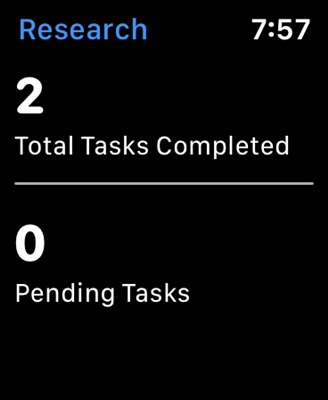Tp-Link routers have such a useful function as saving and restoring settings. We will now look at how to do this. Why save settings at all? In fact, it is very convenient. For example, you want to experiment with some settings on your router, and you are afraid to do something wrong. We just make a backup copy of the settings and can easily change something.
But, I think this feature will be especially useful in two cases:
- When updating the firmware on the router. We already know that after updating the firmware on the Tp-Link Wi-Fi router, all settings will be reset to factory defaults. And it needs to be re-configured. It is much easier to save all settings to a file before flashing, and then restore them after flashing.
- It happens that you have to reset the router settings: in case of problems in operation, frequent failures, etc. In order not to suffer with the configuration later, we just do a backup.
Everything is done very simply and quickly!
How to save the settings of the Tp-Link router to a file?
Connect to your router. You can use a cable or Wi-Fi.
Open a browser, and in the line where we enter the site address, enter the IP address of the router: 192.168.1.1, or192.168.0.1.
Enter your username and password. If you have not changed them, then these are admin and admin (this information is on the router itself).
 A window with the settings of your router will open.
A window with the settings of your router will open.
Go to the tabSystem Tools - Backup & Restore (in Russian firmware: System Tools - Backup and Restore).
To save the settings, click the buttonBackup (Backup copy). Save the file as .bin... For example, on the desktop.
 That's all. If we need it, we will restore all the settings from the config.bin file that were made at the time of the backup.
That's all. If we need it, we will restore all the settings from the config.bin file that were made at the time of the backup.
Restoring the settings to the router
Everything in the same tabSystem Tools - Backup & Restore click the button select a file... Select the preferences file that you saved earlier to your computer. Click the buttonRestore (Reestablish).
 Everything, the settings will be restored to our router.
Everything, the settings will be restored to our router.
After successfully configuring the router, I advise you to create such a backup configuration file and save it to a safe place. In the event of some error (it happens that the settings themselves fly off), you can restore them in a few seconds.