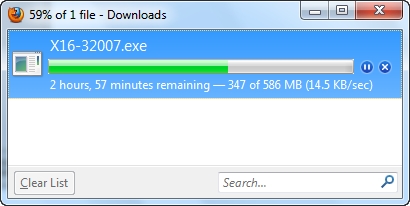In this article, we will look at the most popular programs with which you can run Wi-Fi distribution from a laptop, or a computer that runs on Windows 10, Windows 8 (8.1), and Windows 7. But, I will show the setup process using a laptop as an example. , on which Windows 10 is installed. All the same, this is a new, popular system, and we will consider it as an example. But, you won't notice any significant difference even with Windows 7. So, this guide is suitable for all computers and laptops that run on Windows 7 and newer systems.

For those who are not in the subject, and do not know how to distribute Wi-Fi from a laptop, start an access point, and why use special programs, I explain. Windows has the ability to run a virtual Wi-Fi network. Simply put, turn a laptop or a computer with a Wi-Fi adapter into a regular router. We have the Internet connected to the laptop. We launch a Wi-Fi access point, in our case using the program, and the laptop starts to distribute the Internet over the wireless network. In this way, you can distribute Wi-Fi to your phone, tablet, other laptops, etc. The main thing is that your computer must have Wi-Fi and the Internet (via a network cable, or via a USB modem).
To launch a wireless access point, you can use special programs. And you can do without them, and start the distribution by running certain commands in the command line, and opening the general access to the Internet. For example, it's easier for me to start the network using commands than to use third-party programs for this. We already have detailed instructions for launching an access point on a laptop via the command line:
- How to share Wi-Fi from a laptop on Windows 10?
- How to distribute the Internet via Wi-Fi from a laptop on Windows 7?
- And the instruction is specially for those who have Internet via 3G USB modem.
In this article, I will show you several programs created specifically for launching Wi-Fi distribution from a laptop, and for managing a virtual network. I have selected 4 of the most popular programs, among which one is paid (I don’t know if it’s necessary, but I’ll show it). Today I sat for half a day and checked these programs on a computer with Windows 10. In each I figured out, configured, and checked. Everything works for me, the laptop was distributing Wi-Fi to the smartphone, the Internet was working.
Choosing a program:
- Virtual Router, she Virtual Router Plus (as far as I understood, in older versions). The most simple, free and working program. Well, and probably the most popular. Works great in Windows 10. There is a Russian language, but the translation is very poor (it is not needed there).
- Switch Virtual Router... Another free program for distributing Wi-Fi from a computer. It has more options than "Virtual Router". There is a Russian language and an intuitive interface. I have already written about this program, but consider it again.
- Maryfi (Russian version). The program is also free, but something went wrong with it. First, Yandex did not let me go to the official site, they say there is a virus (but this is not a fact, the antivirus did not swear). I downloaded it, installed it, but I could not start the access point. And in general, problems with the virtual adapter started, the driver had to be reinstalled. Perhaps this is just me having such problems. So that kind of program is good and popular.
- Connectify 2016... Very cool and functional program. But, paid. There seems to be a trial period. At least I managed to launch a virtual Wi-Fi network with it. It is immediately clear that the software is paid, there are a lot of cool features. But, I never found the Russian language.
There are, of course, other options, but we will only consider these programs. There are enough of them.
Important advice! Choose one program for yourself (which you liked the most), download and use it. You don't need to download and install / run everything at once. Otherwise, nothing will come of it. If, for example, when starting the network in the Virtual Router program, an error appears that it is impossible to start, then it will be in other programs as well, since the problem is most likely in the Wi-Fi adapter (there is no driver, it is disabled, the wrong driver). The principle of operation of these programs is the same, we can say that they differ only in the interface, and in not very necessary functions (such as autorun, displaying Wi-Fi clients, etc.).
The program will only create and launch a virtual network. You can connect to it, but in order for the Internet to work, you need be sure to allow sharing to the Internet (except Connectify). I will write how to do this at the end of the article.
We configure it according to the following scheme:
- Download and install the selected program.
- We start the distribution of Wi-Fi in the program. If a startup error appears, then we solve it.
- We open general access to the Internet, in the connection properties.
Here we go!
Virtual Router Plus: Windows 10 Wi-Fi Sharing Software
I have checked Virtual Router v3.3. It is of course very different from Virtual Router Plus, but it works well. You can download it at this link.
No installation required. Just unzip the downloaded archive and run the fileVirtualRouter.exe... Most likely, the official website will open in a browser, just close it.
Immediately after starting, Virtual Router will try to start distributing the Wi-Fi network. If the status says "work", then the network is already running. And now, you need to open general access to the Internet (see how to do this at the end of the article), restart your computer, and start the program again.

You can click on the "Advanced settings" link and change the name of the Wi-Fi network and the password.

And if the status says that "Virtual Router failed to start", then the problem is most likely in the wireless adapter itself. I wrote about the solution to this problem in the article: Virtual Router Plus: unable to start virtual router plus.
It is very simple to use the program: they minimized it, it was hidden in the notification panel. Closed, the distribution of the wireless network has stopped.
Switch Virtual Router program to run a Wi-Fi hotspot in Windows
It seems to me that this is the best program. There are all the necessary functions, Russian language and it is free. You can download it at this link. Or, from the official site http://switchvirtualrouter.narod.ru.
Run the installation and install Switch Virtual Router. Then, we launch the program. If you want to change the default network name and password, then click on the button in the form of a gear, and set new parameters. There are also other settings there.

To start the access point, simply click on the "Start" button, and open the general access to the Internet (instructions at the end of the article).
I will not write anything else on this program, since we already have an article on launching an access point in Windows 10 using the Switch Virtual Router program on our website. Everything is detailed there, with all the nuances. By the way, if the error "Wi-Fi adapter is off" appears, then you need to check the operation of the virtual adapter.
Setting up Maryfi. We distribute the Internet from a laptop
If you decide to use the Maryfi program, then the Russian version can be downloaded via a direct link (version 1.1), or from the page on the official website http://www.maryfi.com/maryfi-russian-edition.php (I do not give a direct link, so as Yandex says about the harmfulness of the site. But, the antivirus did not find any viruses).
Run the setup file and install the application. Most likely, during the first launch of Maryfi, the program will ask you to install the Microsoft .NET Framework 3.5 component. You just need to agree. The system itself will download and install everything. Then you can start Maryfi.
In fact, the entire program fits into one small window. There we set the network name and password, and click on the "Start Wi-Fi" button. If everything is in order with the Wi-Fi adapter, the network will be launched.

If the network starts, then you need to open the general access to the Internet, and you're done.
Connectify 2016 to run Hotspot on a computer
Let me remind you that this is a paid program, but it seems to have a free, heavily cut version, or with a trial period. But, the program is very cool. Many different functions. What I liked the most was that you don't have to manually open the Internet connection (many have problems with this). Just choose from which connection to share the Internet, and you're done.
I downloaded Connectify from the official site: http://www.connectify.me/hotspot/. After downloading the program, you need to install it on your computer and run it.
Further, everything is very simple (even without the Russian language). We select the connection through which you are connected to the Internet, if necessary, change the network name and password, and click on the "Start Hotspot" button.

The computer will immediately start distributing the Internet. I plugged in my phone and the internet was already working. After starting, a tab immediately opens, which displays the connected devices (clients). And even statistics on how much internet they use is displayed. In the program, near the fields, you can see the inscriptions "MAX", and "PRO". These are most likely features that are only available in the paid version. But you can do without them.
If I'm not mistaken, and there really is a free, cut-down version of this program, then I advise you to use it.
We open the general access to the Internet
If you launched a Wi-Fi network through the Virtual Router, Switch Virtual Router, or Maryfi, then you definitely need to set up sharing. Otherwise, there will be no internet access.
Right-click on the Internet connection icon and open the "Network and Sharing Center". Then go to "Changing adapter parameters".

Right-click on the connection through which you have an Internet connection and select "Properties".

Open the "Access" tab, put a check mark next to "Allow other network users ...", select the connection we created from the list, and click "Ok".

If there is no "Access" tab, or it is impossible to select the required connection in the list, then see the solutions in this article: https://help-wifi.com/nastrojka-virtualnoj-wi-fi-seti/ne-udaetsya-predostavit-obshhij- dostup-k-internetu-po-wi-fi-v-windows-10 /
Important! After these steps, you need to restart your computer, and restart the distribution of Wi-Fi in the program. After that, you can connect your devices to the network. The internet should already work.
If devices do not connect to a running Wi-Fi network
If an error appears during connection that it is impossible to connect, or the IP address is constantly being obtained, then the first step is to disable the antivirus. Also, you can disable the firewall, and other programs that may block the connection.
More often than not, it is the antivirus that is to blame. It blocks the connection of the device.
Afterword
Something seems to me that this article will have a lot of questions. Ask them in the comments.
I tried to describe all the moments that may appear in the process of starting the access point using programs. But, the hardware, operating system, set of programs and drivers are different for everyone. Therefore, different problems may appear. Read the article carefully, see the links that I gave, but if all else fails, then describe the problem in the comments. Good luck!