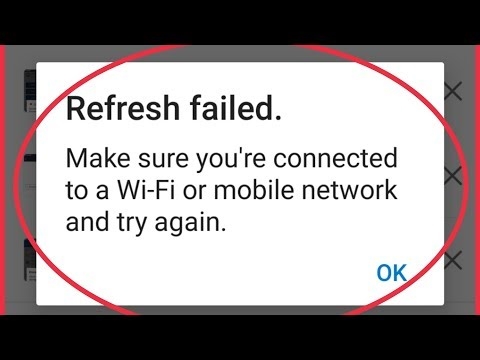Now almost all TV models are equipped with USB ports, which are mainly intended for connecting flash drives and external hard drives (HDD). These TVs support the function of playing videos, photos and music from USB drives. Even not on the newest, and cheap TVs you can find one or several USB ports. I remember that somewhere in 2012 I bought the most ordinary 24-inch LG TV, and there was already a USB port and the ability to play movies and other media content from flash drives.
In this tutorial, I want to show you how to watch movies from a flash drive on TVs from different manufacturers. How to connect a USB flash drive to a TV, how to start watching videos, photos, or playing music. Many people confuse the presence of the Smart TV function with the function of playing media files from USB. They are not related in any way. There are many TVs without Smart TVs, but with USB and to them, you can easily connect drives and watch the same movies. And if you have a Smart TV TV, then it definitely has such an opportunity. If we are talking about modern smart TVs, then in addition to USB, they have other functions that can be used to watch movies. For example, start watching a movie through some application. You can watch the video on YouTube. Or start watching online video in the browser itself, as on a regular computer. You can also use DLNA to display media files from computers or phones to a TV set via a router. You can even broadcast the screen from your phone or tablet to your TV (via the same Miracast adapter). Yes, Smart TVs provide a lot of opportunities primarily due to the Internet connection. But all these functions very often work very unstable, or do not work at all.
Watching movies on TV through a USB flash drive is one of the simplest and most reliable solutions. But as elsewhere, there are problems with USB too. The most popular ones, when the TV does not see the USB flash drive, or does not play the file (the format is not supported). We will also try to figure out these problems in this article. The manual is suitable for TVs LG, Samsung, Sony, Philips, Toshiba, Ergo, DEXP, TCL, Hisense, Kivi, Panasonic, Mystery, etc.
We need: TV with USB, flash drive or external hard drive and a computer through which we will upload movies (video), music or photos to the USB flash drive. To begin with, I recommend making sure that on the case of your TV there is at least one USB port... You can also look at the characteristics of the TV, there, as a rule, the presence of USB is indicated. Several nuances:
Several nuances:
- Flash drive size. Some TVs may not support large sticks. For example, flash drives with a capacity of 32 GB, 64 GB, 128 GB. This is usually not indicated in the characteristics of the TV. It's the same with external hard drives. Also, the size of the supported drive may depend on the file system of the drive. Before connecting, I recommend formatting the drive to NTFS format. If the drive is in FAT 32 format, then the TV will most likely see it, but you will not be able to copy a movie larger than 4 GB to it.
- USB 2.0 and USB 3.0. The TV may have new 3.0 USB ports (it's usually blue on the inside). If there are any, then I recommend using drives of the same standard. But usually the TV only has USB 2.0. Or both. In this case, if you have a 2.0 standard drive, connect it to the corresponding port on the TV.
- The format of the video files supported by the TV. If there are usually no problems with the format of photos and music, TVs read all popular formats, then there may be problems with video. Perhaps the TV will simply refuse to play the downloaded movie and give an error "Format not supported", or something like that. It's the same with the size of the file itself. If it is too large (for example, more than 30 GB), then the TV may refuse to play such a movie.
What if the TV is without USB? It is clear that connecting a USB flash drive or HDD to such a TV will not work. But there is a way out - these are media set-top boxes (Smart set-top boxes), satellite receivers and digital T2 tuners with a USB port. Many of these devices, as a rule, have a USB input and they can play video, music and photos in the same way.
Important! Do not connect storage devices to the TV that contain any important and valuable information. It is highly likely that once connected, these files will not be available on other devices. Sometimes the TV just changes the format of the drive. Also, when performing certain actions on the TV, the drive can be formatted. Better to use some kind of empty USB stick. At least for a start, to understand how it all works.
You can understand the theory for a very long time, but it's better to check everything in practice. Moreover, there are a huge number of different TVs, and how all this will work on a particular model is not clear.
First you need to download the movie and upload it to a USB flash drive. Or copy some photos or music to the drive. You can create folders and put files in them.
- We connect the USB flash drive to the computer (format it if necessary) and copy movies (or other files) to it.

- We turn on our TV.
- We connect the USB flash drive to the USB port on the TV.

- Most likely, a message appears on the TV that a new device is connected (USB device detected. Reading files ...). And the TV will either automatically open the (Media) window to view files on the flash drive, or offer to open it. It already depends on the specific TV model. My Philips TV automatically opens the USB stick.

- You may need to manually change the signal source after connecting the storage device on the TV. Open browsing media files on USB storage. Usually, for this you need to press the "SOURCE" or "INPUT" button on the remote control. They look like this:
 Sources should be "USB" or "Media".
Sources should be "USB" or "Media". If the TV is Smart TV, then in the menu you can launch an application that is responsible for viewing media files on external drives. On TVs Sony, Philips, DEXP, Kivi (which are on Android TV) this is the "Media" application. Or you can install some third-party explorer or player and use it.
If the TV is Smart TV, then in the menu you can launch an application that is responsible for viewing media files on external drives. On TVs Sony, Philips, DEXP, Kivi (which are on Android TV) this is the "Media" application. Or you can install some third-party explorer or player and use it. - We open the USB flash drive and start playing our movie. There should be "Folders" (this is viewing files on the drive) and sorting by "Video", "Photo", "Music".

- Play video file.
 Playback can be controlled (pause, rewind, next / previous clip / track) using the buttons on the screen, or on the remote control. On my Philips, for example, if you close the movie and start over, it will offer to play it from the point where you stopped watching.
Playback can be controlled (pause, rewind, next / previous clip / track) using the buttons on the screen, or on the remote control. On my Philips, for example, if you close the movie and start over, it will offer to play it from the point where you stopped watching.
Why can't the TV see my USB stick or external hard drive?
There may be several reasons:
- USB flash drive, or external HDD is too large. On the LG website, for example, I found information where it is indicated that flash drives with a volume of more than 32 GB and a hard drive of more than 2 TB can not be seen by the TV. This information may not be relevant for other makes / models.
- The external USB hard drive may not have enough power (especially if it needs more than 5V voltage and more than 500mA consumption). In this case, you need to use an external power supply for the drive. But I have not encountered this. I connected hard drives to TVs LG, Samsung, Philips - everything always worked.
- The drive must be formatted with the FAT32 or NTFS file system. It is better to choose NTFS, since you will not copy a movie that weighs more than 4 GB to a drive in FAT32.

- Perhaps the TV simply cannot work with a particular drive. This also happens. Just try plugging in a different drive.
- Do not use USB extension cables.
- Connect the USB flash drive to another USB port on the TV (if your TV has several of them).
More information on this issue in a separate article: TV does not see a USB flash drive (USB flash drive).
This happens very often. We are trying to open some kind of video file, but the TV says that the format is not supported and does not open it. Or, when you open a USB flash drive, there are files on the computer, but they are not on the TV at all.

Very often TVs won't open mkv files. But this error also happens with avi, mp4, mov. The fact is that the player built into the TV only supports certain video file formats. Usually, you can see the supported formats in the TV specifications on the official website. For example, the supported video formats of one of the Philips TVs (on the official website):

But it also happens that the TV supports a certain format, but the video of this format does not exactly reproduce everything. The reason may be audio tracks of the video file that the TV does not support (no codec support).
Anyway, there are several solutions:
- Find and download a movie in a different format.
- Convert video with a special program on your computer.
- Update TV firmware.
- You can try installing a third-party player on your Smart TV TV and open the video with it.
- Connect the drive not to a TV, but to a set-top box, receiver (if there is one and supports playback of files from USB drives).
Conclusions
You can download a movie in a few minutes, put it on any flash drive (which usually everyone has and more than one), connect it to a TV to enjoy watching a movie without brakes, freezes, etc.
You can throw photos on a flash drive and watch them with friends on the big screen. Or even start playing music. And what, TVs (especially expensive models) produce good sound. And if there is no speaker or music center, then why not listen to music through the TV.
If there is no flash drive, the TV does not see it, or does not read your files, then there is another option - to connect the TV to the computer using an HDMI cable. Then the TV will act as a monitor and you can display movies on it.




 Sources should be "USB" or "Media".
Sources should be "USB" or "Media". If the TV is Smart TV, then in the menu you can launch an application that is responsible for viewing media files on external drives. On TVs Sony, Philips, DEXP, Kivi (which are on Android TV) this is the "Media" application. Or you can install some third-party explorer or player and use it.
If the TV is Smart TV, then in the menu you can launch an application that is responsible for viewing media files on external drives. On TVs Sony, Philips, DEXP, Kivi (which are on Android TV) this is the "Media" application. Or you can install some third-party explorer or player and use it.
 Playback can be controlled (pause, rewind, next / previous clip / track) using the buttons on the screen, or on the remote control. On my Philips, for example, if you close the movie and start over, it will offer to play it from the point where you stopped watching.
Playback can be controlled (pause, rewind, next / previous clip / track) using the buttons on the screen, or on the remote control. On my Philips, for example, if you close the movie and start over, it will offer to play it from the point where you stopped watching.