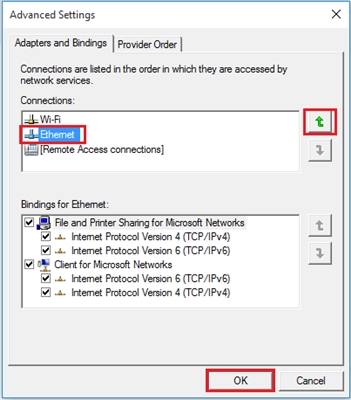Hello! In this article, we will take a closer look at the process of updating the firmware on a Zyxel Keenetic router. I'll write about all the nuances, show you how to flash Zyxel in two ways: through the control panel (when the router itself downloads and installs the necessary components), and through downloading the firmware from the site. In any case, we will update the software of our router.
It is advisable to update the firmware on Zyxel during the first setup of the router, immediately after purchase. In updates, the manufacturer always improves something, adds new chips, etc. For example, in old firmware on Zyxel routers, there are no built-in SkyDNS and Yandex DNS services. And in order to block sites through SkyDNS, you need to update the router software.
This article is suitable for all Zyxel routers, Keenetic series: 4G, Giga, Lite, Omni, etc. I will show it using Keenetic Start as an example (setup instructions).
Zyxel Keenetic router firmware (without downloading the firmware file)
Let's first look at a simple way, when the firmware can be updated in a few clicks, in the Keenetic settings. No need to search and download the firmware file. But, you must already have the Internet configured on your router. The internet should work. If you have not yet configured the connection to the ISP, then see below in this article for the update method by downloading the firmware file.
Go to your router's settings. Type in the browser address 192.168.1.1 and open it. Enter your username and password. If something does not work, see the instructions for entering the settings on Zyxel.
In the settings, right on the main page, in the window System information you will see the itemUpdates (if your settings differ from those in my screenshot, then see another method below). If opposite is written Available, it means there is a new firmware version. Click the link "Available".

Click the button Refresh.

The process of downloading components, updating the firmware, and rebooting the router will begin.

Wait for the router to boot up. That's it, the firmware update is complete.
Firmware update for Zyxel (via file download from the site)
Let's look at the second method, which will come in handy in the case when the Internet on your router is not yet configured. In this case, the firmware file can be downloaded from the official website and uploaded through the router settings. Also, this method is suitable for devices with an old firmware version (the control panel is different in appearance).
I recommend updating the software in this way only when connected to the router via a network cable (LAN), and not via Wi-Fi.
Note! There are routers of different revisions (it seems only Keenetic Lite / 4G): A (Rev.A) and B (Rev.B). Firmware of different revisions are incompatible. You can view the revision of your router on the device itself:

Pay attention to this when you download the firmware. The description indicates the revision.

First, we need to download the firmware file. To do this, go to the official Zyxel website, the download page: http://zyxel.ru/support/download. In the dropdown menu "Your device", select your router model. For example, I have Keenetic Start, I chose it. You can start entering the router model in the search bar so that you don't have to scroll through the entire list for a long time.

Scroll down the page, and there you will see the "Download Files" section. And in the block "Firmware" you can see information about the latest software version for your model. Click on the link for the new firmware and download it to your computer.

You can check the firmware version on the website with the one installed on your router. On the router, you can see the version in the settings, on the main page, opposite the item NDMS version... You may have the latest version installed.
Now you need to extract the software file from the downloaded archive. The file will have something like this name:KEENETIC_START_v2.04 [AAKV.1] C6.bin.
Next, go to the settings of our router, and go to the tab System - Files (in the old control panel, the System tab - Firmware). Click on the filefirmware and on the button select a file.

Select the firmware file on your computer and open it.

Click on the button Replace.

Click Yes to continue.

We are waiting for the firmware update process to be completed on the Zyxel Internet Center.

This completes the software update process.
As usual, ask questions in the comments. Maybe you have some advice on the topic of the article, leave it, I will be grateful.