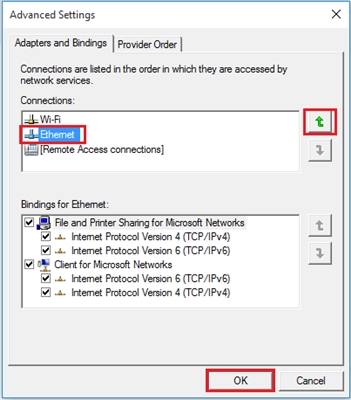Today I discovered that in the category with articles on D-link routers there is no instruction on how to reset the password and settings. Therefore, I decided to prepare a short article in which to tell and show how to reset the settings on the D-link router. And D-link DIR-615 / A (see the instructions for setting it up), which I have lying around here, will help me :) As you already understood, I will write on the example of this router. But, the article is suitable for all devices from this company: D-Link DIR-300, DIR-320, etc.
One important point: a factory reset will completely delete all settings on your router. You will need to reconfigure it to work with the provider, configure the Wi-Fi network, etc.
And yet, such a procedure will clear absolutely all settings, including passwords. Therefore, if you want to reset the password on D-link, then this instruction will suit you. Moreover, it does not matter which password you want to delete: the one that is used to enter the settings, or the Wi-Fi network password - both will be reset. This method is useful if you have forgotten the password for entering the settings of your D-link, and the standard admin is not suitable.
D-link: factory reset using the RESET button and through settings
You can clear all parameters using a dedicated button or through the router's control panel.
Connect power to the router, and find the button on the case RESET... There is not really a button, but just a hole in the case. The button is recessed so that it would not be accidentally pressed. Press this button with something sharp, hold for at least 10 seconds and release.

Look at the indicators on the front panel. Everything should go out, except for POWER, and the router will be rebooted and the settings restored. If it doesn't work the first time, then try again and hold the button for more than 10 seconds.
Update: information appeared in the comments that the reset occurs only if the Reset button is pressed exactly 10 seconds... Try it.
Restoring settings via the control panel
On D-link, as on other routers, you can clear all settings through the router settings page. If you have access to the settings. If not, then use the method I wrote about above.
Go to the control panel. Go in your browser to 192.168.0.1 and enter your username and password (default - admin and admin). You can see the detailed instructions for entering the settings on D-link.
Hover over the link in the settings System, and select Reset... Confirm the reset by clicking Ok.

Wait for the router to reboot.
That's all, you can start setting up. If anything, we have a lot of D-Link instructions on our website. See this section. Good luck!