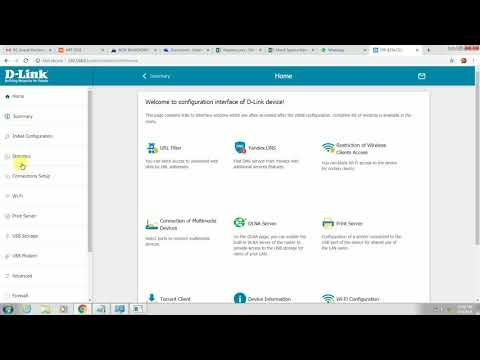Hey. In this article, I'll tell you how to make the wireless network invisible on a Tp-Link router. This means that your wireless network will be invisible to all devices, it simply will not appear in the list of available ones. But at the same time, the Wi-Fi network will work, and it will be possible to connect to it. But, you will need to create a network connection manually, and specify not only the password, but also the network name.
And we will not hide the Wi-Fi network on the Tp-Link router, but the network name (SSID) itself. The network name will simply not be broadcast, and will not be displayed on laptops, smartphones, tablets, etc. Your Wi-Fi network will be hidden.
Why hide a Wi-Fi network at all? Basically, in order to further protect your wireless network. But I think setting a good password will be enough. But if for some reason you still decide to make your Wi-Fi network invisible, then now I will show you how to do it. We will consider the example of the Tp-link TL-WR841N router.
After we hide the name of the wireless network, the process of connecting to that network changes slightly. You will need to manually create a connection on your devices. Which is not always convenient. Especially if you frequently connect new devices.
Hide Wi-Fi network on Tp-Link router
Already according to the standard scheme, we need to go to the router settings. You can watch this instruction. Everything is simple there: we connect to the router, open the browser, and go to the address 192.168.1.1, or 192.168.0.1. We specify the username and password, and we get into the settings.
In the settings, go to the tabWireless... Uncheck the box next to the itemEnable SSID Broadcast... Click on the button Save.
Be sure to remember the name of your wireless network. It is listed in the Wireless Network Name field. We will need to provide a name when connecting.

You need to restart your router. You can immediately click on the link click here, and the button Reboot... The router will reboot.

That's it, your Wi-Fi network distributed by the Tp-Link router will become invisible. All devices that were connected to it will turn off. You will need to reconnect them. Since Wi-Fi is already hidden and does not appear in the list, now I will show how to connect to a wireless network with a hidden SSID.
Connecting devices to a Wi-Fi network with a hidden name
If you open the list of available networks on your laptop, you will no longer find your network there. But, there will appear the item "Other networks". Select it, and click on the button Connect.

Next, you need to specify the name of your Wi-Fi network:

We indicate the password for our network:

The laptop will connect to the network.

On phones and tablets that run Android, Windows Phone and iOS, things are a little different. In the Wi-Fi settings, there is an item such as: "Other network", "Add network", etc. Just select this item, specify the network name, password and connect.