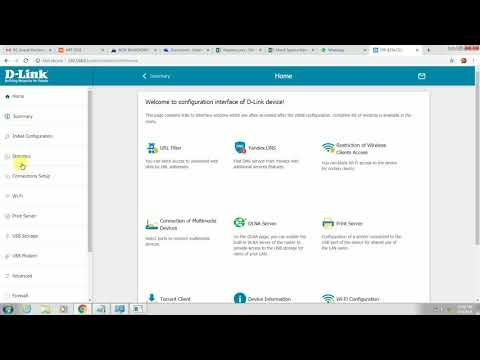To be honest, until then I was not familiar with Netis routers. I bought the Netis WF2411 model to see what kind of devices they are, and to prepare a few instructions on how to configure these routers on the site. And in this article I will tell you how you can enter the settings of the Netis router. There is nothing difficult there, but I have already seen similar questions several times, so I decided to prepare a small instruction on how to get into the Netis control panel. As you already understood, I will show on the example of Netis WF2411. But if you have a different model, then the process itself should not be different.
After entering the settings, you can set up the Internet, Wi-Fi network, set or change the password, etc. By the way, on all these points I plan to prepare detailed instructions that I think will be useful to many. Compared to other routers, Netis has the same process of entering the settings page at all, so if you already have experience, then there should be no difficulties.
Open the settings of the Netis router at 192.168.1.1
First, we need to connect to the router. If you want to access the control panel from a computer or laptop, then you can connect to the router using the network cable that comes with the kit. On the router, we connect the cable to the LAN connector, and on the computer to the network card.

You can connect, and go to settings via Wi-Fi network... Just connect to your router's wireless network. If the router is new, or you've just done a factory reset, the default name for a Wi-Fi network will be something like this: "netis_C2323B" (The standard name (SSID) is on the sticker on the bottom of the router). The default Wi-Fi password, I had "password"... This information is also indicated on a sticker on the bottom of the device. It also contains the address for accessing the settings of the Netis router.

Just connect to this wireless network from your laptop or mobile device.
We go into the settings through the browser
If after connecting to the Netis router you see a yellow icon next to the Internet connection icon and the status "no Internet access", then this is quite normal. It's just that the router has not been configured yet, and you do not need the Internet to enter the settings.
After connecting, open any browser, and in the address bar, type the address 192.168.1.1, http://netis.cc, or 192.168.1.245 (on new models). As you can see in the screenshot above, there is no 192.168.1.1 address on the router, only http://netis.cc. But according to it, the settings open without problems. Type or copy the address and go to it. New devices have an IP address of 192.168.1.245.
A page with quick settings will open immediately.

You can change the settings language to Russian. And to open more settings, just click on the button Advanced.

This is how the advanced settings look like:

I really liked the control panel itself. Simple, nothing superfluous, there is Russian (Tp-Link, hello), and an excellent page with the quickest and most important settings, where you can set up your Netis in almost a few mouse clicks. And if necessary, you can go to the advanced settings, and just as quickly return to the quick settings.
Netis.cc or 192.168.1.245 and login / password guest
Update: on new models of Netis routers, the web interface (settings page) is already protected by a username and password by default. Login (User Name) - guestand the (Web Password) is guest @ XXXX... Where XXXX is the last four characters of the router's MAC address.

You will be prompted to enter a username and password in the browser after going to the address http://netis.cc or 192.168.1.245.

The IP address itself has changed too. Already in use http://192.168.1.245. Or the old hostname http://netis.cc.

The web interface itself has changed a bit too.

In terms of security, this is not a bad solution. I mean setting the guest login and password at the factory settings. In addition, the password on each router will be different, since each router has a unique MAC address. Previously, the default settings for Netis routers were not protected at all. And few people set this password in the process of setting up the router (although I write about this in every instruction). And if the settings are not password protected, then anyone connected to the router can access the web interface.
But on the other hand, now the process of setting up a router has become a little more complicated. You need not only to connect everything and type the address of the router in the browser, but also enter the username and password. According to my observations, this causes confusion for ordinary users.
What to do if it doesn't go into Netis settings?
It may be that when you try to open the address 192.168.1.1, 192.168.1.245 or http://netis.cc, you will see a message that "Pages are not available", or "Unable to open the page". A few tips to solve:
- First of all, look at the tips from the article, which was written specifically on this problem: What to do if you do not go into the router settings for 192.168.0.1 or 192.168.1.1?
- Be sure to check if you have set the automatic receipt of the IP address in the connection properties. How to do this, I described in detail in the article, the link to which is above.
- Check if your router is powered on.
- Check cable connections. It may be that you mistakenly connected the cable not to the LAN connector, but to the WAN.
- If you cannot access the Netis router settings via cable, then try using Wi-Fi. And vice versa.
- Try to open the web interface from another computer, if possible.
- Reset your router and try going to http://netis.cc again.
That's all. I hope you succeeded. Good luck!