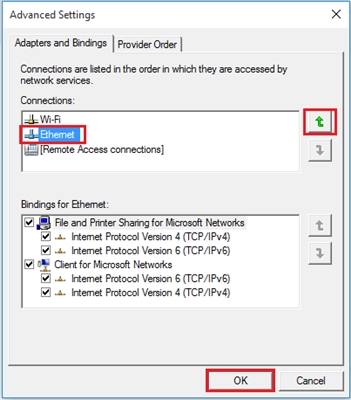Another article on this popular topic. Probably everyone who checked the connection speed through their Wi-Fi network was interested in why it is so low, why the router cuts the speed, and how to increase the speed of the Internet connection. I have already answered almost all these questions in the article: Internet speed is lower on Wi-Fi. Why does the router cut speed. And in this article we will talk about how to increase the speed of the Internet over a Wi-Fi network. And as far as possible.
The whole problem is that when we connect a cable (from an Internet provider, or even a router) directly to a computer, we usually get a speed of 80-100 Mbit / s (if you have a 100 Mbit / s tariff), and when connected via Wi -Fi already as lucky. Maybe even 20 Mbps, or even less. If your router is not the cheapest, then the speed will be approximately 50-60 Mbps. But, it all depends on the specific case. And in general, the speed that a router gives out over a wireless network depends not only on the router itself. There are many different factors, which I will write about below in this article.
Separately, I want to write a few words about the maximum speed of the wireless network, which is indicated on the box of your router, or in the specifications. Many are interested in this question. 150 Mbps, 300 Mbps, this is the maximum theoretically possible speed that the router can give. Of course, under normal conditions such speed will never be obtained. And that's okay, it doesn't mean you have a bad router.
Why is the Internet speed lower on Wi-Fi?
I think you will agree that the wireless connection is not as stable as the wired one. And whatever it was, the cable connection has always been and will be the most stable and reliable.
Directly, when the Internet cable is connected directly to the computer, there is a direct connection to the provider's equipment. When we install a router, it already manages this connection. The router controls the stream, distributes the Internet to other devices, etc. This is precisely why the speed drops when connected through a router. Especially when connected via a Wi-Fi network.
How much a router will cut the speed depends mainly on the power of that router. The more powerful the router, the faster it can process information, and it has a higher maximum speed flow. And the more powerful the router, the more expensive it is. And believe me, there is a difference between a $ 20 device and a $ 200 one. Otherwise, expensive routers simply wouldn't exist. Nobody would buy or make them.
We found out why the router cuts the speed, and now we will take a closer look at some of the ways in which you can increase the speed over a Wi-Fi network. At least you can try.
A few tips to increase your Wi-Fi speed
Before doing anything, it would be good to connect the Internet directly to your computer and check the speed. You can check it at http://www.speedtest.net. There is a separate article on this topic, which can be viewed here.
If your tariff rate is, say, up to 20 Mbit / s, then you won't be able to squeeze out any more. Therefore, we measure the speed with a direct connection, then over a Wi-Fi network. We will find out how much our router cuts the speed. And yet, you can check from different devices that you connect via Wi-Fi. Since the speed also depends on the device that we connect.
1Let's start with the working method itself (in my opinion). Search for a free Wi-Fi network channel, and replace it in the router settings... When your devices see many other Wi-Fi networks, then all of these networks can interfere with your wireless network. And because of this, the connection speed often suffers.
Therefore, you can try to determine the most free channel, and set it in the settings of your router. There is a very detailed article on this topic: https://help-wifi.com/sovety-po-nastrojke/kak-najti-svobodnyj-wi-fi-kanal-i-smenit-kanal-na-routere/. It also shows how to change the channel in the settings of different routers. Here, for example on TP-LINK:

Here you need to experiment, try different options. And if you already have a static channel, then set Auto.
2Wi-Fi 5 GHz... If you have a lot of neighboring networks, and a lot of interference that affects the speed, then the best option is to upgrade to Wi-Fi 5 GHz. Buy a router that supports broadcasting a Wi-Fi network at a frequency of 5 GHz. There the speed will definitely be higher. I recently wrote about one such router: Tp-Link Archer C20i. But, there is one caveat, not all devices support the 5 GHz network.

New phones, tablets, laptops that are already on sale, they most likely already have support for Wi-Fi networks at the new frequency. But older devices do not support it. This can be easily learned from the characteristics. But, this is not a problem either, since all dual-band routers broadcast a wireless network at 2.4 GHz. So older clients will be able to connect to it.
Not only is the 5GHz network now almost completely free of interference, but also according to the 802.11ac standard, the speed is higher compared to 802.11n. If at 2.4 GHz the maximum speed is 300 Mbps, then at 5 GHz it is already 433 Mbps (for Tp-Link Archer C20i).
3Wireless adapter driver. This method is suitable only for computers and laptops. As I wrote above, the speed also depends on the Wi-Fi receiver that is installed in your computer. On a wireless network, the speed is always equal to the slowest device. Whatever powerful router you have, but if you have an old Wi-Fi adapter on your laptop that does not even support 802.11n mode, then we will not see any high speed.
Replacing the laptop Wi-Fi adapter is of course problematic. But, you can try to update the driver of this adapter. Perhaps a new version has already been released with various improvements, and after the update we will get an increase in speed.
I wrote in detail about installing and updating drivers in a separate article: https://help-wifi.com/raznye-sovety-dlya-windows/kak-ustanovit-drajvera-na-wi-fi-adapter-v-windows-7/ ...
4Setting the 802.11n operating mode and channel width... If you do not have very old devices that do not support 802.11n, then you can try to set this operating mode in the router settings. As a rule, the default is automatic selection of the operating mode. For greater compatibility with different devices.
You can do this again in the settings of your router, which can be accessed using this instruction. As a rule, these settings can always be found on the tab where the Wi-Fi network is configured. This setting item is usually called "Mode", or "Network operation mode"You need to choose."11n Only"(N Only), and save the settings. This is how it looks on TP-LINK routers:

On the same page you can still change the Channel Width. You can try to put 40MHz.

We save the settings and reboot the router.
If after these settings you have problems connecting to Wi-Fi of some devices, then return everything back.
5 It is possible that in the settings of your router is set old WPA encryption method... It is not only insecure for protecting a wireless network in our time and is already very outdated, but also has the ability to limit the speed.
You need to install WPA2-PSK encryption (you probably already have it installed). You can set the correct security settings according to this instruction. For example, D-Link, Tp-Link, ASUS. And in the section "Configuring the router" on our website there are instructions for other devices.
6 The closer to the router, the stronger the signal and the higher the speed. Therefore, try to install the router in such a way (I have to enter the location) so that there is a good signal throughout your house.
And if you have a large house and the router cannot penetrate the signal to distant rooms, then you can install a repeater. Or buy a more powerful router.
You can read another article How to Strengthen the Wi-Fi Signal? We increase the range of Wi-Fi.
7You can still try update the router firmware... In the new version of the software, something is improved and refined. Therefore, after the update, the speed over the Wi-Fi network may increase. We have instructions for all popular manufacturers on our website. I give a link to instructions for TP-LINK, and instructions for updating software on ASUS.
8Just do not forget that the more devices are connected to the router, the lower the speed will be. Firstly, the router will simply divide the initial connection speed between all devices, and secondly, from the load that the devices will create on the router, it will cut the speed even more.
Afterword
The best way to solve this problem is to buy a more powerful and more expensive router. Better yet, dual-band, so that you can use a Wi-Fi network at 5 GHz and get a good speed.
Well, if buying a new router is not part of your plans, then be sure to try the tips I wrote about above. I think there will definitely be some result. Do not forget to share your result on increasing Wi-Fi speed in the comments.