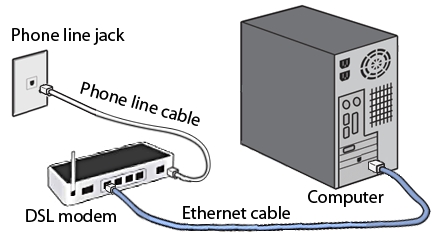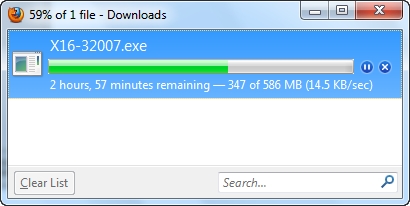In some cases, after connecting the TV to a computer or laptop via an HDMI cable, the image simply does not appear on the TV. Rarely, but it also happens that there is sound via HDMI, but there is no picture on the TV. Although, it seems to me that most often they are faced with the opposite problem when there is an image, but there is no sound via HDMI.
In this article, we will try to deal exclusively with the problem of image output via HDMI cable. It seems that everything is simple there, we connected the TV to the computer, chose the desired input on the TV, and if necessary, then on the computer we also select the required image output mode. And according to the idea, everything should already work. And instead we see the inscription "No signal" on the TV.
Before moving on to any tips, check out the instructions for connecting your TV to your computer via HDMI:
- Very detailed instructions on how to connect your LG TV to a computer using an HDMI cable.
- And one more article on connecting a TV to a laptop via HDMI. For example, Philips TV and Windows 10.
If you do everything according to the instructions, but there is no result, and the image has not appeared on the TV, then now we will understand.
There is no signal on the TV via HDMI, and there is no picture
1First of all you need check cable connection, and memorize the HDMI input number on the TV to which the cable is connected. Check if the cable is well plugged into the outlet on a laptop or desktop computer. Then, check the cable connection on the TV, and be sure to check which HDMI input you connected the cable to. They are signed. It looks like this:

For example, I connected the cable to the HDMI input under number 3. The fact is that the TV is likely to have several inputs. And in the settings we will need to select the one to which we connected the cable.
2Checking the settings on the TV. We select the appropriate HDMI input in the settings. Not always, after connecting the cable, an image from the computer immediately appears on the TV. Most likely, you will see the inscription "No signal", or "Cable not connected". Your TV remote control should have a button that opens a menu with a choice of signal source. On Philips TVs, for example, this button is labeled as SOURCES... Click on it, and select the HDMI input with the desired number from the list.

On LG TVs, this is the button INPUT... Click on it and select the required source. On new LG TVs on Web OS, perhaps they have already done something differently. But, the scheme is always the same on any TV (Samsung, SONY, LG): open the menu with the choice of the signal source, and select the HDMI input with the desired number (to which the cable is connected).
3Check the settings on the computer. The computer may have disabled the image output to the projector (TV, monitor), so the picture does not appear on the TV and there is no signal. It's very easy to check. In Windows 10, Windows 8 and Windows 10, just press the keyboard shortcut Win + P, and select one of three options for image output: Duplicate, Extend, Projector only.

If you have selected "Disconnect projector", then HDMI image will not be output. In Windows 10, everything is about the same, only there a menu appears on the side of the screen.
4If it was still not possible to make friends between the computer and the TV, then it would be good to find out what the reason is: in the TV, in the computer, or in the cable. This is not difficult to do. Especially if you have another PC, TV, monitor with HDMI input, or another cable.
Try connecting your laptop to another TV or monitor, for example. If everything works, then the problem is in your TV (which is unlikely). This will eliminate cable problems. Also, you can just take another laptop (even borrow from a neighbor) and connect it to a TV that does not display an image. If everything works, then the problem is in your laptop (computer). Which is most often the case.
5 One more tip. Try updating the video card driver with your HDMI-connected TV. Just download the driver from the laptop / video card manufacturer's website and install it.
6Update: Andrey shared one interesting solution in the comments. After connecting the TV to the laptop, the TV had a "No signal" error. But the laptop saw two monitors (built-in and TV). Changing the frequency for the second screen (TV) helped. I decided to add this solution to the article, and show in more detail how to do it.Windows 10
Open the screen parameters and see that there are two displays.

Scroll down the settings page and open "Advanced display settings".

We look closely. There will be "Display 1" and "Display 2". Near one of the bottom may be the name of your TV. I now have one display not active, since the image is displayed only on the second display. Press on "Display adapter properties ..."... You need to open the properties of the TV.
In a new window, on the "Monitor" tab in the "Screen refresh rate" menu, set 60 Hz. Click "Apply".

After that, the error "No signal" on the TV should disappear. An image from a computer connected via HDMI appears. For some reason, Andrey's system set the TV frequency to 25 Hz.
Windows 7
Right-click on an empty area of the desktop and open "Screen Resolution". The TV must be selected in the "Screen" menu. Let me remind you that this method can be used only when Windows sees a TV connected via HDMI, but does not display an image.
Go to Advanced Options and on the Monitor tab select 60Hz. Apply the settings.

If this method worked, write about it in the comments.
7Update: disconnect all unnecessary from the TV. For example, AV cable (tulip). Another device that can also be connected via HDMI. There is information in the comments that unplugging the hard drive from the USB port helped!Update: if you have an LG TV (this may apply to other TVs as well), disable the "Quick Start" and "SIMPLINK" function in the settings.
There are reviews that this helped.
9Update: in the comments, Roman suggested that disabling the HDMI ULTRA HD Deep Color function in the LG TV settings helped him.
Later, Oleg confirmed that HDMI ULTRA HD Deep Color really solves the problem with image output via HDMI to LG TV, but it is not advisable to disable this function, as this spoils the image and distorts it. And I shared my solution. It is necessary to change some parameters for the second display (TV) in the settings of the "Nvidia Control Panel" application, the icon of which is usually displayed in the tray.

If you have AMD graphics, the application is called AMD Catalyst Control Center. There should also be similar settings.
What should I do if my computer does not output an image via HDMI to the TV?
When we have determined that the problem is in the computer or laptop.
The image is displayed by the video card, we actually connect to it. So the problem may be in her. Yes, maybe something burned down there, etc. But, as a rule, a software problem. Something with the video card driver, or with the settings, so the image via HDMI does not go.
Therefore, the first thing I advise is to update your video adapter driver. If you have a laptop, then go to the manufacturer's official website, find your model through the search, select the operating system that you have installed, and download the VGA driver. Then, run the installation.
If your laptop has two video adapters, then update the drivers for both. Maybe for example nVidia Graphics Driver, and Intel Graphics Driver as on my ASUS laptop.
And if you have a stationary computer, then download the driver from the video card manufacturer's website. Which video card is installed, you can see in the device manager, or in the characteristics of the system unit.
If you somehow managed to solve the problem with the image output to the TV using an HDMI cable in a different way, then share your advice in the comments. I will be grateful.