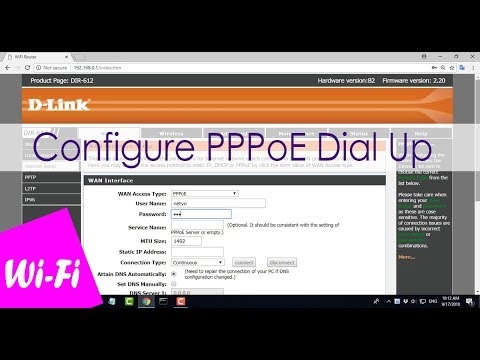Since I had the opportunity to review Tenda AC6, I decided to write an instruction on how to configure this router. Setting up Tenda AC6 is not difficult at all. You will find detailed instructions in the box with the router. In the settings, you can choose Russian or Ukrainian. And the web interface itself (the settings page) is very simple and straightforward. We only need to connect the router, then connect to it from a computer or mobile device and complete the setup.
In addition to the usual, I would even say mandatory settings (Internet connection, Wi-Fi network), we will also consider the process of setting up IPTV and Tenda AC6 firmware. It is hardly possible to understand how to configure all the functions available in this router within the framework of one article. Therefore, if during the setup process you have any problems - ask questions in the comments. There we are always engaged in the discussion and solution of some non-standard problems, and it is not rare that there is more useful information in the comments than in the article itself.
First you need to install the router and connect everything. Connect the power adapter to Tenda AC6 and plug it into a power outlet. Internet (cable from the provider, or from the modem) must be connected to the port that is signed WAN... If you have a computer / laptop, then using a network cable (it comes with the router) we connect it to the router (to the LAN port, which is numbered 1 or 2).
Perhaps you don't have a PC or laptop. Or a laptop without a LAN, which is not uncommon these days. In this case, connect to Tenda AC6 via Wi-Fi. The factory name of the Wi-Fi network (signed as SSID) and the password for connecting to this network can be found on the sticker on the bottom of the router. If you configure through a tablet or phone, then it may be easier for you to configure through a special proprietary application "Tenda WiFi". It can be installed from the App Store, or Google Play. But you can configure everything through a browser (web interface).
How to configure Tenda AC6?
You can open the router settings page at tendawifi.com, or 192.168.0.1. On the device that is connected to the router, open any browser and go to the address that I indicated above. In a separate article, you can see in more detail how to access 192.168.0.1. This window should appear:

A quick setup wizard will open immediately, where you can set all the necessary parameters in just two steps. Click "Start" and go to the window where you need to specify the parameters for connecting to the Internet. To your internet service provider.
You should have all the connection information. Connection type and additional parameters.
Dynamic IP
For example, if your ISP uses the popular Dynamic IP connection type, then you should know if it binds by MAC address.

If it does, then we clone the MAC address from the computer (if the router is connected by cable to the computer to which the Internet was tied).

Or we call the provider's support and ask to register the MAC address of the router (it is on the bottom of the sticker). Some providers allow you to do it yourself, through your personal account.
If the connection type is PPTP, PPPoE, or L2TP
They are used by providers such as Rostelecom, Beeline, MTS and others. In this case, you need to specify the username and password of your Internet provider. And for PPTP and L2TP there is also "IP-address / domain name of the server".

If you do not know your username and password, then it is better to check them with the provider's support. Then you can change these settings in a separate section of the web interface.

But it is better to immediately specify everything correctly so that the router can connect to the Internet.
WiFi settings
Next, Tenda AC6 will prompt us to set the wireless network parameters (change the Wi-Fi name and password) and set a password to enter the router settings.

These parameters can also be changed later in the "WiFi Settings" - "WiFi Name, Password" section. Moreover, separately for the network in each band: 2.4 GHz and 5 GHz.

Then a message appears that everything is configured and the router will ask us to connect our device to the new Wi-Fi network. If you are connected by cable, you do not need to do anything.

And to open the control panel, the router will ask us for the password (and will ask for it every time), which we set during the configuration process.

The Tenda AC6 web interface window will open. The main thing is to establish an Internet connection.

You can configure other router functions as needed.
Setting up IPTV on Tenda AC6
This router has IPTV support (for example, from Rostelecom). Setting up this feature is not difficult at all. Tenda just took and allocated a separate LAN port number 3 for connecting an IPTV set-top box. It is signed as "IPTV".

It is to this LAN port that you need to connect the STB TV box.
But for everything to work, you need to enable this function in the settings. Go to the "Advanced Settings" - "IPTV" section.

Next, enable this function, select "Default" in the "VLAN" menu and click "Save". After rebooting the router, digital TV should work.
If you need to configure IPTV under Rostelecom and specify VLAN manually, then in the "VLAN" menu select "Configure virtual local area network". Write down the VLAN ID (you can get it from your provider) and save the settings.

Setting up IPTV on Tenda AC6 is now complete.
Tenda AC6 firmware
You can update the Tenda AC6 router firmware in the "System settings" - "Firmware update" section. The current firmware version will also be indicated there.

The router has an automatic software update function. As soon as you enter these settings, the search for the new version will begin. As a result, I got a message that "No newer version found".

Or, perform a local firmware update from a file that can be downloaded from the Tenda website: http://www.tendacn.com/en/product/support/AC6.html
We are interested in the file "Firmware (firmware)". The website will indicate the software version and the date it was added. If the software on the site is newer than what is installed on your router, then download it to your computer and update the firmware. Don't forget to extract the .bin file from the .zip archive.

It is advisable to update the software when connecting to the router via a network cable.