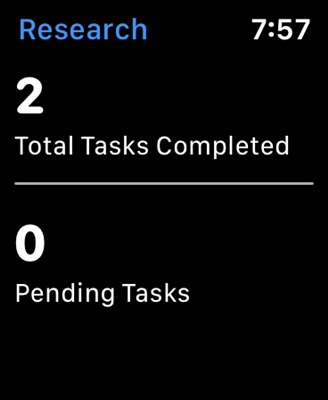To the article in which I showed how to connect an LG Smart TV to a Wi-Fi network, more than eight hundred comments have already been left. Basically, these are questions that are related to a variety of problems that arise when connecting LG TVs to a Wi-Fi network. The most common problem is when the TV does not see a Wi-Fi network, or does not connect to a wireless network. And of course, after connecting to Wi-Fi, the Internet very often simply does not work. The connection diagram is displayed in the settings, and there is a connection between the TV and the router (gateway), but there is no longer a connection to DNS and, accordingly, to the Internet.
The error "No Wi-Fi Internet connection" appears in the LG Smart TV settings. The Internet does not work in the browser or in the applications on the TV. I can't watch videos on the YouTube app. Error "network connection (-105) - The requested address cannot be found. Please check the network connection", or error 106: "The network is not connected. Check the network connection status." Problems with connecting to wireless networks at 5 GHz are also common. Even when the TV has support for the 5 GHz band (802.11ac standard). Many TV models do not have a built-in Wi-Fi receiver at all. They cannot connect to wireless networks at all, or only after connecting a proprietary USB receiver (Wi-Fi dongle).
In this article, we will talk about solving problems with connecting to Wi-Fi on LG TVs with webOS Smart TV system. Which has been installed on all new TVs of this manufacturer for a long time. Personally, I think that this is the most convenient, beautiful, fast and functional platform of all that is on the market now. I think that the solutions from this article can also be applied to LG TVs that work on the old Smart TV system.
Does your LG TV have Smart TV and built-in Wi-Fi?
I am very often asked a question about connecting the TV to the Internet, indicate the model, and after checking the characteristics on the official LG website, it turns out that the TV does not have a Wi-Fi receiver, or there is no Smart TV at all. If you are 100% sure that your TV has both, then you can just skip this section.
How to figure it out:
- If the TV does not have Smart TV, then it cannot be connected to the Internet. Neither wifi nor cable. There are LG TVs without Smart TVs, but which are equipped with a LAN port. So, a LAN port is needed there not to connect to the Internet, but to connect to a local network, to view content using DLNA technology (TV with support for this technology). Read more in the article: How to watch movies from your computer on an LG TV.
- TV with Smart TV, but no built-in Wi-Fi. As a rule, these are old models. Internet can be connected to such TVs via cable. Or via Wi-Fi, but using another router (or repeater) according to this instruction.
- LG TVs with support for proprietary USB Wi-Fi receivers. This is when there is no built-in receiver, but you can buy it and plug it into a USB port. TVs work only with branded receivers from LG. Usually, on such models, a message appears that you need to connect either a cable or a Wi-Fi dongle. It looks something like this:
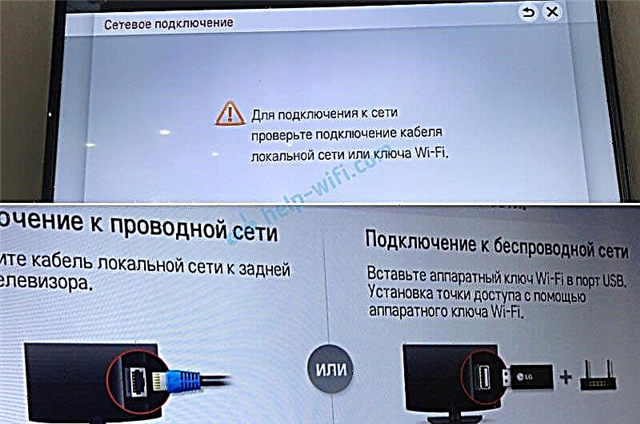 I don't even know if it is still possible to find these branded receivers on sale now. It's easier to connect via cable. But this applies mainly to old LG Smart TVs. Since in almost every new model (which runs on webOS) Wi-Fi is already built-in.
I don't even know if it is still possible to find these branded receivers on sale now. It's easier to connect via cable. But this applies mainly to old LG Smart TVs. Since in almost every new model (which runs on webOS) Wi-Fi is already built-in.
How to check all this? Very simple! In Google, we type the model of our TV, go to the LG website and look at the characteristics. You can look at other sites. If there is a "-" next to the Wi-Fi item, then there is no built-in adapter. If it says "Ready" (optional), then connection is possible only via an external USB adapter. And if there is a bullet, or it says "Yes", then the module is built-in.
Why can't my LG TV see my Wi-Fi network?
We have already figured out the first, and probably the main reason above. If the TV does not have Wi-Fi, then it cannot see the available networks in any way. But there are other reasons as well. There are a lot of nuances here. For example, does the TV not see only a specific (home) wireless network, or does it not see any network at all? You need to make sure that the TV is within the range of the Wi-Fi network.
If the problem is that a specific network is not displayed in the list, then check if the router distributes a wireless network, if this network is available on other devices. If the network is not detected only by the TV, then restart the router. You can try to change the channel and channel width in the router settings. Read more in the article How to change the WiFi channel on the router.
If you do not see a Wi-Fi network at a frequency of 5 GHz
Since more and more routers support the distribution of Wi-Fi networks at a frequency of 5 GHz, and receivers in new TVs support this range and the 802.11ac standard, users have problems when the TV does not see a network in this range.
The first step is to make sure that your TV has support for the 802.11ac standard and, accordingly, Wi-Fi at 5 GHz. You can see this in the specifications, or check with LG support. If your TV model supports all of this, then most likely the problem is in the channel settings on your router.
You need to go to the router settings and in the section with the Wi-Fi network settings for the 5 GHz range, you need to manually set the channel 36, 40, 44, or 48. It looks like this (for example, a TP-Link router):

Do not forget to save the settings and restart the router.
I also saw information on the Internet that this problem can be solved by changing the region through the TV service menu. If changing the channel didn't help, then you can try this option.
Can't turn on Wi-Fi on LG TV
Another problem I've heard about several times already. In the settings, in the "Network" - "Connecting to a Wi-Fi network" a message appears: "Wi-Fi is turned off. Turn it on to see a list of available networks for connection and additional menu items."

It's just not possible to turn on Wi-Fi. The switch is in the off position. and inactive. In this case, you can try resetting your TV. But judging by the reviews, this will not solve the problem. Since the problem is most likely hardware. Breakdown of the Wi-Fi module itself, or some kind of problem with the board. This is usually solved by replacing the module itself inside the TV. You need to contact the service center. If the TV is under warranty, then it should be fixed for free.
Why won't my LG Smart TV connect to Wi-Fi?
When the TV sees our network, we select it, enter the password, then in most cases the connection process ends there. The inscription "Connected to the Internet" appears and you're done. But not always 🙂 It happens that an error appears on the TV "Incorrect password", or simply "Failed to connect to the network".

What do we do in this case:
- Reboot the router and TV.
- We check the password. Most often, the error with connecting LG TV to Wi-Fi occurs due to an incorrect password. Here you may find useful an article on how to find out your Wi-Fi password.
- We check if other devices connect to our network with this password.
- We are trying to connect the TV to another Wi-Fi network (you can distribute it from your smartphone).
- We check (change) the Wi-Fi network settings on our router. The security type must be WPA2-PSK (Personal). The network name is in English. The network operating mode is mixed (b / g / n), or Only n. You can set a simple 8-digit password for verification. Channel on "auto". Channel width on "auto".
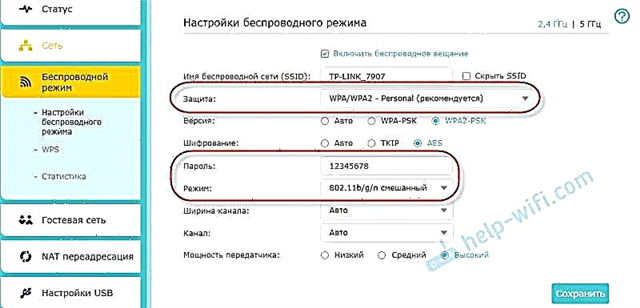 Save the settings and reboot the router.
Save the settings and reboot the router. - Trying to move the TV closer to the router. To make the reception better. At least for verification, and suddenly this is the case.
- Disable the WPS function (if not using it) in the router settings.
If you have any other errors when connecting to a wireless network, or you know other solutions, then please share them in the comments.
Internet does not work on LG TV after connecting to Wi-Fi
If our TV is still connected to the wireless network, then here we can expect another surprise. Error "No internet connection over Wi-Fi".

As you can see in the photo above, there is a connection between the TV and the router (green), and then there is no connection to DNS and the Internet (gray). It turns out that our LG Smart TV (webOS system) is connected to Wi-Fi, but the Internet does not work. Hence different errors: 105, 106 and others. "Unable to find the requested URL" message in the YouTube app.

Message "Check the network connection (-106)".

Network error (3). The DNS server could not be found.

Depending on the app, browser, network errors on your LG TV may vary. Also recently there was information about such an error: "Connection to the web page is impossible due to security reasons. Please update your browser, or try again."

If the Internet works normally and stably on your other devices via this Wi-Fi network, then it is obvious that there is some problem with the connection on the TV side. Just make sure there are no problems on the router or ISP side.
Decision:
It is necessary to register a static DNS address from Google in the TV settings. To do this, go to the settings, in the "Network" - "Connect to a Wi-Fi network". We select the item "Advanced settings".

Click on the "Change" button.

Uncheck the box next to "Automatic". We register DNS: 8.8.8.8... Click on the "Connect" button.

A connection to DNS and the Internet should appear. The connection status will be "Connected to the Internet".
Unstable Wi-Fi connection
There is such a problem when the LG TV is very unstable in keeping the Wi-Fi connection. Constantly disconnects from the network, disconnects via Wi-Fi, speed drops significantly, loses the network, etc. Unfortunately, there is no specific solution to this problem. Everyone may have different reasons and correspondingly different solutions. But since other devices at this time are stably connecting through the same network, the thought creeps in that in most cases the reason is still in the TV. This can be either a hardware problem with the Wi-Fi module itself, or a hardware problem in webOS.
Some solutions I managed to find:
- Disable Wi-Fi Direct and Miracast on the TV.
- Disable the automatic software update (check for cash update) function in the LG TV settings.
- If possible, connect to the Internet using a cable (LAN).
- Move the router closer to the TV (or vice versa) for better reception.
- Experiment with Wi-Fi settings on your router. Change of channel, channel width, network mode. For example, you can try to set a static 11 channel, a channel width of 20MHz and an 802.11n (Only N) network operating mode. I recommend changing these settings one at a time. Save parameters and reboot the router. If you don't know how to change these parameters on your router, write in the comments (don't forget to write what kind of router you have).
- Switch to Wi-Fi in the 5 GHz band. If your TV supports this range (802.11ac standard) and you have a dual-band router, then this may solve the problem of wireless disconnections on your LG Smart TV.
- If it so happens that near the TV your Wi-Fi network catches badly and because of this poor connection speed, or constant breaks, then you can install a repeater. It can strengthen the wireless network. You can also connect the TV to the repeater by cable.
- Update: in the comments they shared a solution to the problem when the TV was looking for and connecting to a Wi-Fi network for a very long time. Removing the CAM module from the TV helped.
That's all for now. There will be new information - I will supplement the article. In the comments, you can leave your questions related to the Wi-Fi connection on LG TVs and share useful information on this topic.

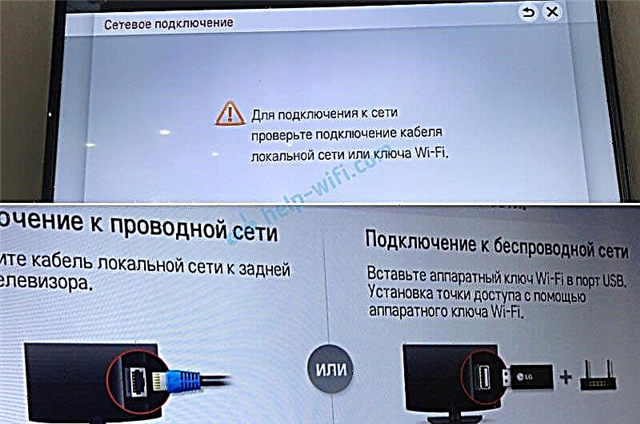 I don't even know if it is still possible to find these branded receivers on sale now. It's easier to connect via cable. But this applies mainly to old LG Smart TVs. Since in almost every new model (which runs on webOS) Wi-Fi is already built-in.
I don't even know if it is still possible to find these branded receivers on sale now. It's easier to connect via cable. But this applies mainly to old LG Smart TVs. Since in almost every new model (which runs on webOS) Wi-Fi is already built-in.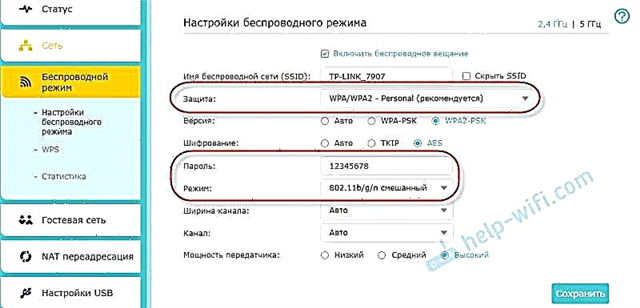 Save the settings and reboot the router.
Save the settings and reboot the router.