The main feature of Wi-Fi Mesh systems is that they can be used to build a large, seamless Wi-Fi network. This is when we have several access points (Mesh system modules, routers supporting certain protocols) create one Wi-Fi network. In this network, devices (clients) when moving (around an apartment, home, office) switch very quickly between access points. If in normal mode the device switches between Wi-Fi networks in about 5 seconds, then when using devices with support for fast Wi-Fi roaming (protocols 802.11r, 802.11k), switching occurs in about 100 ms. It's very fast. Virtually no connection loss. Downloading files, or conversations through instant messengers (IP-Telephony) are not interrupted.
Seamless Wi-Fi roaming is built on three protocols: 802.11r, 802.11k, 802.11v. Almost all Wi-Fi Mesh systems support these protocols, or some of them. I'll tell you in my own words about each protocol so that it is clear how it all works. In the description I will use the term "access point". This refers to the Mesh system module, or one of the routers (with support for certain protocols), which are involved in creating a seamless Wi-Fi network.
- 802.11r - it is used to implement the technology for storing access points keys. When the device roams from one access point to another, no time is wasted negotiating encryption keys. This reduces the time to switch between access points (mesh modules). The access points that participate in the creation of one Wi-Fi network are assigned the same identifiers and keys of the mobile domain. As I understand it, on Mesh systems, these settings are written automatically between all modules after enabling this function in the settings.
- 802.11k - the protocol is used to quickly search for neighboring access points. The client receives information from the access point about other access points on this network. For example, when our Wi-Fi network is built of three modules of the Mesh system, then when connected to one module, the client immediately receives information about other modules. And when the signal level from one access point drops on the device, then it immediately looks for other access points from the received list. When connected to another access point (which participates in creating a seamless Wi-Fi network), the device receives an updated list of access points and information about the signal strength from each. The device does not waste time to scan the entire range, but only "moves" between the points that it receives information about thanks to the 802.11k protocol.
- 802.11v - this protocol from the side of the access point "recommends" the device to move to another range within the same access point. For example, if the signal in the 5 GHz band is bad (low RSSI level), then a proposal is sent to the device to switch to another 2.4 GHz band. When the signal in the 5 GHz range improves, the access point prompts the device to switch to this range. But the decision to switch to one or another range remains with the device and depends on its roaming aggressiveness settings.
It is important to understand that the device itself must also support the 802.11r, 802.11k, 802.11v protocols. And the decision to switch from one access point to another is made by the device itself. On mobile devices, roaming parameters (switching between access points) are set by the manufacturer. By signal strength, data transfer rate, access point congestion, etc. On computers, for example, in the properties of the Wi-Fi module, you can find the settings for roaming aggressiveness.
If the device, for example, does not support the 802.11v protocol, then this function will be disabled for it. And if the device does not support 802.11r, and this protocol is enabled from the access point (Wi-Fi Mesh system), then there may be problems connecting such devices to this Wi-Fi network. Probably for this reason, On almost all Mesh systems, Fast Roaming is disabled by default... It is for this reason that I decided to write this article.
People buy Wi-Fi Mesh systems, install them, and in fact get a Wi-Fi router + signal amplifier bundle. Since seamless Wi-Fi is disabled by default (802.11r protocol). Perhaps I'm wrong, but in the settings of Tenda and TP-Link Mesh systems, the "Fast Roaming" function is disabled by default, and this is a fact. I myself was convinced of this several times when setting up these systems. I have no opportunity to check other systems from Zyxel, Linksys, Asus, Netgear, but I think the situation is the same there. I understand why manufacturers disable fast roaming on their Mesh systems by default - to ensure maximum compatibility with different devices. Since older devices simply do not support the required protocols. As I wrote above, if a device (phone, tablet, laptop, etc.) does not support the same 802.11r protocol, then it will not be able to connect to a Wi-Fi network with fast Wi-Fi roaming enabled. But on the other hand, all new devices support fast roaming in Wi-Fi networks, and disabling this function will limit the capabilities of these devices and the Mesh system itself.
In any case, we need Wi-Fi to work on all devices. Old and new. If there are no old devices, then you can safely enable "Fast Roaming" in the Mesh system settings. Another problem is that manufacturers, as a rule, do not indicate information about support for seamless roaming (IEEE 802.11k / r / v protocols). This information cannot be found in the characteristics. For example, support for 802.11r is available on iPhone 6s and above. Therefore, if you have a Wi-Fi Mesh system installed, or a network of several routers supporting 802.11k / r / v is built, then enable the fast roaming function and see how the devices will behave. If there are any problems with connecting to Wi-Fi, then you can always turn it off in the settings.
How to enable or disable "Fast Roaming" in Wi-Fi Mesh system settings?
Since the configuration and control of Mesh systems in most cases is carried out through the application from mobile devices, you can enable / disable "Fast Roaming" in the proprietary application that is used to control your system.
TP-Link Deco
In the Deco application, go to settings, open "Advanced" - "Fast Roaming". There will be a description of the function, a warning about possible problems with old devices and the ability to turn on / off. Fast roaming.

If you activate this function, then I immediately recommend that you track how the connected devices will behave. Especially not the newest devices.
Tenda nova
In the "Tenda WiFi" application, open the settings and go to the "Fast Roaming" section.

In the description of this function in the appendix, it is written that this function allows you to transfer clients from one Nova device to another. In principle, it is.
Netgear orbi
In the web interface, in the "ADVANCED" - "Wireless Settings" section, there is the "Enable Fast Roaming" setting.
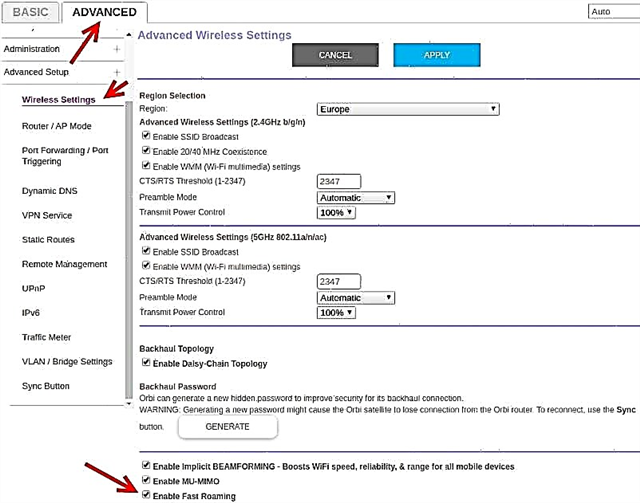
Remember to save your settings.
I do not know how things are with these settings on other Wi-Fi Mesh systems, there is no way to check it. If you have a Mesh system Asus Lyra Home, Zyxel Multy, Linksys Velop, etc., then you can share a screenshot of the settings in the comments. Also write how your devices reacted to enabling or disabling the Fast Roaming feature.











