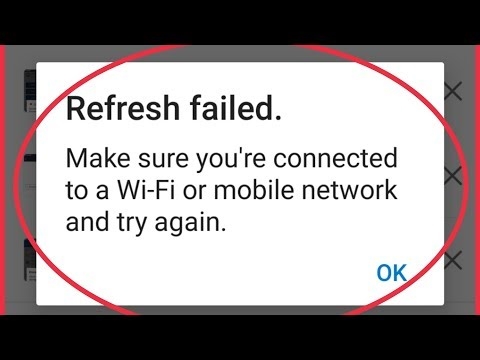Owners of Lenovo laptops, just like the owners of laptops from other manufacturers, often face various problems related to Wi-Fi. For example, I often read comments that a Lenovo laptop does not have a wireless network connection, cannot turn on Wi-Fi, the laptop does not see wireless networks, etc. Most often, this is encountered after installing or reinstalling Windows. And even more questions related to the drivers of the wireless module. Therefore, in this article I will show in detail how to download a Wi-Fi driver for any Lenovo laptop, how to install it, and enable the wireless network. In Windows settings, using a keyboard shortcut, or a separate switch (in hardware). We will also look at the process of downloading and installing the Lenovo Energy Management and Lenovo Utility for Windows 10.

Of course, there may be slight differences depending on the laptop model. I will try to make an article that will be useful to the owners of the most popular (and not so) models: Lenovo IdeaPad 320, IdeaPad 100, IdeaPad 510, ThinkPad, etc. This also applies to the operating system installed on the laptop. Someone puts Windows 10, and someone Windows 7, Windows 8, or XP in general. Yes, there are some differences in the wireless network settings. But as for the driver and its installation, everything is standard there.
Just want to give a little advice. Install on your laptop the system recommended by the manufacturer. Or just before installing Windows, go to the Lenovo website and see for which version of the operating system drivers are available for your laptop model. If, for example, there are no drivers for Windows 7 on the manufacturer's website, then it is better not to install it. Otherwise, there may be problems not only with Wi-Fi, but also with other equipment.
I have a Lenovo IdeaPad 320-15IAP laptop on Windows 10. I will demonstrate everything using this example.
If you went to this page, then most likely your Wi-Fi simply does not work on your Lenovo laptop. Therefore, first we will find out what is the reason. Let's check the presence of the wireless module in the device manager. If it is there, then we will try to turn on Wi-Fi. Let's check the settings. Perhaps this will solve your problem. If there is no adapter, then I will show you how to download the required driver and install it.
Checking for a WLAN adapter and turning on Wi-Fi on a Lenovo laptop
WLAN stands for Wireless LAN. It connects the laptop to wireless networks. It should be in Device Manager. And if it is displayed there as an unknown device (with a yellow exclamation mark), then you need to download and install the driver. And if it is installed, but the laptop does not see the network, or the wireless connection is disabled, then it must be turned on. We'll find out now.
Open Device Manager. You can press the keyboard shortcut Win + R, copy the commandmmc devmgmt.msc and confirm execution by clicking Ok.
Open the "Network adapters" tab immediately. If you have an adapter there with the words "WLAN", "Wireless", "Dual Band", "802.11" in its name, then this is a wireless adapter. And according to the idea, everything should work. If Wi-Fi does not work, then I will list the possible reasons below.

If there is an arrow-shaped icon next to it, then you can try right-clicking on it and selecting "Engage".

It is possible that you will not find the wireless adapter there. In this case, there should be an unknown device (USB2.0 WLAN, Network controller) in the "Other devices" section.

In this case, you need to download and install the driver for the Wireless LAN adapter. I will discuss this in detail below in the article.
But first, let's find out what to do if the adapter is present and working properly... But I can't connect my Lenovo laptop to a Wi-Fi network, available networks are not displayed (no available connections), there are no Wi-Fi buttons and settings, etc.
I ran into this problem myself on Lenovo IdeaPad 320-15IAP laptop. The driver was installed, everything seems to work, but Wi-Fi does not turn on. I described this in the article Wireless Network - Disabled in Windows 10. Wi-Fi does not turn on.
If you are faced with a similar problem, then these tips are for you:
- Check out the article I linked above. Especially if you have Windows 10 installed.
- Try turning on Wi-Fi on your Lenovo laptop using a keyboard shortcut, or a separate switch. On older models, this can be done with the keyboard shortcut FN + F5... Or a special switch on the laptop case. In new models, the key F7.
 Another article on this topic: How to turn on Wi-Fi on a laptop with Windows 7.
Another article on this topic: How to turn on Wi-Fi on a laptop with Windows 7. - Install the utility on your laptopLenovo Energy Management or Lenovo Utility for Windows 10... After installation, you can try again by pressing the keys that I wrote about above. We have reviews on the site that installing this utility (one of them, depending on the OS) solves many problems. There was also a question when Wi-Fi started working only after the laptop went into sleep mode (several times). According to the author, the Lenovo Energy Management utility solved this problem.
Lenovo Energy Management is responsible for power management and other functions. Including for the settings of the wireless adapter. Both Wi-Fi and Bluetooth. Just like Lenovo Utility for Windows 10. That is why, installing these utilities often allows you to solve a variety of problems in the Wi-Fi connection on Lenovo laptops.
Since the process of loading a driver and a utility is practically the same, I decided to make a general description of the search and download process.
How to download Wi-Fi driver and utility from Lenovo?
The driver must be downloaded specifically for your laptop. Therefore, you need to know the laptop model... If you don't know, then look at the sticker on the bottom of the case.

As you can see, I have a Lenovo IdeaPad 320-15IAP.
Then we go to the official website of the company: https://support.lenovo.com/ru/ru
In the search bar, we write the model of our laptop only without "Lenovo". And choose our option from the list.

The page of our device will open. We are interested in downloads. There you will immediately be offered "Top Downloads" among which you can already find the driver or utility you need. But if you click on "View All", a full list will open sorted by section.

The first step is to select the operating system that is installed on your laptop. If you, for example, have Windows 7 and it is not on the list, but only Windows 10 (or vice versa), then the manufacturer has not prepared drivers for this OS. We'll have to search for them manually. You can try to find it by the equipment ID.
Also look at the bitness of the 64-bit / 32-bit system.

Since we need a driver for the Wi-Fi module to work, open the "Network Connections: Wireless LAN" section. There will be "WLAN Driver (Intel, Realtek, Atheros)". Download it to your laptop.

After downloading, simply run the file downloaded from the official Lenovo website (in my case, it is fjlw03af.exe) and follow the instructions.

Everything is simple there. You need to click "Next", wait and "Finish".
Downloading Lenovo Energy Management Utility or Lenovo Utility for Windows 10
To download the utility in the same way as I showed above, look for the page of your laptop on the site and open the "Software and Utilities" section.
In my case, immediately access to download the utility "Lenovo Utility for Windows 10".

And the Lenovo Energy Management utility can be found and downloaded in the Power Management section.

After downloading, you need to run the installation file and install the utility.
Since the process of loading the driver and solving various problems in this case is rather ambiguous, I suspect that there will be many questions. Leave them in the comments. You can also write about your results there and share useful information.

 Another article on this topic: How to turn on Wi-Fi on a laptop with Windows 7.
Another article on this topic: How to turn on Wi-Fi on a laptop with Windows 7.