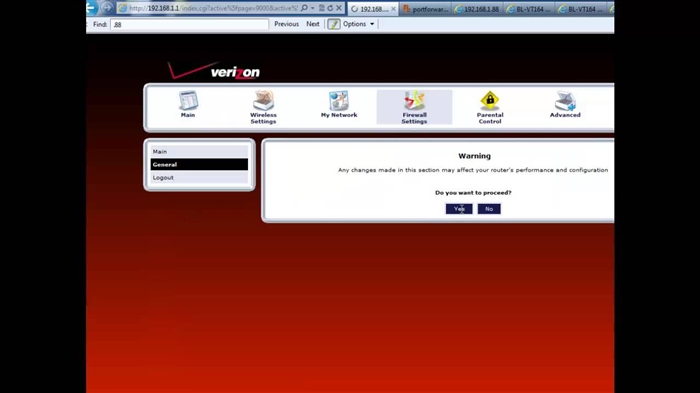You can save energy in different ways: turn off electrical appliances that are not in use, turn off the lights when leaving the room, use electrical appliances strictly according to the instructions, replace ordinary bulbs with energy-saving ones (for example, smart bulbs from TP-Link), etc. But almost everything these tips create some inconvenience, limit us and make our life more difficult.
Fortunately, high technologies are developing rapidly and devices that help save energy can already be purchased. I have to introduce the wrong miracle devices that just need to be plugged into the outlet and the electricity bill will decrease by 60% (pure water divorce). This article will focus on smart sockets. Namely about the sockets from the TP-Link company. There are currently two models: HS100 and HS110.

The older model differs from the younger only in the presence of the "Energy Monitoring" function. With the help of these outlets, you can conveniently and most importantly remotely control connected devices, set up automatic shutdown and turn on of devices on a schedule, set an operation timer and even view energy consumption statistics in real time, or for a certain period (day, week, month).
How to Save Energy with TP-Link Smart Plug? The most popular way is to set up a schedule for the operation of some gluttonous heating, ventilation, or other device. Or to control this device manually, but remotely (you can turn it on / off via the Internet, wherever you are). Most often, a boiler is connected through these sockets. The maximum load that these sockets can withstand is 16 A (power 3.68 kW). So the boiler can be connected without any problems.

Does switching off the boiler when no one is at home save energy or at night? I think yes. Of course, there is no point in turning off the boiler for 2-3 hours. The water in it will only cool down and will have to be reheated. And it's not very convenient to do it manually. Moreover, the boiler does not heat up the water very quickly, and it is necessary that it be switched on in advance before you come home (about 2-3 hours before you need hot water). But using the TP-Link socket, you can set the boiler to turn off automatically, for example, at 22:00 and turn on at 05:00. And if you have no one at home all day, then the boiler can still be turned off, for example, at 09:00 and turned on at 16:00. Well, you can turn it on at any time remotely from your smartphone, through the Kasa application. And at the dacha it is not a replaceable thing at all. Why heat the water all week, or wait for warm water a few more hours after arrival, if you can turn on the boiler in advance and there will already be hot water by your arrival. True, this requires a stable Internet in the country.
This is just one use case for TP-Link Smart Plug to save energy. You can also use these outlets to save nerve cells, not electricity. Connect your iron via HS100 or HS110 and you will always have the opportunity to check if it is turned off or not.
How it works?
We need to connect and configure our smart plug. I have TP-Link HS110, but for HS100 the instructions will not differ.
Install the Kasa application on your phone (from the App Store, or Google Play). Important! In order to be able to control the outlet via the Internet (not only when you are connected to a router), you need to register an account in the Kasa program and log into it.
We connect the outlet to the mains and wait until the indicator on the outlet starts flashing yellow and green (if this does not happen, then press and hold the gear button for 5 seconds).

After that, on the phone, go to the Wi-Fi settings and connect to the Wi-Fi network, which will be broadcast by the outlet (until we configure it). Password-free network. After connecting to the outlet, open the Kasa app and click on the "+" (add device) button. Next, select the device type "Smart Plug" and click "Next".

Next, we will check the connection to the outlet and a window will appear where you need to set a name for our outlet and select an icon (you can take your photo). Then you need to select the Wi-Fi network of our router (most likely it will be selected by default) and specify a password from it. So that the socket can connect to the Internet. Perhaps, after connecting, she will offer to update the firmware - agree.

When the setup is complete, the LED on the HS100 or HS110 will turn green. And the socket itself will appear in the list of devices in the Kasa app.

Just plug the desired device into the outlet, the same boiler, and control its power through the app from your phone.

It is not difficult to understand the settings, but unfortunately they are in English. Now I will show you how you can view the power consumption, set the timer and the boiler operation (in our case) according to the schedule.
Controlling an electrical appliance (boiler) via TP-Link Smart socket
We click on our outlet in the list of devices in the Kasa application and immediately see the current network load and the operating time of the device for today. Let me remind you that this function is only available for the TP-Link HS110 model. Clicking on these indicators will open more detailed statistics. With data for today, 7 days and a month. Since I did a reset of the outlet settings (to show you the setup process), then all my data was deleted.
And if you click on the button in the form of a gear in the upper right corner, then the settings of the outlet itself will open. There you can change the name, icon, delete the device and disable or enable remote access (Remote Control).

There are three tabs at the bottom of the app:
- Schedule - you can add schedules to turn on or off the electrical appliance connected to the outlet by time and days of the week. This mode is ideal for setting up the boiler to save energy.
- Away - "not at home" mode. There you can set the time at which the outlet will turn your device on and off. For example, lighting. When you are not at home, but you need to create the appearance that someone is there.
- Timer - a regular timer. We set the time after which the socket will turn on or turn off our device.

Let's take a closer look at setting up a schedule, since we are most interested in this function.
Go to the "Schedule" tab and click on the "+" to add a schedule. Below we highlight the days on which this rule will work. For example, Monday through Friday. Next, select the mode. ON - power on, or OFF - power on. And we set the time at which this rule will be triggered.
For example, if we need the boiler to be turned off from 22:00 to 05:00, then we need to create two rules. The first will turn off the boiler at 10:00 (PM) and the second will turn it on at 5:00 (AM).

You can create two more rules that will turn off the boiler at 9:00 AM and turn on at 4:00 PM. These rules can be turned off, edited, or deleted.
You can also manually turn on and off the power through the outlet using the button in the application.
In this way, you can connect absolutely any device, not just a boiler. Just do not forget about the technical characteristics of the outlet and the connected device (load and power).
Write in the comments how you use TP-Link smart sockets. Maybe you have some ideas how you can save energy with these outlets.