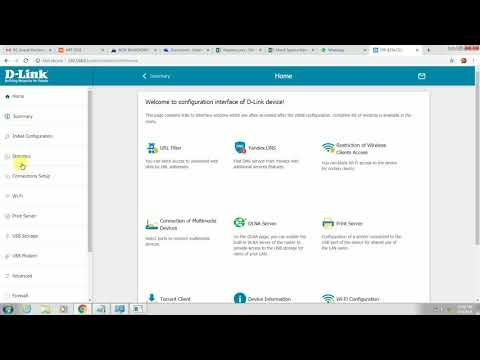The ERR_PROXY_CONNECTION_FAILED error appears not only in the Chrome browser, it can also be seen in other browsers that are built on the Chromium engine. Among the most popular are Opera and Yandex Browser. In this article I will show you how to fix this error on a computer with Windows 10, Windows 7, etc. The solution is universal, suitable for all browsers.
The error message ERR_PROXY_CONNECTION_FAILED in Google Chrome looks like this:

There is a description: "There is a problem on the proxy server or the address is incorrect." There are also recommendations for solving this error (by the way, they are quite working). As you probably already understand, the reason for this error is in the proxy server settings in Windows. Not infrequently, some program you installed, an extension in the browser, or a virus changes the proxy server settings, because of which the browser cannot open the site and reports an error on the proxy server.
If you have a work computer with a corporate network configured on it, then I do not recommend changing the settings yourself. It is better to contact a specialist who configures and maintains this network. It is possible that this is some kind of temporary problem on the part of the proxy server.
In my experience, this problem is very often encountered after installing a VPN. It can be either a standalone application or a browser extension. Not infrequently, even after uninstalling the program, the "err proxy connection failed" error remains. Antivirus programs can also cause these problems. They just set non-working proxy settings. After which the browser cannot access the Internet. Although in the system itself and in other applications, the Internet may work fine.
ERR_PROXY_CONNECTION_FAILED - how to fix it on the computer?
The first thing to do is clear the proxy settings in Windows. This solution almost always helps to get rid of this error in Chrome, Yandex Browser, Opera, etc. This is not difficult to do. Follow the instructions:
- You need to open "Browser Options". In Windows 10, open Start, or search and start typing "browser properties". Then click on this item in the search results.
 You can also open these settings in the control panel. In Windows 7, for example, this item is called "Educator Properties". The same settings can be opened through the Google Chrome browser itself. In the settings, in the "System" section (tab on the left), you need to click on "Open proxy server settings for a computer".
You can also open these settings in the control panel. In Windows 7, for example, this item is called "Educator Properties". The same settings can be opened through the Google Chrome browser itself. In the settings, in the "System" section (tab on the left), you need to click on "Open proxy server settings for a computer". - A window with browser settings in Windows will open. We need to go to the "Connections" tab and click on the "Network Settings" button.

- In the new window, simply uncheck all the items. It should be like this:
 Click on the Ok button and try to open a site, or refresh the page in the browser.
Click on the Ok button and try to open a site, or refresh the page in the browser.
In Windows 10, these settings can be made in the options, under "Network and Internet" under the "Proxy" tab.

On this topic, we have detailed instructions: How to disable the proxy server in Windows?
In most cases, the steps above will help you get rid of the ERR_PROXY_CONNECTION_FAILED error in Chrome and other browsers. If you did everything correctly, but the error continues to appear, then pay attention to additional solutions:
- If a VPN is installed, disable it. Or uninstall the app altogether. Also check if there are any VPN browser extensions, ad blocking extensions and the like installed among them. All of them can change the settings, which will cause the ERR_PROXY_CONNECTION_FAILED error. In Chrome, extensions are found under More Extensions - Tools. In Opera: "Menu" - "Extensions". In Yandex Browser, these are add-ons ("Menu -" Add-ons "). Disable them or remove them.
- Try disabling your antivirus and firewall temporarily. Usually this can be done by right-clicking on the antivirus icon in the tray.
- Reset network settings. Here is a detailed instruction.
If you know other solutions to this error, or you managed to defeat it in one of the ways that are described in this article, then be sure to write about it in the comments. This information will be useful to many. I also always answer your questions and try to help - write in the comments below.

 You can also open these settings in the control panel. In Windows 7, for example, this item is called "Educator Properties". The same settings can be opened through the Google Chrome browser itself. In the settings, in the "System" section (tab on the left), you need to click on "Open proxy server settings for a computer".
You can also open these settings in the control panel. In Windows 7, for example, this item is called "Educator Properties". The same settings can be opened through the Google Chrome browser itself. In the settings, in the "System" section (tab on the left), you need to click on "Open proxy server settings for a computer".
 Click on the Ok button and try to open a site, or refresh the page in the browser.
Click on the Ok button and try to open a site, or refresh the page in the browser.