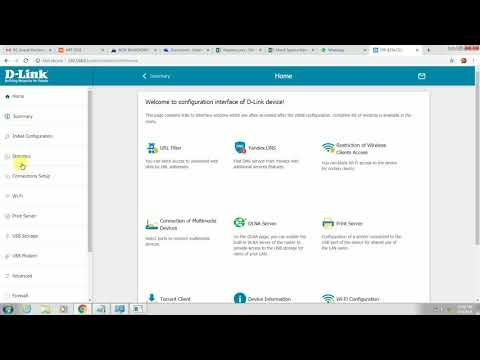Today I decided to prepare a small instruction with solutions to the problem when, when setting up the distribution of the Internet via Wi-Fi in Windows 10, it is impossible to open the general access to the Internet connection.
How virtual Wi-Fi network works in Windows 10. And not only in the top ten, in Windows 7 everything is exactly the same. First, we use commands, or through a special program to launch the access point. After that, our laptop is already distributing a Wi-Fi network, but it does not have access to the Internet. That is, the network itself is there, you can connect to it, but the Internet will not work. Why? Yes, because you need to provide general access to the Internet. What does it mean. In the properties of the connection through which we connect to the Internet, we must allow general access to the Internet for the virtual Wi-Fi network we launched.
This article can be considered a continuation of the article on how to distribute Wi-Fi from a laptop on Windows 10. If you have not tried to configure it yet, first of all follow the link and try to configure everything according to the instructions. And if you have already distributed Wi-Fi, but when connected to this network, the Internet does not work (limited, or without access to the Internet), then see this article: Distributed Wi-Fi from a laptop, but the Internet does not work "Without Internet access" ...
Below we will consider the problems that often appear when setting up shared access for a virtual Wi-Fi network in Windows 10. It is not uncommon for people to share useful solutions to various problems in the comments to various articles. For which more Thanks to them!
There is no way to select a connection when you open Internet sharing
I have seen comments on this very issue more than once. The solution was also shared in the comments. The problem is as follows. We started distributing a Wi-Fi network in Windows 10, on the page with adapters there is "Local Area Connection * 12" (the number may be different). Now, we need to share the Internet for this connection.
We go to the properties of our Internet connection (usually, this is "Ethernet", or high-speed connection), go to the "Access" tab, put a tick next to the "Allow other network users to use this computer's Internet connection", and see that there is no the ability to select "Home Network Connection". There is only "Wireless", and there is no drop-down menu in which you need to select "Local Area Connection *". It looks like this:

Decision. Open the properties of the adapter through which you have an Internet connection. It doesn't have to be an Ethernet adapter. Then, just uncheck "Allow other users ...", and click Ok.

Then, again open the properties of the same adapter, put a checkmark next to "Allow other network users to use the Internet connection of this computer", and a menu should appear below, in which you can select our "Local Area Network Connection *", which we launched. Click Ok.

You can also try to disable and enable the adapter (by right-clicking on it and selecting the appropriate item), and then tick the box again. After these steps, you should have access to the Internet via a Wi-Fi network, which we launched on a laptop.
If you still do not have an opportunity to select a home network from the list, then make sure that it is running. Where all the adapters are: "Ethernet", "Wireless network", there should be "Local Area Connection *" with a number.
If you know any other solutions to this problem, then I ask you to share them in the comments to this article.
No Access tab in connection properties in Windows 10
Opening the properties of the Internet connection (to share the Internet connection), you will find that there is no tab "Access", on which you actually need to set up sharing.

1First of all, you need to make sure that in the "Network and Internet" - "Network Connections" settings there is "Local Area Connection *". This means that the virtual network is running. If it is not there, then you need to start the network according to the instructions, the link to which I gave above.
2If you have only one connection there at all, for example "Ethernet", then this tab will not be there, since there is not a single connection for which you could configure general access. You need to install the driver on the Wi-Fi adapter, and start the virtual network.
3Maybe you have already checked the "Allow other network users ..." checkbox in the properties of other connections, for example, "Wireless network". Uncheck this box from all connections (from which it is possible), and the "Access" tab should appear.
4If you have Windows 7, there is no way to share in the initial version of Starter. In the home version of Windows 10, I did not notice any problems with this.
5If you are setting up the distribution of the Internet from a 3G USB modem, then the "Access" tab may not be present. It all depends on the modem and connection settings.
6Error while allowing Internet connection sharing... I wrote about the solution to this error in a separate article: https://help-wifi.com/reshenie-problem-i-oshibok/oshibka-pri-razreshenii-obshhego-dostupa-k-podklyucheniyu-k-internetu/
If I find out some more information on this topic, I will definitely add it to this article. And you can share your experience in the comments, or ask questions, we will figure it out.