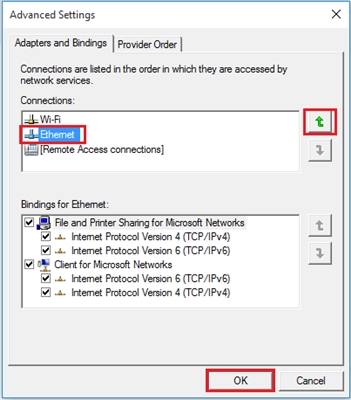A small instruction on how to install or change the password on TP-LINK M5250 and TP-LINK M5350 mobile 3G routers. They are almost the same devices, so the process of changing the Wi-Fi network password is no different. I will show using the TP-LINK M5250 as an example, which we configured in this article.
Changing your password is not a complicated process at all. It is enough to connect to the router, go to its settings, and change the password. But if you forgot the Wi-Fi password, and there are no connected devices, then you will have to do a factory reset, since you cannot enter the router settings via cable.
Resetting settings (Wi-Fi password) on TP-LINK M5250
Remove the back cover of the router. Do not remove the battery. The router must be turned on. Below you will see the RESET inscription, and a small hole. So, press something sharp on the "RESET" button, and hold for 10 seconds. Look at the indicators on the front panel, they should all light up, and the router will reboot.

After restoring the settings, the factory password will be used to connect to the Wi-Fi network, which is indicated on the inside of the router's cover. You will be able to connect to the wireless network and change the password on the TP-LINK M5250 router.
Changing the Wi-Fi network password through the control panel
First, go to the router settings. To do this, connect to a Wi-Fi network, open a browser, and go to 192.168.0.1. On the authorization page, enter your password and username (factory: admin and admin). Or, see the detailed instructions for entering the settings of the TP-LINK M5250 router.
In the control panel, open the "Advanced" tab on top. And on the left go to the "Wireless" section. In the "WPA-Key" field, specify a new password, or look at the forgotten one. Password must be at least 8 characters.
Click on the "Save" button.

The router will reboot.

If you have set a new password, you will need to reconnect your devices. With a new password.
And if you only changed the password, but did not change the network name, then there may be problems connecting to Wi-Fi on the computer. You just need to delete the Wi-Fi network and reconnect. And if you have Widows 10, then you need to forget the network.