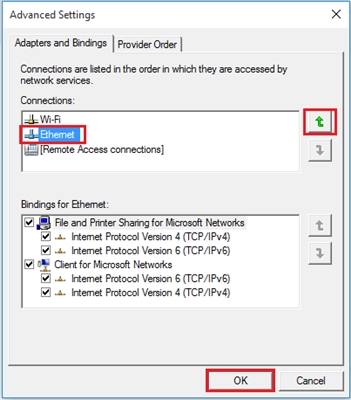Articles that relate to the topic of running a Wi-Fi hotspot on a laptop, distributing the Internet, and the like are very popular. They leave a large number of comments, and as a rule, these are questions. And the most popular question is "why can't I distribute the Internet via Wi-Fi from a laptop?" In most cases, of course, more specific comments are left, such as: "distributed Wi-Fi from a laptop, but the Internet does not work", or "Wi-Fi distribution does not start on the command line, or through a program". So, in this article, I decided to collect all the most popular problems that you may encounter in the process of starting Wi-Fi distribution in Windows 10, Windows 8, and Windows 7.
The function of a virtual Wi-Fi network itself works almost the same, and it makes no difference whether you launch it with commands through the command line, or through one of the programs. It doesn't matter if you have a stationary computer or a laptop. Do you want to create an access point in Windows 7 or Windows 10. As a rule, the error or some problem is the same in all cases, and its solution will be the same.
But, before proceeding to solving the problem that you have, you need to try it right, according to the instructions, start the distribution of Wi-Fi. Perhaps everything will work out. I have already prepared many instructions according to which you can start the access point in different ways and in different cases:
Hotspot setup instructions:
- We launch the Wi-Fi access point on a laptop with Windows 10 installed.
- Configuring an access point on Windows 7 computers.
- Distribution of Wi-Fi, if you have Internet via a 3G USB modem.
- Universal article on configuring an access point using programs (Switch Virtual Router, Virtual Router Plus, Maryfi).
But, if you are sure that you are doing everything correctly, then scroll down the page below and read the solution to your specific problem. I tried to explain each problem in as much detail as possible, and finally give advice on how to solve it. There are three main problems (which we will cover):
- Can't start the hotspot in Windows.
- The computer distributes Wi-Fi, but the devices do not connect to the network.
- The devices connect to the running network, but the Internet does not work.
Do not forget that we have different computers, with different systems, and a set of installed programs. If the recommendations from this article do not help you, then write in the comments, or ask a question on this page, describe the problem in detail. I will definitely answer everyone.
Unable to start Wi-Fi sharing at the command line or through a program
The most popular, and the first problem that many face when it fails to launch a virtual network. Depending on the configuration method, this error looks different. For example, if you start the access point via the command line, then after executing the commandnetsh wlan start hostednetwork, the error often appears:"The hosted network could not be started. The group or resource is not in the correct state to perform the requested operation.".

And if you start the access point through a program, for example Switch Virtual Router, or Virtual Router Plus, then the error will be different depending on the specific program. But, it will say something like: "Failed to start Wi-Fi network", "unable to start virtual router plus", "Wi-Fi adapter is off", etc.

And this is how the error looks in the Virtual Router Plus program:

I already wrote a separate article with the solution: Virtual Router Plus: Can't start virtual router plus. And despite the fact that it is written on the example of a specific program, the tips will be suitable for solving all the errors that I wrote about above without problems.
What is the problem with starting the Wi-Fi hotspot, and how to solve it?
And the problem is in the Wi-Fi adapter itself. A computer, or laptop, distributes the Internet via a Wi-Fi adapter (device). On laptops, the adapter is already built in. But on stationary computers, they use external or internal Wi-Fi adapters.
The bottom line is this adapter must work, the correct driver must be installed, and it must be enabled. In addition, there must be an adapter in the device manager that is responsible for starting the virtual network. It should work. It's very easy to check.
You need to go to the device manager. In Windows 10, you can simply right-click on the "Start" button and select "Device Manager". In Windows 7, right-click on "Computer", select "Properties", and in a new window on the left, launch "Device Manager".
Then, open the tab "Network adapters", and we are looking for an adapter there, which is called something like this:
"Microsoft Virtual WiFi Miniport Adapter"
Microsoft Hosted Network Virtual Adapter
"Microsoft Hosted Network Virtual Adapter".
If you get the error that I wrote about above, then you most likely will not find such an adapter. Or, it will be with some kind of icon (with an arrow). In this case, you need to right-click on it and select "Engage".

If there is no such adapter at all, then click on the menu item "View", and put a tick next to "Show hidden devices"... We look at the list again. If it is inactive (as in the screenshot below), or you will not find an adapter in the list with the words "Wi-Fi" or "Wireless" in its name, then the problem is most likely in the driver.

First of all, on the website of the manufacturer of your laptop, or adapter (if you have a stationary computer), you need to find a driver specifically for your model, and for your version of Windows. Yes, there may be driver problems in Windows 10 right now, but you need to look. If not for Windows 10, for example, then we try to install from Windows 8.1. If you have Windows 7 installed, then you will definitely not have problems with the drivers. You can see the detailed instructions for finding and installing the wireless adapter driver.
As you install everything, you will be able to launch a virtual Wi-Fi network, and distribute the Internet.
Windows 10, 8, 7 hotspot started but devices won't connect
If we managed to launch a virtual network, then there may be problems with connecting phones, tablets, laptops, and other devices to the Wi-Fi network that our computer distributes. As a rule, on the devices that we are trying to connect, the error "Failed to connect to the network", "Failed to get an IP address" appears, or it just goes endless IP address acquisition.

I have such an error constantly. And the devices do not connect to the network until I turn off my antivirus or the Firewall component. It is he who blocks the connection. I have Dr.Web. But, other antiviruses can also block the distribution of Wi-Fi from the computer.
Therefore, just turn off the antivirus. Such a function should be on his menu. Right click on the icon of the antivirus itself. And if the problem is in it, then you can add the connection to the exceptions. Also, other programs, firewalls, etc. can block. If you know other solutions to this problem, you can share in the comments.
The laptop distributes Wi-Fi, devices connect, but the Internet does not work
And this happens very often. The problem is as follows: we started the network, connected our devices, but the Internet does not work. Sites do not open, an error appears in programs that there is no connection. If you connect computers, then they will have the status "No Internet access" (Limited). The problem is that there is no Internet sharing.
In each article I write that after starting the access point, you need be sure to open public access to the Internet... Therefore, we follow the links that I gave at the beginning of the article and open the general access. If it doesn't work, see the article: Can't share the Internet over Wi-Fi in Windows 10.
And one more, separate and detailed article on this topic: Distributed Wi-Fi from a laptop, and the Internet does not work "Without access to the Internet."
Well, you also need to check if the Internet is working on the computer from which you distribute Wi-Fi.
I think that it is simply not possible to write in more detail on solving this problem. And don't forget to share tips. Good luck!