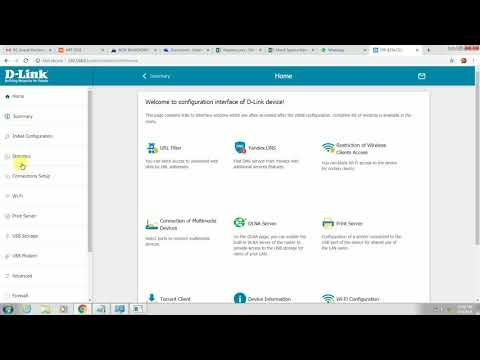8.8.8.8 and 8.8.4.4 are free, public DNS servers from Google. They are called Google Public DNS. These DNS servers were developed by Google. They are closed source. Anyone can use them, simply by registering them on their computer, phone, router.
I have already written a large number of articles on solving various problems with connecting to the Internet, in which I advised to replace the DNS addresses of my ISP with 8.8.8.8 and 8.8.4.4. This very often helps to get rid of the problem when sites do not open in the browser and an error appears like the DNS server address cannot be found, or the DNS server is not responding. This is the most working and popular solution.
If you came to this page only to find an answer to the question of whether to register DNS from Google or not, then my answer is to register. There is nothing wrong with that. These servers work quickly and stably. And these are the main indicators if we are talking about CSN.
Later in the article I will tell you more about these addresses, and show you how to specify Google Public DNS on your Windows 10, 8, and Windows 7. I will also show you how to specify alternative DNS addresses on iPhone, iPad, Android smartphones and tablets.
What is DNS, address 8.8.8.8 and how does it all work?
The DNS server is responsible for converting domain addresses (website addresses that are understandable to us, for example, vk.com) into IP addresses (from numbers). If the domain for some reason has not been converted to an IP address, the site will not open in our browser. And we will see the error that I wrote about at the beginning of the article.
We connect to the Internet through an Internet provider. This means that we use its DNS server by default. And there is nothing wrong with that. But these servers are not always stable. Sometimes they do not work at all, and because of this, sites do not open in the browser. At the same time, there is an Internet connection, and, as a rule, programs get access to the Internet, but the pages in the browser do not open.
Therefore, in such a situation, you can simply replace the DNS addresses of the server, which we most often receive automatically from our Internet provider, with alternative DNS from Google.
8.8.8.8
8.8.4.4
There are also IPv6 addresses:
2001:4860:4860::8888
2001:4860:4860::8844
If your ISP's DNS servers are often buggy, and you see the error "Unable to resolve the server's DNS address", or something like that, then write down the Google addresses and continue using the Internet.
Also, changing these addresses allows you to bypass the blocking of sites if the provider blocks them at the DNS level. This blocking method is easy to bypass, therefore, providers often use more serious methods to restrict our access to sites.
How to change DNS to addresses from Google in Windows 10, 8, 7
First we need to open network connections. To do this, you can right-click on the Internet connection icon and select "Network and Sharing Center". In the new window go to "Change adapter settings". Or press the key combination Win + R and execute the commandncpa.cpl.

Next, we open the properties of our Internet connection. I am connected via Wi-Fi to a router. Therefore, I open the properties of the wireless connection. If the connection is cable, it is "Ethernet" or "Local Area Connection".

Select "IP version 4 (TCP / IPv4)" and click "Properties". Next, we prescribe DNS from Google:
- Preferred DNS Server: 8.8.8.8
- Alternative DNS Server: 8.8.4.4
Like this:

Click Ok and work through Google Public DNS.
How to register DNS from Google on iPhone and iPad?
Very simple. Go to settings, to the Wi-Fi section. Click on your Wi-Fi network. Then click on the "DNS" field and enter 8.8.8.8.

You can also register this address on the "Static." It is not very clear where to change the address correctly.
How to change DNS on Android?
On a phone or tablet that runs on Android, you also need to go to the settings, to the "Wi-Fi" section. Click on your network and hold. In the menu that appears, select "Change Network". Then check the box next to "Advanced options". The "IP Settings" item will appear, select "Static". Register DNS: 8.8.8.8 and 8.8.4.4.

The settings may differ slightly depending on the model of your smartphone or tablet. But not much. I think you can easily find the settings you need.
Now you know what these addresses are, where these numbers come from, and how to register them on your device. Still have questions? Ask in the comments!