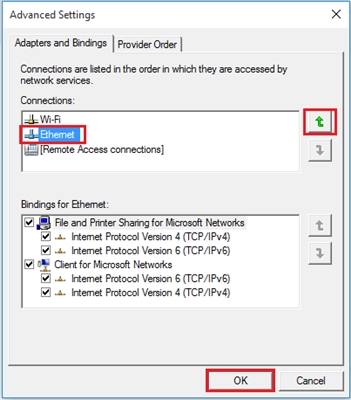Instructions for ordinary users. Not for professionals and system administrators. MikroTik devices are very "flexible" and there are many options for how to reset. In this article I will show and tell you how to reset the settings to factory defaults on MikroTik RouterBOARD routers in two ways: using the "Reset", "Res / WPS" button, or through the control panel. In this way, you can reset the password for logging into the web interface if you have set it and forgot.
I will show on the example of the MikroTik hAP Lite TC model. The instruction is also suitable for other models. Compared to routers from other manufacturers, there are some nuances here. The first time, without instructions, it will be difficult to guess how to restore the factory settings.
Do not forget that after this procedure absolutely all parameters will be restored to their default values. And you will need to reconfigure the router. Perhaps your problem can be resolved without a factory reset.
Reset MikroTik settings using a button
Find the "Reset", "Res", or "Res / WPS" button on your router (like on my hAP Lite TC). If the button is recessed into the body, then you need to press it with something sharp. It looks something like this:

Procedure:
- Turn off the power to the router.
- Press and hold the "Reset" or "Res" button.
- We turn on the power.
- Hold the button until the "usr" indicator starts blinking actively. As soon as it starts blinking, release the button.
- Everything is ready.
Nothing complicated, but not like on other routers.
Reset via the web interface
This method will not work if you have forgotten the password for the settings, and when you try to enter the web interface, you see the error "Authentication failed: invalid username or password." (The username or password you entered is incorrect).

In this case, use the method described above. With a dedicated button.
To reset the configuration through the control panel, you must first open it. To do this, in your browser go to 192.168.88.1. I have already written detailed instructions on the topic: how to enter the MikroTik settings.
In the RouterOS system, on the main page, click on the button "Reset Configuration".

Another page will open where you can select different settings with checkmarks. But we do not select anything, and click again on the "Reset Configuration" button.

If another request appears, then we confirm it by clicking "Ok". After that, all MikroTik settings and passwords will be reset to factory defaults.