Probably many people are familiar with the situation when it becomes necessary to connect a computer to the Internet using a network cable, or via Wi-Fi, and it turns out that the connection does not work, since there is no network adapter in the device manager. And here it doesn't even matter if you have a laptop or a regular PC. Installed on it Windows 10, Windows 7, 8, or generally Windows XP. As a result, we simply won't be able to connect to the Internet. Very often this problem is encountered after a Windows reshuffle. Below in the article I will try to explain why this is happening, which network adapters should be in the device manager and what to do if they are not there.
Let's first figure out what network adapters are. Except for Bluetooth (we are unlikely to connect to the Internet through it), then there are two left:
- A wireless network adapter is also known as Wi-Fi. It is easy to guess that he is responsible for connecting to the Internet via Wi-Fi. As a rule, it is built into every laptop and is initially absent from stationary computers. But you can buy it.
- Network card, or Ethernet adapter (LAN) - it is used to connect via a network cable. Available on all PCs (LAN port on the motherboard, or a separate card). There is also LAN on almost all laptops. Except ultrabooks. They use USB-LAN adapters.
In the screenshot below, you can see how these network adapters look roughly in Device Manager. Please note that depending on the manufacturer of the laptop, PC, or adapters, they may be called differently. There may also be many other adapters, such as WAN Miniport.
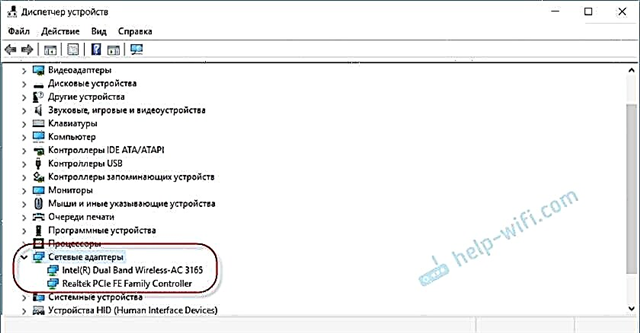
To open Device Manager, you can use the search in Windows 10, open it through the properties in "My Computer", or by pressing the Win + R key combination, execute the commandmmc devmgmt.msc.
As practice shows, the adapter (or both) is mostly missingfor three reasons:
- The adapter is simply not in your device. As I wrote above, PCs usually do not have a built-in Wi-Fi module. And accordingly, it cannot be displayed in the device manager. But you can always buy such an adapter and install it. You can read in the article: how to connect a regular computer (PC) to a Wi-Fi network. Or the same network card may not be present in the laptop.
- Wi-Fi driver or Ethernet adapter not installed. This is the most popular reason. In this case, there should be unknown devices in the device manager (if the adapter is physically present). On the Other Devices tab. This also includes BIOS settings. In some cases, the WLAN or LAN adapter can be disabled in the BIOS settings.
- The adapter is just broken. It is not uncommon for stationary computers to burn out network cards. And on laptops Wi-Fi modules fail. A network card can always be bought (USB, or PCI) and installed in a PC. The wireless module can also be changed. For both PC and laptop, you can choose a USB Wi-Fi adapter. And here's another article on the topic: Wi-Fi adapter for a laptop. How to replace the built-in Wi-Fi module.
Let's take a closer look at each adapter.
What if there is no Wi-Fi adapter in device manager?
Almost always, the name of a wireless adapter contains the following words: Wireless, WLAN, Wireless Network Adapter, 802.11. They look something like this:
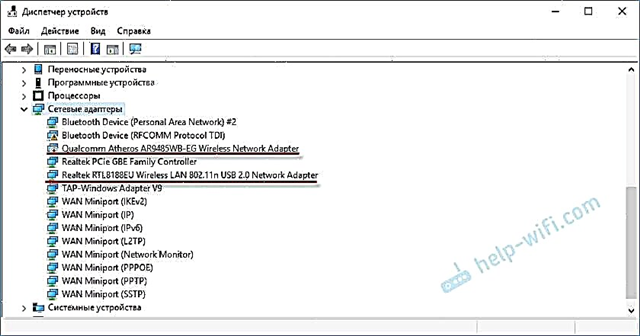
As you can see, I have two of them. One is built into the laptop, and the second is connected via USB. The one near which there is an arrow icon is disabled.
If you do not have such adapters, but you know for sure that your laptop (or PC) has a Wi-Fi module, then check the "Other devices" section (in the same device manager).
Basically, the network adapters appear there as a network controller, or USB2.0 WLAN. And then you need to install the driver on them. Or immediately download the WLAN drivers for your laptop model and start the installation. I have written more than one article on this topic:
- How to install drivers on a Wi-Fi adapter in Windows 7
- Updating (installing) the driver on Wi-Fi in Windows 10
- And separate instructions for ASUS and Acer laptops.
But do not forget that the module may simply fail. It is clear that it will not be identified in the system.
If there is no network card (LAN)
There are much fewer problems with network cards. If only because Windows almost always automatically installs a driver on Ethernet adapters. Unless you have to manually install the driver in Windows XP. But this is no longer very relevant now.
As for the drivers for these adapters, I wrote about them in the article: what driver is needed for a network card (Ethernet controller).
This is what the network card looks like in the device manager (it is clear that the name may differ for you):
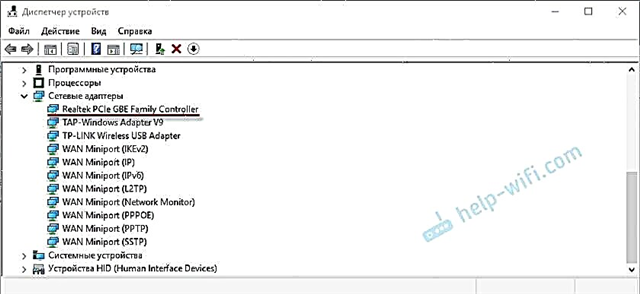
If it is not there, but physically it is in your computer, then most likely it is broken. By tradition, we check the "Other devices" tab. If there are no unknown devices there, the card will probably have to be replaced. Or buy a USB Ethernet adapter.
Briefly summarizing this article, it turns out like this:
- We check for the presence of the required network adapter on our computer.
- Make sure the problem is not with the drivers.
- If all else fails, we take the computer for repair, or change the necessary adapter ourselves. It should be noted that at home it is very problematic to determine the reason for the absence of an adapter and find a breakdown.
The article turned out to be complex, and a little confusing. This is because this problem is very controversial. There are many different points that differ greatly depending on the device, manufacturer, settings, etc.
As always, I look forward to your messages in the comments. Only one request, please, write on the topic of the article.











