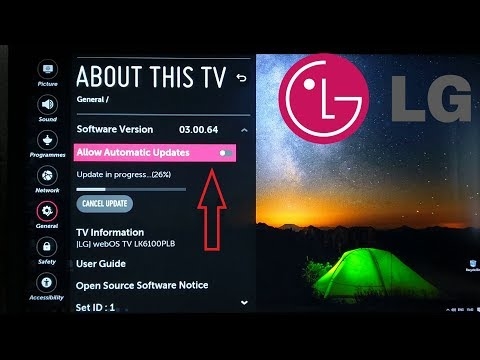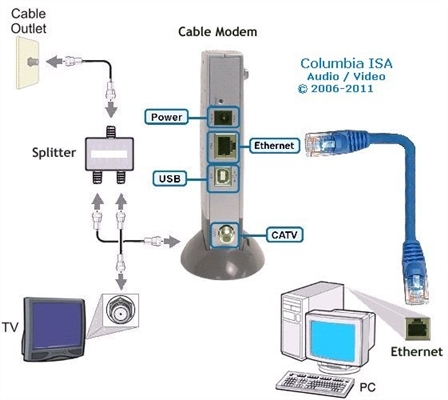Good afternoon. I cannot connect my PC to Smart TV via Miracast. Smart TV - LG39LB650V.
The computer writes: Miracast: Available, no HDCP. (Miracast: Available, does not support HDCP). I don’t understand what this means.
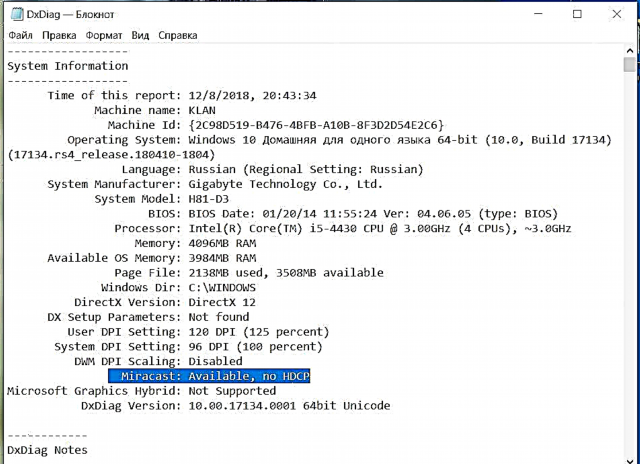
I need to view video files found in a browser on a PC via SmartTV.
I tried to look through the Microsoft Edge browser in Windows 10, using the same method described by you, but I cannot find the device. Writes that the PC does not support Miracast, so wireless projection from it is not possible.
Answer
Good afternoon. Let's try to figure it out. In order to be able to connect a computer (Windows 10) with a Smart TV TV (in your case, this is LG), it is necessary that this technology be supported both on the PC and on the TV. As I understand it, you have activated Miracast (WiDi) on the TV in the settings.
On a computer, support for a wireless display must be both from the video card and the Wi-Fi adapter. Since you have a PC, I can assume that it does not have a Wi-Fi module at all. And of course the "wireless display" won't work. But let's assume that your computer has a USB or PCI Wi-Fi adapter. Or do you even have a laptop. There is Wi-Fi in the Windows 10 settings, the computer sees wireless networks.
Not all video cards and Wi-Fi adapters support Miracast (WiDi) function. It is very easy to check this. Run the command line as administrator and execute the commandnetsh wlan show driver.
It will say whether the wireless display is supported or not. If not, then it will be indicated on the side of which device the problem is: the graphics driver, or the Wi-Fi driver. In the screenshot you can see that my video card supports Miracast / WiDi, but the Wi-Fi adapter does not. When I change the adapter to another (for example, TP-Link TL-WN725N V2), then everything works.
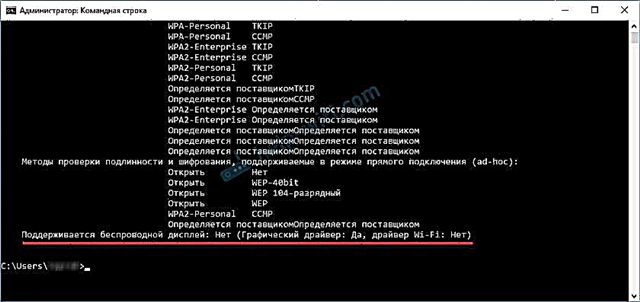
I wrote more about this check and generally about setting up this technology in the article: Wireless Miracast Display (WiDi) in Windows 10.
If your computer has Wi-Fi, but the Miracast / WiDi connection to the TV does not work, then try the following:
- Update the driver of the video card and Wi-Fi adapter. Download new drivers from the manufacturer's website and install them.
- Check if the WLAN service is running.
- You can search the Internet for information on supporting the "wireless display" function with your Wi-Fi adapter. Not all adapters support it. Even on the newest drivers.
- Consider connecting your PC to your TV using HDMI. By air, even if you manage to set everything up, there will most likely be a slight delay.
I've seen all three screenshots you attached. But I did not add them, since there is no information on the problem on them. You can add your question or ask additional questions in the comments.
09.12.18
12
Asked by Vyacheslav