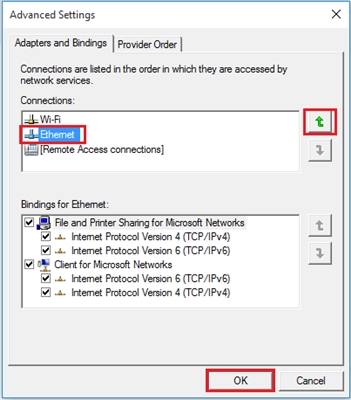In this article, I will show you how to change the operating mode of a Xiaomi router and configure it to amplify the signal of an existing Wi-Fi network. Simply put, we will configure our router to be a repeater, amplifier, or repeater (they are all the same). Also in this mode, our router will be able to distribute the Internet via cable. That is, it also works as an adapter. With it, you can connect devices without a Wi-Fi module to a wireless network. For example: PC, TV, Smart TV set-top box, etc.
I have already checked everything on my Xiaomi mini WiFi router, and I must download that everything works very stable and cool. The router easily connects to the Wi-Fi network and strengthens it further. And even the setup process is not very complicated. Despite the fact that in my case the control panel is in Chinese.
Since the web interface on all routers from Xiaomi is almost the same, according to this instruction you can make a Wi-Fi signal amplifier from any router from this manufacturer. Above, I already wrote that I set up and tested everything on the example of Xiaomi mini WiFi. If you have Xiaomi WiFi MiRouter 3, Xiaomi Mi WiFi Router 3G, Xiaomi Mi WiFi Router HD (or Pro R3P), Mi WiFi 3c - then the instructions will also come in handy.
For what tasks? If you do not know what a repeater is, how it works and why you need it, then I recommend that you read this article. There are separate devices whose task is to strengthen the Wi-Fi network signal, and there are routers that can work in this mode.

And if you have poor Wi-Fi coverage, there is no signal in some rooms, or it is unstable, then all this can be fixed using a repeater. In this case, in his role we will have a router from Xiaomi.
A few points and answers to popular questions:
- Depending on the model or firmware installed, the control panel language can be either Chinese or English. In my case, the settings are in Chinese. And, accordingly, screenshots in the article will also be in Chinese. But if you have English firmware, then it will be even easier for you. Navigate through the menu items. I'll try to write the titles in English.
- According to this instruction, you can configure the Xiaomi router in repeater mode only on the original firmware. If you have already flashed your router with Padavan or OpenWRT firmware, then this article is not for you.
- If your main network only operates in the 2.4 GHz range, then the router will connect to it, but in amplifier mode it will distribute two networks. Still in the 5 GHz band. If necessary, you can then turn it off.
- After setting up, turning off the Xiaomi router and turning it back on, it will automatically connect to the Wi-Fi network (with which it was configured) and strengthen it.
- You can make the router just strengthen Wi-Fi (there will be one network in the end and the devices will automatically switch between the router and the amplifier), or set a different network name and password during the setup process. Then the router will distribute another network.
- To turn off the repeater mode and return the Xiaomi router to normal operation, you can simply do a factory reset (more details below), or change the operating mode in the control panel.
How to setup? There are two options:
- Reset the parameters to the factory settings and select and configure the "Repeater" operating mode during the first setup. I advise using this option.
- Change the operating mode in the web-based interface of the Xiaomi router and configure it to strengthen a specific Wi-Fi network. This method can be used when your router has already been configured.
I'll demonstrate both options.
Wi-Fi repeater mode on a Xiaomi router (when you turn it on for the first time)
If your router has already been configured, or you tried to configure it, then the first step is to do a factory reset. To do this, you need to press the Reset button and hold it for about 10 seconds.

More details in this article: Factory reset Xiaomi Mi WiFi router.
Important! Disconnect the cable from the WAN port before configuring. Nothing should be connected to the "Internet" port (it's blue).
Then we connect to the router from a computer or mobile device (via Wi-Fi, or by cable) and in the browser we go to miwifi.com, or 192.168.31.1.
A page may appear asking you to install the application on your mobile device. Let's skip this.

A page with settings will open. Just click on the button (shown in the screenshot below) and continue.

In the next window, select the "Repeater" operating mode. By clicking on the button next to the corresponding diagram.

From the list, select our Wi-Fi network, which needs to be strengthened. And in the lower field we indicate the password for this Wi-Fi network. So that our Xiaomi can connect to it. We continue with the configuration.

Further, depending on the firmware, there may be two options. Or a window will appear (as in the screenshot below) where you just need to click on the button.

Or a window will appear where you need to set a name for the Wi-Fi network in the two bands 2.4 GHz and 5 GHz. Also specify one password for these two networks. Enter the same name as the main Wi-Fi network. If your main router distributes a network only in the 2.4 GHz range, then in setting up a Xiaomi repeater for this network you can set any network name. We also specify the password as for the main network.
You can give any network name. But if it differs from the main one, then you get two Wi-Fi networks.

In the last window, you need to set up a password that will need to be entered when entering the settings of the router (when it is in repeater mode). We don't change anything in the first menu. Just set a password (whatever you want, just don't forget it) and click on the button.

The page seems to freeze. We wait. This window should appear (screenshot below). There, below the button, the IP address will be indicated. Using it, you can go into the settings of the amplifier (Xiaomi router, which works in this mode). I have this address 192.168.1.160. Since the router will not be available at the old miwifi.com address.
Click on the button I pointed to (not sure what to do).

We wait a bit, and the router will start strengthening our Wi-Fi network. If during the setup process you set the same name as the main Wi-Fi network, then there will be one network. But reinforced. I think you will notice it. The light on my Xiaomi mini WiFi is blue.
Change the operating mode of the Xiaomi router in the control panel (second option)
You can do without resetting and reconfiguring the router and choosing a new operating mode. You just need to open the web interface at miwifi.com (192.168.31.1) and in the "Common settings" section (I will indicate the names in English) - "Internet settings" at the very bottom, click on the button in the "Work mode switch" section. Select the operating mode "Wireless relay working mode (extend the existing wireless network)".

Then everything is standard. You need to select the wireless network whose signal you want to amplify. And provide a password to connect to this network.

A window will appear, where the name of the Wi-Fi network will be indicated, which will be broadcast by the router and the IP address by which you can enter the settings of the router (in repeater mode).

In the event that you need one Wi-Fi network, you need to set the same Wi-Fi network name and password in the Xiaomi settings as on the main router.
Go to the settings at the address indicated in the window in the last screenshot (in my case 192.168.1.160). You may need to provide a password for authorization (which you set when you first set up the router).
And in the settings, set the same name and password as your main Wi-Fi network. Including for the 5 GHz band. Only for him it is better to give a different name.

After that, there should be one network in the list of available Wi-Fi networks on your devices. But with noticeably increased coverage.
I think you did it. If you have any questions - write in the comments. You can also leave your advice there. Maybe you have a different router (not Xiaomi mini WiFi as in my case), and there this setup process is slightly different. I would be grateful for any useful information on the topic of the article.