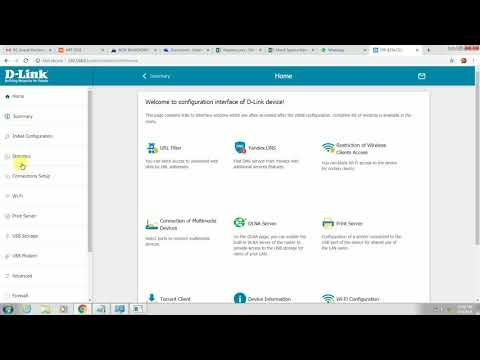If you have a local network at home or at work between devices, you have access to a shared folder on another computer, as well as if you have a network storage (NAS) installed, or a USB drive is connected to the router, then in Windows 10 it can be mapped as a network drive. In this article, we will look at this process specifically using the example of Windows 10. But in other versions of Windows there are practically no differences.
By mapping a network drive, we can quickly access a specific network folder. All network drives are displayed in Explorer (This PC). Of course, to mount a shared folder as a separate drive, our computer must find these shared folders. Simply put, in Explorer, on the "Network" tab, we must have access to folders on other computers in the network, to a network drive, or a router (if a flash drive or disk is connected to it).
I show it by my example. The Network section displays my computer, another computer that is in Network Neighborhood, and a USB drive that is connected to my router.

If you have devices there, then you can map their shared folders as a network drive. If they are not there, or only the necessary computers or drives are missing, then it is possible that it is necessary to configure a local network. This is where the articles come in handy:
- Setting up a local network in Windows 10
- Setting up a local network via a Wi-Fi router using the example of Windows 7
In Windows 10, there may be other reasons why network devices are not displayed in the Networking tab. I wrote about them in this article: shared folders, network computers, flash drives, disks are not displayed on the "Network" tab of Windows Explorer.
If the necessary devices have appeared in the network environment, then you can continue.
We connect the shared folder as a network drive
Go to "This Computer". Click on "Computer" - "Map network drive".

Click on the "Browse" button, select the required shared folder from the network environment and click "Ok".

You can leave the drive letter by default, or choose any other.
If you need to specify a different username / password to access this folder, check the box next to "Use different credentials". But as a rule, this does not need to be done.
Please note: depending on the sharing settings on the device you want to connect to, you may need to provide a username and password.

I showed this using an example of connecting a USB storage device as a network drive, which is connected to the USB port of the router.
In the same way, you can connect another computer on the local network.

All mapped drives will appear in Windows 10 Explorer. On the This PC tab.

To unmount a drive from a network location, simply right-click on it and select Unmount.

After that, this disk will disappear from Windows Explorer.
You can also create a shortcut if necessary.

It will be placed on your desktop. And you will have access to a shared folder on another computer, or a network drive, right from your desktop.
I hope my little guide has come in handy. I look forward to your comments and questions.