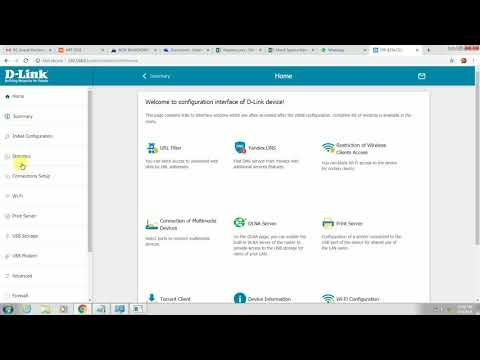I decided to write a short article on replacing a Wi-Fi router and answer the most popular questions related to choosing, buying and setting up a new router. There are several reasons why you might need to replace your router. For example, a breakdown of an old router. These devices are not the most reliable and durable. An ordinary thunderstorm or power surge can easily disable the router. And in most cases it is easier and more profitable to buy a new router than to repair an old one.
Another reason is an outdated and weak model. New, modern devices appear in the house, there are more of them, a faster and more stable Internet connection is needed. And the old router simply cannot cope with this load. Plus, it's just technically outdated. For example, it does not support the new Wi-Fi network standard. And because of this, all devices connected to it suffer. The old router simply limits their capabilities.
In most cases, you can change the router to a new one yourself. All that is needed is to choose a new device, buy it, connect and configure it. There are several nuances in this case, which I will discuss in this article. You will succeed!
Choosing a new router
This is probably the most important and difficult. We need to select and purchase a new router.
If you did not buy the router that you have now installed yourself, but your Internet provider installed it for you, then I strongly recommend that you discuss this issue with the support of your Internet provider.
It is very convenient to research the router market in some popular online store. There you can see technical characteristics, prices, read reviews of real users. And if it is more convenient for you to buy a device in a regular store in your city, then knowing the specific model, you can do it without any problems.
What you need to pay attention to:
- Connection type (WAN). If you have a regular Ethernet connection to the Internet (via a network cable), or from a modem, an optical terminal, then you need a regular router with an Ethernet WAN port (input) (for an RJ-45 connector). If the connection is via a telephone cable, then you need a DSL router (for an RJ-11 connector). If you now have the Internet connected via a USB modem, then you need a router with support for USB modems and specifically your modem model.
- If your speed is higher than 100 Mbit / s, or you think that this speed may be increased in the future, then it is better to immediately buy a router with gigabit ports (up to 1000 Mbit / s).
- If you are changing your router in order to increase the range of the Wi-Fi network, or now you use a Wi-Fi signal amplifier and want to get rid of it, then it is better to immediately consider buying a Wi-Fi Mesh system, or at least a router with Mesh technology support (for example , from TP-Link's OneMesh product line, or another manufacturer).
- I recommend buying a router that supports 802.11ac (5 GHz band). He's a dual-band router. Or even Wi-Fi 6 (802.11ax) enabled. This is the newest Wi-Fi network standard for today.
- If there are many different devices in the house, and especially if there are game consoles, or you play online games on your computer, do not save on a new router. The more expensive a router is, the more productive it is and is able to adequately cope with the load.
- It is advisable to buy a device in trusted stores so that in case of any problems (for example, a router will not work) it can be returned without any problems, or changed to another one.
Above I have listed only the main points. All information and even recommendations for specific models are in the current article: choosing a router for an apartment or house in 2020. Be sure to read it.
Connecting and configuring a new router instead of the old one
The fact that we are changing the router to another has practically no effect on the installation and configuration process. That is, you don't need to do anything special. We just plug in and configure the new model.
Important advice! Since the most important thing is to configure an Internet connection on the router, then, accordingly, we need to know what type of connection our Internet provider uses. Well, already defined parameters depending on the type of connection. If you do not have this information, then you can see the settings on the old router (until you turned it off). Go to its settings and in the "WAN" or "Internet" section, look at the installed connection type and the required parameters.
 If there is, for example, PPPoE, L2TP, PPTP, then the password may be hidden. But it is usually indicated in the documents issued by the Internet provider. In any case, you can always call the support of your Internet provider (MTS, Dom.ru, Beeline, Rostelecom, Kyivstar, etc.) and clarify all the settings.
If there is, for example, PPPoE, L2TP, PPTP, then the password may be hidden. But it is usually indicated in the documents issued by the Internet provider. In any case, you can always call the support of your Internet provider (MTS, Dom.ru, Beeline, Rostelecom, Kyivstar, etc.) and clarify all the settings.
The easiest and fastest way to configure the router is to use the instructions that are written for the specific model (which you have). On our site there are already many step-by-step instructions for setting up different models of routers from TP-Link, ASUS, D-Link, Tenda, Netis, Xiaomi, etc. See the section "Setting up a router", or use the search on the site.

Step-by-step instruction
1 Disconnect the old router and reconnect the new one. Be careful. The Internet is connected to the WAN port. Most often it is signed or highlighted in a different color.

When the router cannot connect to the Internet, I recommend calling the provider's support to clarify all the parameters and whether it does not bind by MAC address.
6Setting up a Wi-Fi network. This can be done in the appropriate section in the web interface. There is one important point: if you set the same Wi-Fi network name and password as on the old router, then the devices may experience problems connecting to Wi-Fi (not often, but it happens). Therefore, either set a different network name, or simply delete the Wi-Fi network on the device and reconnect (if problems arise).
Also note that on a dual-band router, the wireless network parameters are set separately for each band.
If you still have any questions, ask them in the comments.