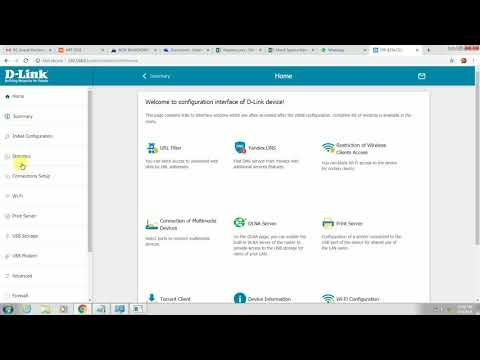Hello, the problem is very strange. My router is ASUS RT-N12VP, and I can't enter the router settings from the word in any way. I reset all the router settings to the factory settings, looked at my IP address 192.168.1.1 at the bottom and this address simply does not load (yes, I entered everything correctly), then I tried IP 192.168.0.1 everything was great, the login and password were displayed, but log in by admin / admin as indicated under the router, again I could not.
And what I just didn’t try and 1234 and just admin without a password - all for nothing. I re-read everything but did not find the answer. After connecting to this network on a smartphone, a window with the initial setup was displayed - that's good. I entered the default password admin as the username admin, set the password for the network using this - this works already well. But I am not allowed into the settings themselves, with the help of which I can completely configure the network.
Help me please!
Answer
Hello. Yes, the problem is really strange. If only for the reason that the standard IP address for entering the settings of ASUS routers is 192.168.1.1, and not 192.168.0.1. And what the initial setup of the router on the phone is is also not entirely clear. On Asus, as far as I know, there is no such thing.
I think your ASUS RT-N12VP is flashed with some third party firmware. Therefore, there the address 192.168.0.1 is used to enter the settings. Or someone changed the LAN IP address of the router. Even so, resetting the router would return the factory address.
But why, then, after setting up the router from the phone, when setting the admin / admin login and password, you cannot log in from the computer - it's not clear. I think that a more detailed description of the question and a few screenshots would clarify a lot.
Do the following:
- See how the window with a login / password request looks like when entering the ASUS RT-N12VP settings. Attach a screenshot in the comments below. Or maybe you have information on router firmware. What's the story behind this router?
- Do a factory reset according to the instructions.
- Immediately after the reset, try accessing the settings from your computer. Try 192.168.1.1 first. You can see the instructions for entering the settings of ASUS routers.
- Try to open the settings from another device. Or through another browser on the same computer.
I am waiting for your reply with an addition to the question in the comments.
23.06.20
2
Asked by Andrey