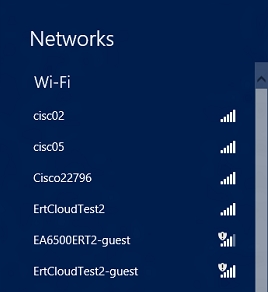I recently published an article detailing the process of entering the router settings. General article for all routers. In this article, we will already take a closer look at entering the settings of the ZyXEL router using the example of ZyXEL Keenetic Start. But, this article will work for all Zyxel routers. Such as: Keenetic II, Keenetic Giga II, Keenetic 4G II, Ultra, Extra, Keenetic Omni and others.
I myself know very well that it is better to set up according to the instructions that are written for your model, or at least the manufacturer. When you are not confused in the settings, and the pictures in the article do not differ from what you see on the screen of your monitor. I plan to write different instructions for Zyxel routers, therefore, this article will be the most important one. After all, in order to configure something in the router, you must definitely go to the web configurator. The so-called control panel.
As in the article, the link to which I gave above, we will consider entering the settings via a network cable, and via Wi-Fi. You don't always have a computer at hand, and you can access the settings via Wi-Fi from any mobile device or tablet. But, if it is possible to connect via a cable, then select it.
We connect to the ZyXEL router
To begin with, we need to connect our computer, laptop, phone, or other device from which we will enter the control panel to our router. As I wrote above, I have Zyxel Keenetic Start. I will show on the example of this device.
Cable connection
We take the network cable that comes with the router and connect it to one of the LAN connectors on the router. They are labeled as "Home Network" and are colored yellow.

We connect the other end of the cable to a laptop (as in my case), or to a stationary computer. We connect to the socket of the network card.

Remember to connect power to the router. If the indicators on the router do not light up, then it is possible that the power is turned off by the button. Check it out.
The connection status on the computer will most likely look like this:

This is normal.
We connect to ZyXEL via Wi-Fi (click to see instructions)
If your device is already connected to the router, then you can go directly to the next item, where we will access the control panel. If you have a new router, you just bought your ZyXEL and want to set it up over Wi-Fi, or do the setup after a factory reset, you must first connect to the wireless network.
Plug your router into a power outlet. Open the list of available networks on the device (from which you will connect). Choose your network with a standard name. How to find out your network if there are many of them? It's very simple: on the bottom of the router, on the sticker, there is information with the name of the network. Find the item there "Network name"... I have it "Keenetic-7534"... Select your network and click connect.
On a laptop, it looks like this:

A window will appear in which you need to specify either the network key or press the WPS button on the router itself. So, either we look network key on the bottom of the router on the sticker, indicate it and click Ok.

Or, just push the WPS button... It looks something like this:

The device will receive the network parameters and connect to the router. The connection status may be "no internet access" (with a yellow triangle), this is normal. The Internet is simply not connected yet, or not configured.

Login to the ZyXEL router settings (192.168.1.1, or my.keenetic.net)
After everything is connected, open any browser. You can even use Internet Explorer, let it work at least once :)
Below, on the router itself, the address is written:my.keenetic.net

But, you can go to the settings at the standard address 192.168.1.1 (for some reason this is not indicated on the sticker). We launch the browser, and in the address line we write the address to enter the settings of the ZyXEL router. Ormy.keenetic.net:

Or 192.168.1.1:

Press Enter and go to the address.
If the settings do not open, then you need to check the settings of the network, or wireless (if connected via Wi-Fi) connection on the computer. How to do this, I wrote in this article. Perhaps the computer has some settings from the provider or modem. Also in the article, the link to which I gave at the beginning of this article, I wrote about possible problems and their solutions with gaining access to the control panel at 192.168.1.1 (and others).
Perhaps you already have a router configured, and you changed the password to enter the settings, then in the form that appears, we indicate the login and password. The login is most likely admin, and the password is the one you set. If the password was not set by you, or you simply forgot it, then you will have to do a factory reset.
If you haven't configured anything yet, a window with two buttons will appear: Web configurator and Quick setup.

If you select Quick Setup, you can set up your ZyXEL step by step. If you choose the Web configurator, then you get to the settings of the router. If you enter them for the first time, then a window will immediately appear in which you need to specify the password twice, which will later be used to enter the settings (do not confuse it with the Wi-Fi password). This password is needed so that no one can configure your router.
Enter some kind of password, and remember it, or write it down. If you forget, you will have to delete all settings to configure everything anew.

A window will immediately appear in which you need to specify logs - admin and password - which you just asked.

That's all, the settings of our ZyXEL router will open.

You can configure the router, change the password and name of the Wi-Fi network, view statistics on connected devices, etc.
You can ask questions about the article in the comments. Good luck!