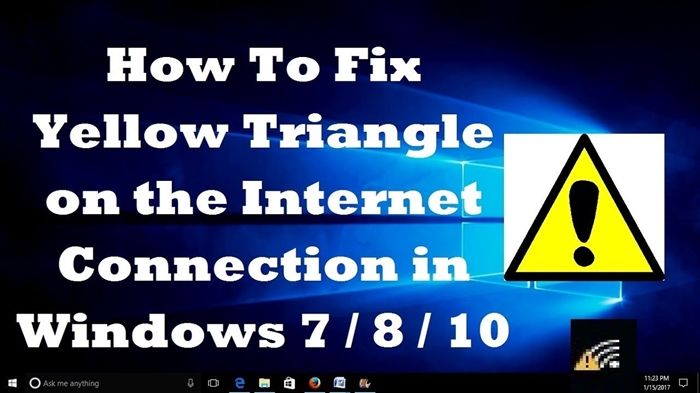In this article, we will connect LG TVs to the Internet. We already have instructions on how to connect a TV to the Internet via a Wi-Fi network on our website. But, if you do not have the opportunity to connect wirelessly, your TV does not have a Wi-Fi receiver, or you trust the cable connection more, then without any problems, you can connect the TV via a network cable (LAN).
All LG TVs that support the Smart TV function have a network LAN connector (you can read it here for what you need it for), into which we just need to connect the cable from the router, make some settings, and the Internet will work immediately. You can also connect the TV to the Internet without a router, directly from the provider. But, there are some nuances, which we will talk about below.
This guide is suitable for all LG Smart TV models. Moreover, it does not matter what kind of Smart TV system you have: old, webOS, or webOS 2.0. After connecting via cable via a router, you can not only watch videos on YouTube, online movies, or browse websites in a browser. You can easily set up a DLNA server for your TV, and watch movies that are on your computer's hard drive. And if problems are usually observed when watching large films over Wi-Fi, then everything works well over cable.
Connecting LG TV to the Internet via a router via cable
First, we need to connect the TV to a router, or modem. To do this, take a network cable, connect one end to the router in the LAN connector:

The other end of the cable must be connected to the TV in the same LNA connector:

Next, on the TV, go to Smart TV, and select the Internet connection icon "Net"... On TVs with the new Smart TV built on webOS, the network is configured in the settings. There should be a Network tab. If you have the opportunity to send me a photo of the Internet settings on WebOS, I will be very grateful.

We choose "Configure connection".

In the next window, select "Wired network".

The TV will connect to the Internet. Close the window by clicking on "Done".

If the TV does not connect to the network, then first of all make sure that the router is turned on and distributes the Internet. The router must be configured. Also, check the cable connection and try replacing the cable if possible.
Connecting the TV to the Internet without a router
I have to enter the same cable connection, but without using a router or modem. When you have a cable from an Internet provider laid into your apartment, and we immediately connect it to the TV. At the beginning of the article, I wrote about some of the nuances with such a connection. So, you can connect the cable from the provider directly to the LG TV, but the Internet will work only if your provider uses the Dynamic IP (DHCP) connection technology, or Static IP.
The fact is that if you have a PPoE, L2TP, or PPTP connection, then without a router, the Internet on the TV will not work. For the reason that the TV does not know how to start such a connection. Well, if your provider has a Dynamic IP connection, then just connect the network cable to the TV and set up the network as I showed above.
If the connection technology is Static IP (which in principle is rare), then during the connection setup process, you can set the IP and DNS addresses manually on the LG TV. It is enough to select item "Manual configuration".

Then select the wired network, set the required IP, subnet mask, gateway and, if necessary, DNS. And connect to the network. You will have to set the settings manually in the same way if you connect through a router on which the DHCP server is disabled (automatic distribution of IP addresses).