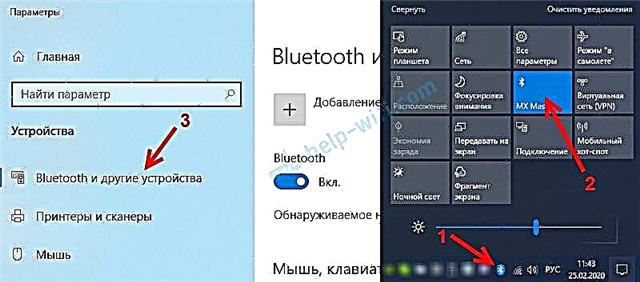When we need to connect a device via Bluetooth to a laptop or computer, we first look for Bluetooth settings, where we can turn it on, start a search for devices and connect our headphones, mouse, speaker, etc. But what to do if tray, or notification center no icon, or bluetooth button. There are no settings for this wireless connection in the control panel in Windows 7, or in the settings in Windows 10 and Windows 8. Or worse, there is no Bluetooth adapter in Device Manager.
When everything is fine, the Bluetooth icon should be:
- In tray. Blue Bluetooth icon
... By clicking on which, you can go to connecting devices, connected devices, parameters, etc.
- Button in Action Center (Windows 10 and Windows 8 only).
- Section with Bluetooth settings in the control panel. In Windows 7, under Hardware and Sound - Devices and Printers. In Windows 10, in the options, under "Devices". This section can be, but when you try to add a new device, an error will appear that "Failed to connect".
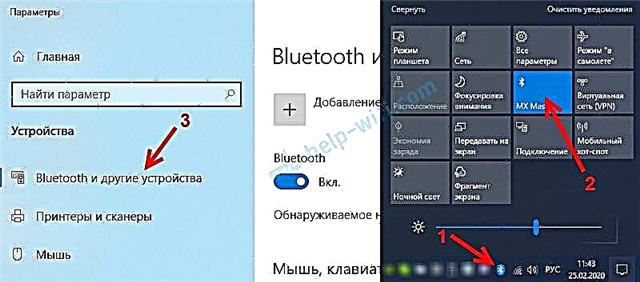
This is the example of Windows 10. In Windows 8 and Windows 7, everything is approximately the same (the tray icon is exactly the same).
And of course, there should be a separate Bluetooth tab in the device manager, where the Bluetooth adapter should be. It should be enabled and error free. Something like this:

If everything is about the same as mine in the screenshots above, then this article is not for you. You can try to connect your device to your computer via Bluetooth. He works for you. Perhaps, of course, you are facing a problem when the computer does not see the Bluetooth device.
What is the problem?
The problem is that there is no Bluetooth anywhere on the computer. No tray icon, no button in the notification center.

In the parameters, when starting the search for Bluetooth devices, the error "Well, I was able to connect" pops up (this is in Windows 10).

There is not even a Bluetooth adapter (a separate section) in the device manager window.

If you have the same case, follow the instructions in this article.
What if there is no Bluetooth in Windows?
From my own experience, I can say that the reason is usually in the following points:
- There is no Bluetooth on the computer at all. That is, there is no device itself (module, USB adapter). This applies more to stationary computers. Since in laptops it is usually built-in. It happens that on a laptop there is no Bluetooth due to the failure of the module itself. Or it is disabled in the BIOS (rare, but it happens).
- Bluetooth driver not installed. This is a very common reason.
- The driver is installed, but Bluetooth is just disabled. The adapter itself should show up in Device Manager. But the tray icon and button in the notification center will not be.
Next, we will consider solutions for these three points.
1. If the Bluetooth adapter is physically missing
I recently posted a very detailed article on this topic: How to check if a laptop or computer has Bluetooth and how to find it?
With a PC, everything is clear. If the USB Bluetooth adapter is not connected to it, then most likely you need to buy and connect it (there are exceptions, for example, motherboards with a built-in wireless module). How to choose such an adapter for a PC, I wrote in this article. And here I showed you how to connect and configure it.
In laptops, even old ones, Bluetooth must be built-in. It is combined with a Wi-Fi module. That is, these two connections work through one card. Before buying a USB adapter for a laptop, or changing the built-in module, I advise you to first eliminate problems with drivers. And the point is that the adapter can be disconnected.
2. If the problem is with the drivers
In Windows 10, these problems are rare. The system itself finds and installs a suitable driver, and Bluetooth works immediately. Older versions may have problems with this. And in the top ten, you often have to install the driver manually.
All you need to do: download the Bluetooth driver from the website of your laptop manufacturer (specifically for the laptop model), for the Windows installed on the laptop and install it. In most cases, these simple steps completely solve the problem with the absence of Bluetooth on the computer. And this is the first thing you should do.
The "Bluetooth" section should appear in the device manager. As in my screenshots above in this article.
3. If Bluetooth is disabled
First of all, check if the adapter itself is disabled in the device manager (if it is not there at all, we return to points 1 and 2). Perhaps there is an icon near the adapter itself, as in the screenshot below, and you just need to turn it on.

I also recommend opening the properties of the adapter (in the same place, in the device manager) and see the state of the device, whether there are any errors.
Perhaps your laptop has a separate switch that turns off / on wireless modules. Be sure to check. Typically, older laptops have this switch. And it looks something like this:

Also pay attention to the combination of keys that are designed to control the wireless module. Usually this is a combination of Fn + F2, Fn + F3. The Fn key with the key that has the wireless icon. This method is especially relevant for Windows 7.

If you have Windows 7, then be sure to check on the manufacturer's website if there is a utility for your laptop (by model) for managing wireless connections, or power. Sometimes, you can turn on Bluetooth only through such proprietary utilities.
A few more articles that should be useful to you:
- How do I turn on Bluetooth on my laptop?
- How to enable and configure Bluetooth on a Windows 10 laptop
If the Bluetooth icon does not appear in the tray or notification center, devices cannot be connected, then write the laptop / adapter model, which Windows is installed and what you have already powered. I will try to recommend some solutions in the comments. You can also attach some screenshots, so it will be easier for me to understand the problem.