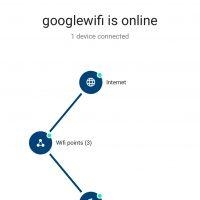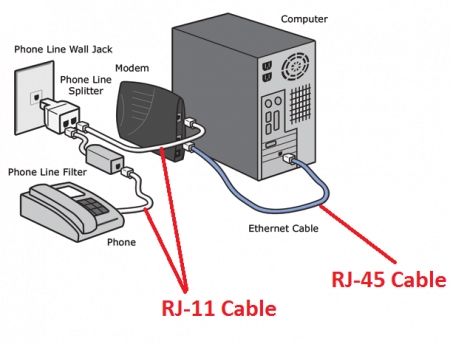If in the "Status" window of the network connection you see the inscription "IPv4 connection: without access to the Internet", or "IPv4 connection: without access to the network" and the Internet on your computer or laptop does not work, then follow the advice from this article , you should be able to fix this problem. Or at least try to fix everything and figure out what the matter is.
In fact, the problem is very popular. And the status "no access to the Internet, or network" near the TCP / IPv4 protocol may appear due to many different reasons. This includes problems with a Wi-Fi router (if you have a connection via a router), some errors in Windows, or even problems with your Internet provider. Now we will try to find the cause and eliminate it. The main problem is that the Internet does not work on the computer. And we need to make it work.
You may encounter this problem when connecting via both a Wi-Fi network and a network cable through a router, or directly to an Internet provider. Also, the absence of the Internet for IPv4 can be observed both in the new Windows 10 and in Windows 8 and Windows 7. The solutions will be universal for all operating systems, computers, laptops. Having opened the "Status" of our Internet connection (wireless connection, or Ethernet), we will most likely see the status without access to the Internet or network.

And it should be: "IPv4 connection: Internet".
Do not pay attention to the fact that IPv6 is also without network access. Most likely, it should be so. Even when the internet is up, there is the same status for IPv6.
Well, the problem is clear, you can move on to solutions. I will show using Windows 10 as an example.
What if IPv4 without internet access or no network access?
To begin with, I advise you to follow a few simple recommendations, and try to determine the cause:
- Reboot your computer or laptop. It is a reboot, not a shutdown.
- If you are connected via a router, then restart the router by completely turning off the power for a minute.
- Remember what you did before the Internet stopped working, and next to IPv4 there was a status with no Internet access. It is very important. Maybe you changed some settings, or installed something.
- If your Internet is connected directly to your computer (without a router and modem), then if possible, connect it to another computer. It is possible that the problem is with the Internet provider. Call your provider's support and ask.
- If you have a router installed and the Internet does not work on any device connected through it, then the reason is in the router itself, or the provider. We call support and check the settings of the router (after rebooting). If the Internet does not work on only one computer, then we are looking for the reason on it. More on this below in the article.
- Disable your antivirus temporarily.
Let's look at a few more serious solutions.
Run troubleshooting
Right in the "Status" window, click on the "Diagnostics" button.

Troubleshooting starts, then the result appears. Most often, you can find the following errors:

Depending on the problem you find, you can apply the solutions from the following articles (unless Windows fixes it automatically):
- The DNS server is not responding, or "Computer settings are correct, but the device or resource (DNS server) is not responding."
- The default gateway is not available
- The network adapter does not have valid IP settings
- One or more network protocols are missing on this computer
If the error was not found, or the advice from the article on the links above did not help you, you can still check the TCP / IPv4 settings.
Change TCP / IPv4 settings
Go to "Network Connections". You can right-click the connection icon (in the notification bar) and select Network and Sharing Center. Then, in the new window on the left, select "Change adapter settings".
Next, right-click on the adapter through which you connect to the Internet and select "Properties". If via Wi-Fi, then this is "Wireless Network". If by cable, it is most likely "Ethernet" (local area network connection).

In the "Properties" window, select the item IP version 4 (TCP / IPv4), and click on the "Properties" button. In most cases, the computer receives the settings automatically from the router or ISP. Therefore, leave the receipt of the IP address automatically (if the provider or your network administrator does not require static settings), and register the DNS manually and click Ok. Specify the following addresses: 8.8.8.8 / 8.8.4.4. Like the screenshot below.

It is advisable to restart the computer.
If this does not help, and you are connected through a router, then you can try to manually configure the IP settings.
Setting static addresses for IPv4
You need to find out the IP address of your router. Most likely it is 192.168.1.1, or 192.168.0.1. It must be listed on the router itself.
In the IP address field, write the address of the router and change the last digit. For example: 192.168.1.10. Subnet mask - will be set automatically. The main gateway is the IP address of the router. DNS can be left "receive automatically", or register your own. Like this:

How to do this in Windows 7, I described in detail in this article. If all else fails, return everything to automatic retrieval of parameters.
Conclusion
If my recommendations did not help, and you found out that there are no problems on the side of the Internet provider, or the Internet works on other devices from the same router, then you can try to reset the network settings.
In the event that the problem is in the router, then you can check its settings, or reset them to factory defaults, and perform a rotary setting. You can find instructions for some models here.
Lack of internet access, or network for IPv4, is practically the same problem as no internet access in Windows 7 and Limited in Windows 10.
If you managed to fix this error, then be sure to write in the comments which solution was useful to you. You can describe your case in detail, and I will definitely answer you!