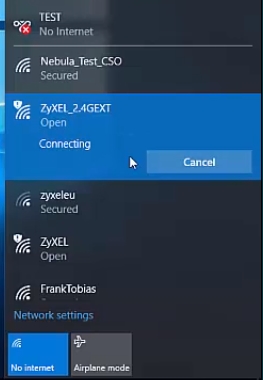That is, it works on other computers, in particular a laptop under Windows 8. Immediately after connecting the network RJ-45 wire, 192.168.1.1 opens in any browser and goes to the admin panel of the Zyxel P660RT3 EE modem (the telephone cable has not yet been connected anywhere).
But I connect it to my stationary computer with a built-in network card - zero reaction. Physically, the Ethernet light goes out when the power cord is pulled out of the modem and lights up when plugged in. Administration does not plow. I tested it on two platforms: Windows 7 and XP. If you drive in the same http://192.168.1.1 in any browser, then the browser seems to start spinning, but then in the end it gives the error "Unable to connect to the remote server".
And automatically put firewood, and a cloud of downloaded from the office site (only those that matched the chip number of Realtek - I have RTL8100c. Windows - itself puts firewood RTL8139 / 810x Family Fast Ethernet NIC) The result is the same.
Configured Tisipi-Aipi as indicated. Or gave autodetection of the protocol. I tried to reboot too. It does not work the same way.
Checked in the command line ipconfig Gives
Microsoft Windows XP sp2 [Version 5.1.2600] IP Configuration for Windows
Computer name. : biyvht4da
Primary DNS suffix. :
Node type. : unknown
IP routing is enabled. : no
WINS Proxy is enabled. : noLocal Area Connection 5 - Ethernet Adapter:
DNS suffix for this connection. :
Description. : Realtek RTL8139 / 810x Family Fast Eth
ernet NIC
Physical adress. : 00-19-21-15-D0-12
Dhcp is enabled. : no
DNS suffix for this connection. :
IP address. : 192.168.1.33
Subnet mask . : 255.255.255.0
Main gate . : 192.168.1.1
Moreover, 192.168.1.33 pinged briskly, but the desired 192.168.1.1 did not: the waiting interval for the request was exceeded ... (four times)
I installed the NetFriend program supplied with the modem. "The easiest installation even by non-professionals" ... The program does not find the device.
After, I installed the Realtek RTL8139 Diagnostics Program, it gives this:
MAC Address: 00192115D012
Link Status: Connected
Link Speed: 100Mbps
Media Type: Full Duplex
Driver name: RTL8139.sysI pass the test:
Register Access, EEPROM Access, Link are always Pass, but Loopback is always Fail.
Additional test:
As initiator - Test Packets Sent: 6, Received: 0. (Error: Responder not found)
as responder - (immediately error: initiator not found).
I also deleted all these installed programs, overloaded - the result is the same.
I checked it on my line with a properly connected splitter - the Dial-up modem calmly dials where necessary - and at a good, stable speed.
In general, The state of the local network connection seems to be without errors, but apparently this is only in the opinion of the computer?
Answer
You did not write whether the connection status (tray icon) on the computer changes after connecting the cable from the ADSL modem. It is important!
Connecting a telephone cable to an ADSL modem does not affect the entry into its settings in any way.
If the Zyxel P660RT3 EE ADSL modem settings are opened from another computer, then the problem is specifically in this stationary computer, or in the network cable. But you most likely used the same cable to connect to a laptop on Windows 8, where everything works. So only the PC remains.
Since there are usually no problems with the cable connection (especially since you tried it on Windows 7 and Windows XP), the problem is most likely hardware. Something with the network card itself. The fact that the indicator on the network card lights up does not mean anything yet.
Since you have reinstalled the network card drivers many times, here's what I can advise:
- Perform a hard reset of the Zyxel P660RT3 EE. Perhaps the MAC address of the PC's network card is blocked in the modem settings.
- Reset the Windows network on this computer. Here is the instruction: https://help-wifi.com/raznye-sovety-dlya-windows/sbros-nastroek-seti-tcpip-i-dns-v-windows-7/
- Remove the network card in device manager. Then restart the PC, connect the modem and log in to 192.168.1.1.
- If possible, connect a network cable to this computer from another modem / router. For check.
Try it. You can write about the results in the comments.
25.09.18
2
Asked by: vovan1