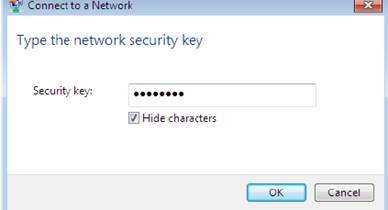I have been using Apple headphones for a long time, I still have the first version, since then AirPods 2 and AirPods Pro have already been released, but the other day I caught the error "Connection failed" when connecting AirPods to iPhone for the first time. The error appeared suddenly, just in the process of connecting the headphones. First, the connection takes a long time, and then the error. I closed the headphones, opened it, activated the connection mode and again on the iPhone saw the connection failure. I solved the problem by simply disabling and enabling Bluetooth on my iPhone X.
I looked at the information about this error, and as it turned out, it appears quite often, and not only on the iPhone. You can see the "Failed Connection" message when connecting AirPods on iPad and even Apple Watch. Also, for many, this error pops up on a copy. As I understand it, on a copy of the iPhone, or other products from Apple. I agree that with devices from other manufacturers (on Android), with computers on Windows (read instructions here), etc., AirPods do not always work stably. But there are other errors and problems, since the reason is on the side of the device, not the headphones. As for the AirPods bundle with MacBook and iMac, I have not heard of such an error there.
This error looks like this:

A similar error can also appear if you click on the headphones in the list of Bluetooth devices. But when the headphones are hidden in the case and it is closed.

You just need to open the case (take out the headphones) and they will connect automatically.
As I wrote at the beginning of the article, I solved the problem very simply and quickly: I turned off and on Bluetooth. Airpods connected without problems and everything works fine. But it's not a fact, of course, that the same solution will work in your case. Therefore, let's consider a few more simple solutions. I will show on the example of the iPhone, but on the same iPad everything is done in about the same way. The Apple Watch also has the ability to do the same.
What to do about "Connection Failed" error when connecting AirPods?
1Disable and re-enable Bluetooth. This can be done in the settings, or by opening the control point (as in the screenshot below).
Then activate the connection mode on the AirPods and try to reconnect them. If you see "Connection Failed" again, follow these guidelines.
2You need to uninstall (forget) AirPods on iPhone (or other device from Apple). Then reconnect the headphones. Go to Settings – Bluetooth... In the list of saved devices, opposite your AirPods, click on the icon (i)... Then click on "Forget this device" and confirm your action by clicking on "Forget device".
Connect headphones (step 3).
3You need to activate pairing mode on the headphones. If the light on the case is blinking white and your AirPods can't connect, you can perform a factory reset. To do this, place both earbuds in the case. Then open the lid (to see the indicator, on AirPods 2 and AirPods Pro it is not necessary to do this, there is an indicator outside), press the only button and hold it for about 15 seconds.
The indicator should flash white, then yellow several times, then white again, at this moment the button can be released. We hold the headphones next to the iPhone, on which a connection request should appear. Click "Connect". If prompted, close and reopen the lid of the AirPods case.

Everything is fine, AirPods connected to my iPhone without any problems. The "Connection Failed" error no longer appeared. If you had the same error, and you solved it in some other way (which is not in the article), share the solution in the comments. If some solution from the article helped, write too, I will know that I wrote the article for a reason 🙂 And if you could not get rid of this error, then describe the problem in detail.