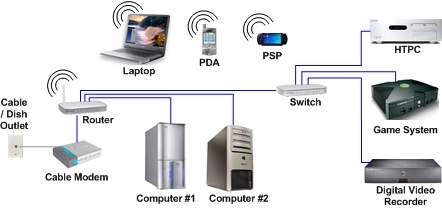TP-Link Archer T2UH is an inexpensive Wi-Fi adapter from TP-Link with support for the new 802.11ac standard and 5GHz band. It is an external USB adapter with a detachable antenna that is great for desktop computers. You can also use it with laptops (for example, if the built-in module is broken, or you need support for the 5GHz band), but for a laptop you can find a more compact version. And if you use a laptop like me, instead of a system unit (when it is almost always connected to a monitor), then you can simply connect the adapter via a USB extension. Which, by the way, is included.
Archer T2UH is one of the cheapest 802.11ac adapters and the youngest in the line of adapters from TP-Link. At the moment, the second hardware version (v2) has already been released. Judging by the reviews, and by my observations, it works stably. I made friends with Windows 10 without any problems. I'll tell you more about this.

The characteristics are modest. In the 2.4 GHz range, the speed is up to 150 Mbps. Therefore, if you will use the adapter to connect to Wi-Fi networks only in the 2.4 GHz range, then you can save money and purchase TP-LINK TL-WN722N. The speed in this range will be the same. I recommend choosing Archer T2UH when you have a dual-band router, or are planning to buy a new router with support for the 5GHz band in the near future. So that you don't have to change the Wi-Fi adapter later.
At a frequency of 5 GHz using the 802.11ac standard, the speed is up to 433 Mbps. Of course, the real speed will be lower. It depends not only on the adapter, but also on the router, signal strength, interference, etc. I think that 100 Mbps in this range can be obtained through a good router. It's a pity there is no way to check.
There is support for the Ad-Hoc mode. This means that TP-Link Archer T2UH can not only receive, but also distribute a Wi-Fi network. How to do this, I wrote in the article: how to distribute Wi-Fi from a laptop or computer without a router.
An external, detachable antenna improves reception. For example: where the Wi-Fi module built into a laptop hardly catches (one division), this adapter shows a signal level of about 75%.
Overview
Maybe someone will be interested 🙂
TP-Link Archer T2UH comes in a small green box.

Package contents: adapter with antenna, USB extension cable, CD with drivers and utility, instructions.

There is a WPS button for connecting to Wi-Fi without a password. Read more in the article: how to use the WPS function.

I am connecting the adapter via a USB extension cable.

There is an indicator. It flashes green. Not very bright. You can see it in the photo above.
How do I find out the hardware version?
Many are interested in this question. The hardware version of TP-Link Archer T2UH is indicated on a sticker on the package itself and on the adapter.

As you can see, I have the first hardware version. Ver: 1.0, or just V1.0. But there is already the second version V2.0 (the newest, at the time of this writing). This information can be useful when loading the driver.
Driver Installation for TP-Link Archer T2UH
There are drivers for both Windows (Win2000 / XP / 2003 / Vista / 7/8 / 8.1 / 10) and Mac OS and Linux. However, for the second hardware version there are no drivers for Linux on the site yet. There the second version seems to work on the Realtek RTL8188EUS chipset, which is not supported in Linux. And V1.0 runs on MediaTek MT7610U. If I'm not mistaken.
In Windows 10, everything is as simple as possible. I connected the adapter and Wi-Fi appeared once. We select a network from the list of available ones and connect to it. Here is the adapter in Device Manager:

I noticed that after connecting the adapter from TP-Link to Windows 10, it appears in the device manager not as "TP-LINK Wireless USB Adapter", but as the chipset on which the adapter is built. But everything works. In my case, "TP-LINK Wireless USB Adapter" immediately appeared, most likely due to the fact that I had previously installed drivers for other adapters.
What if the adapter is not automatically detected in the system? Install the driver from the included disk or download it from the TP-Link website.
Follow the link: https://www.tp-link.com/ru/download/Archer-T2UH_V1.html#Driver
First, you need to select the hardware version of the adapter (how to find it, I wrote above) and download the appropriate driver. It says for which system, driver version, date, etc.

And on the "Utility" tab you can download a utility for managing the adapter. But this is optional. Everything can be done through Windows settings.
After downloading the driver, just run the Setup.exe file, which you will find in the downloaded archive. The installation process is not complicated.
I hope you succeeded and the computer saw the Wi-Fi network.

I wrote about the solution of the most popular problems that you may encounter when connecting and configuring a wireless adapter about TP-Link in the article: the TP-Link adapter does not see the network, does not connect to Wi-Fi, the utility window is inactive.
There shouldn't be any problems. There are drivers, they are installed without problems and everything works. Well, if the computer does not see wireless networks even after the adapter appears in the device manager, then the problem is most likely in the disabled WLAN auto-configuration service. Which you just need to run according to this instruction.
Leave your feedback on TP-Link Archer T2UH in the comments. Do not forget to share tips on this equipment (if you have something interesting) and ask questions.