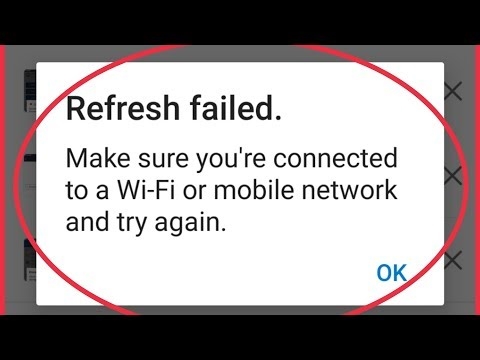A lot of users, when trying to connect their Android smartphone or tablet to a Wi-Fi network, face many different problems and errors. In this article, we will try to deal with the problem that appears after connecting the Android device to Wi-Fi. When Wi-Fi does not work on a smartphone or the same tablet. More precisely, the Internet does not work when connected via a wireless network. Very popular problems.
You connected your smartphone to your home Wi-Fi network, or at work, there is a connection, but the Internet does not work. Sites in the browser do not open, Google Play Store does not work, other applications that need Internet access also refuse to work. True, there are exceptions when sites in the browser, for example, open, but the Play Store does not work, and the video on YouTube does not play. As a rule, the Wi-Fi icon in such cases is gray, and not blue, as it should be. We will also talk about this.
Many when they write that Wi-Fi does not work on a smartphone, they have to enter exactly what Android connects to Wi-Fi, but does not load anything. If your mobile device does not see any Wi-Fi network, or some errors appear when connecting, then this is a completely different topic, we will definitely talk about these problems in other articles. Or, check your router if it doesn't share Wi-Fi. Now we will consider exactly the case when an Android smartphone connects to Wi-Fi without problems, but there are problems with Internet access.
In fact, there are many reasons and solutions. The whole difficulty is that the problem can appear both due to some problems in the settings of the tablet itself, or smartphone, and because of the settings of the router. We will first check if the settings are correct on the mobile device itself, and if this does not help, we will change the settings of the router.
Important! First, make sure there are no internet problems on other devices. Simply put, you need to eliminate problems on the side of the router. It may be that the provider has some problems, the router is not configured, etc. For more details, see this article.
Android: Wi-Fi Internet does not work. Solving the problem on the smartphone
If you have a tablet, then these tips will also work.
1First of all, you can try to turn off / on Wi-Fi on the device. Turn on / off airplane mode. Restart your smartphone. Sometimes it helps.
2Checking proxy server settings. If a proxy server is enabled on your smartphone in the properties of your wireless network, then the internet won't work... You need to check, and if enabled, then disable manual proxy settings. Go to settings, where a list of Wi-Fi networks is displayed, and the network to which you are connected. Usually, you need to click on the desired network and hold. A menu will appear in which you need to select something like Change network... Further, most likely you will need to check the box next to the item Additionally... The proxy setting appears. It must be disabled. See screenshots, yours may be slightly different.

If it is "manually", then the Internet on the phone will not work.
3Checking the date, time, and time zone settings. These are the parameters due to which the Play Store on Android most often does not work, gray wifi icon, and the Internet does not work in other programs.
Your phone or tablet should always have the correct date and time settings. And also, it is advised to use the 24-hour time format if you have it disabled. Be sure to check these settings on your device. You can set automatic tuning.

After correct setup, Play Store starts working. This is verified.
4There is such an application - "Freedom". If you have it installed, then in the application itself you need to click Stop... And if you deleted it, then install it back, go to the application, click Stop and then you can delete it. I myself did not come across this, and did not check it. But, many write that it helps. The internet starts working.
5Setting up automatic IP acquisition. When there is an IP problem, Android usually doesn't connect to Wi-Fi at all. But it doesn't hurt to check.
Open the Wi-Fi settings on the device and go to the properties of your network (as I showed above). By checking the box next to Additional (you may not need to do this), you will see the item IPv4 settings, or something like that. There should be an automatic IP acquisition - DHCP.

6See reviews that helps a lot setting static DNS addresses... This method helps in cases when you have a gray Wi-Fi icon instead of a blue one on your smartphone or tablet, and the Market does not work. Also, not all sites may open.
Go to the properties of the desired Wi-Fi network, as I showed above. Check the Advanced box (if necessary) and find the item IPv4 settings (yours may differ slightly). You need to select an item Manually, and find fields DNS1and DNS2... Write the following addresses in them:
Like this:

DNS can be changed in the settings of the router, if it makes it easier for you.
7Can still be done hard reset of your Android device... If you are not too lazy to configure it again, install applications, etc. But, if all else fails, then you need to reset it, this can solve the problem with the Internet.
8Update. In the comments, they shared some unusual tips that helped get rid of the problem with Wi-Fi on Android. The solution is really very strange, but you can try.You need to select in the phone settings as the main memory built-in phone memory, not an SD card. I can't tell you exactly where this can be done on your smartphone. Maybe you don't have such a function at all. But look somewhere in the settings, in the "Memory" section.
We change the settings of the router if the Internet does not work on a smartphone (tablet)
Let me remind you again that the Internet from your router should work on other devices. If it does not work at all, on any device, then you need to configure the router. Android has nothing to do with it. Basically, the tips that I will write below help in cases where the smartphone does not see the Wi-Fi network at all, or does not connect to it. By the way, before setting it up, you can just try to reboot the router.
1Try changing the channel in your router settings. Very often, it is because of the channel that problems with connecting to Wi-Fi appear. There is a detailed article on this topic: https://help-wifi.com/sovety-po-nastrojke/kak-najti-svobodnyj-wi-fi-kanal-i-smenit-kanal-na-routere/. You may not even look for a free channel (this is a long time), but simply set some kind of static one, for example - 6. In the article following the link, I showed how to change the channel on different routers.
2On the same page where you can change the channel, you can usually change the region. These settings are usually located on the page with the Wi-Fi network settings. Set your region in settings.

3Here you can try to change the operating mode of the wireless network. These settings are available on any router. You can try different options. For example, put n only.

Here you already need to experiment. Do not forget to save the settings, and reboot the router.
Ask questions, share your tips and solutions in the comments!